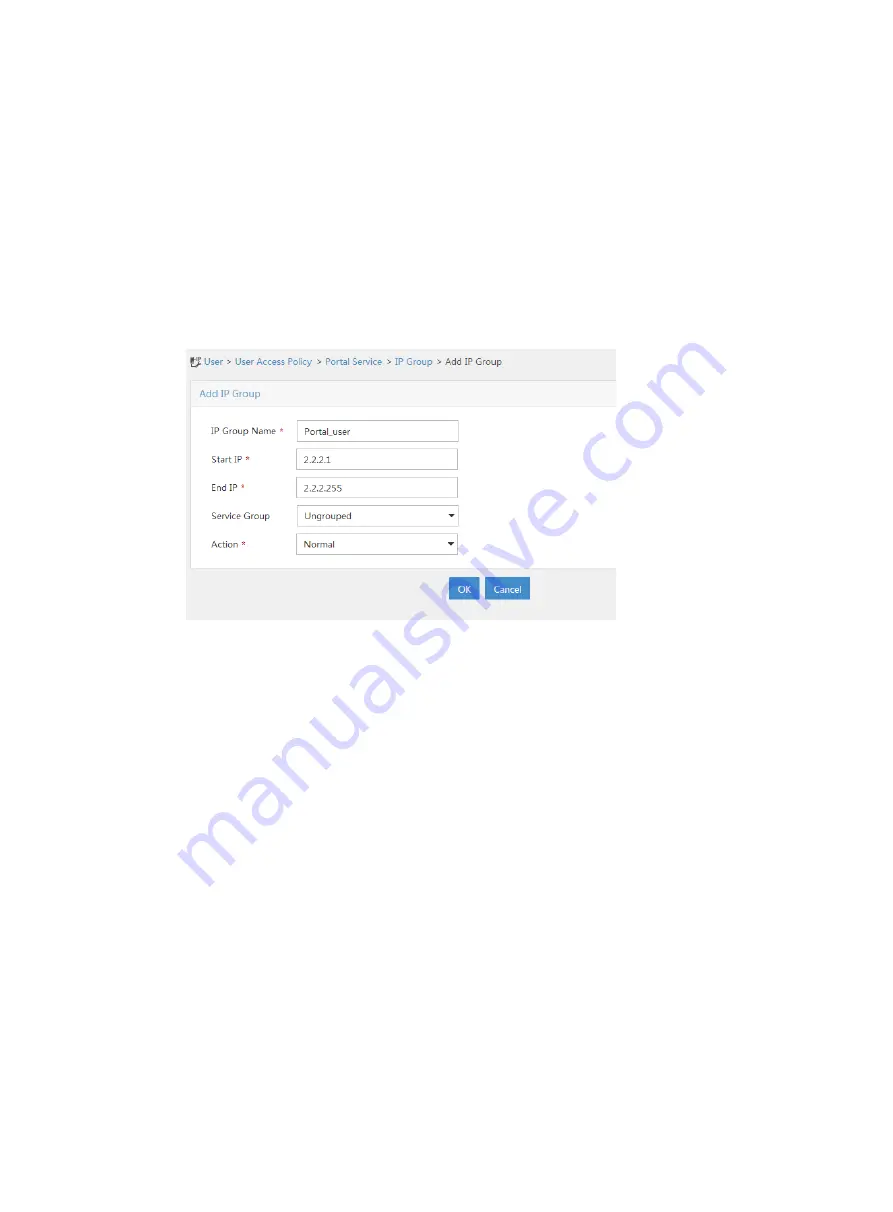
375
a.
Select
User
Access Policy
>
Portal Service
>
IP Group
from the navigation tree to open
the portal IP address group configuration page.
b.
Click
Add
.
c.
Enter the IP group name.
d.
Enter the start IP address and end IP address of the IP group.
Make sure the client IP address (2.2.2.2) is in the IP group.
e.
Select a service group.
This example uses the default group
Ungrouped
.
f.
Select
Normal
from the
Action
list.
g.
Click
OK
.
Figure 132 Adding an IP address group
3.
Add a portal device:
a.
Select
User
Access Policy
>
Portal Service
>
Device
from the navigation tree to open the
portal device configuration page.
b.
Click
Add
.
c.
Enter the device name.
d.
Enter the IP address of the router's interface connected to the host.
e.
Set whether to support the portal server heartbeat and user heartbeat functions.
In this example, select
No
for both
Support Server Heartbeat
and
Support User
Heartbeat
.
f.
Enter the key, which must be the same as that configured on the router.
g.
Select
Directly Connected
for
Access Method
.
h.
Click
OK
.















































