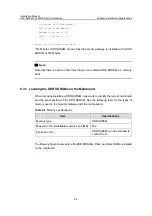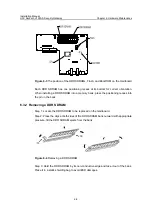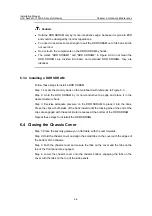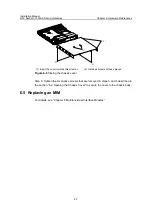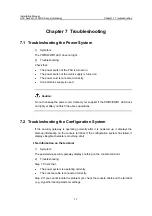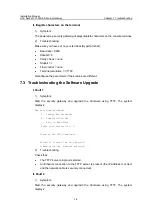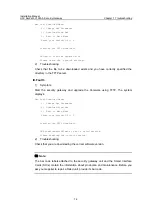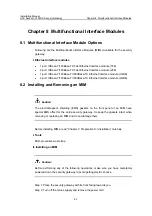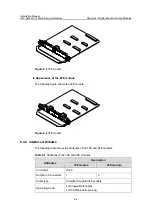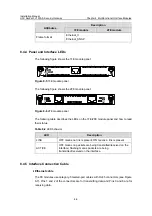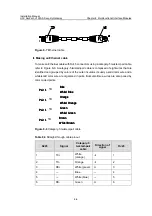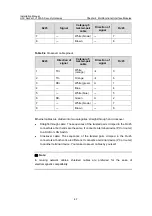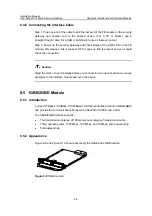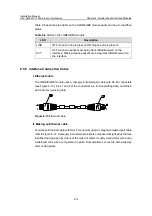Installation Manual
H3C SecPath V1000-A Security Gateway
Chapter 6 Hardware Maintenance
6-5
Figure 6-3
The position of the DDR SDRAMs, Flash, and Boot ROM on the mainboard
Each DDR SDRAM has one positioning recess at its bottom for correct orientation.
When installing a DDR SDRAM into a memory bank, press the positioning recess into
the pin in the bank.
6.3.2 Removing a DDR SDRAM
Step 1: Locate the DDR SDRAM to be replaced on the mainboard.
Step 2: Press the clips at both sides of the DDR SDRAM bank outward with appropriate
pressure, till the DDR SDRAM ejects from the bank.
Figure 6-4
Removing a DDR SDRAM
Step 3: Hold the DDR SDRAM by its non-conductive edge and take it out of the bank.
Place it in a static shielding bag to avoid ESD damages.