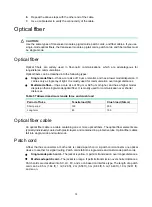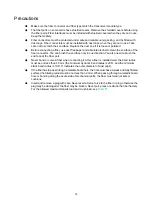61
NOTE:
Slot numbers are marked on top of the slots on the M9010 and M9010-GM gateways and on the
right of the slots on M9006 and M9014 gateways.
Table 34 Card LED description
RUN ALM Description
Flashing
Off
The card is operating correctly.
Flashing Steady
on
The card is loading software. If the LEDs keep in this state, the card
software version is not compatible with the gateway software
version.
Flashing Flashing
The card temperature exceeds the upper warning threshold or falls
below the lower warning threshold.
Steady on
Steady on
The card is in boot state or has failed.
Steady on
Off
The MPU is in boot state.
Off
Off
The card is not present.
NOTE:
It is normal that the ALM LED for an interface module lights for a period of time at the initial phase of
the system startup.
MPU active/standby status LED
Each MPU has one ACTIVE LED to indicate the active or standby status of the MPU.
Table 35 MPU ACTIVE LED description
LED status
Description
Steady on
The MPU is active.
Off
•
The MPU is in standby status.
•
The MPU has failed. Examine the card LED for an MPU problem.
Service module LEDs
NSQ1FWCEA0 firewall module LEDs
The NSQ1FWCEA0 firewall module provides LEDs to indicate the operation status for the module
and its interfaces.
Table 36 NSQ1FWCEA0 LED description
LED Status Description
ALM
Off
The card is operating correctly and no alarm is generated.
Steady red
A critical alarm is generated for the card. To resolve the
problem, view the system logs.
RUN
Off
Power is not being supplied to the card or the card is faulty.
Steady green
The card is operating incorrectly.
Slow flashing (1 Hz)
The card has booted up and is operating correctly.