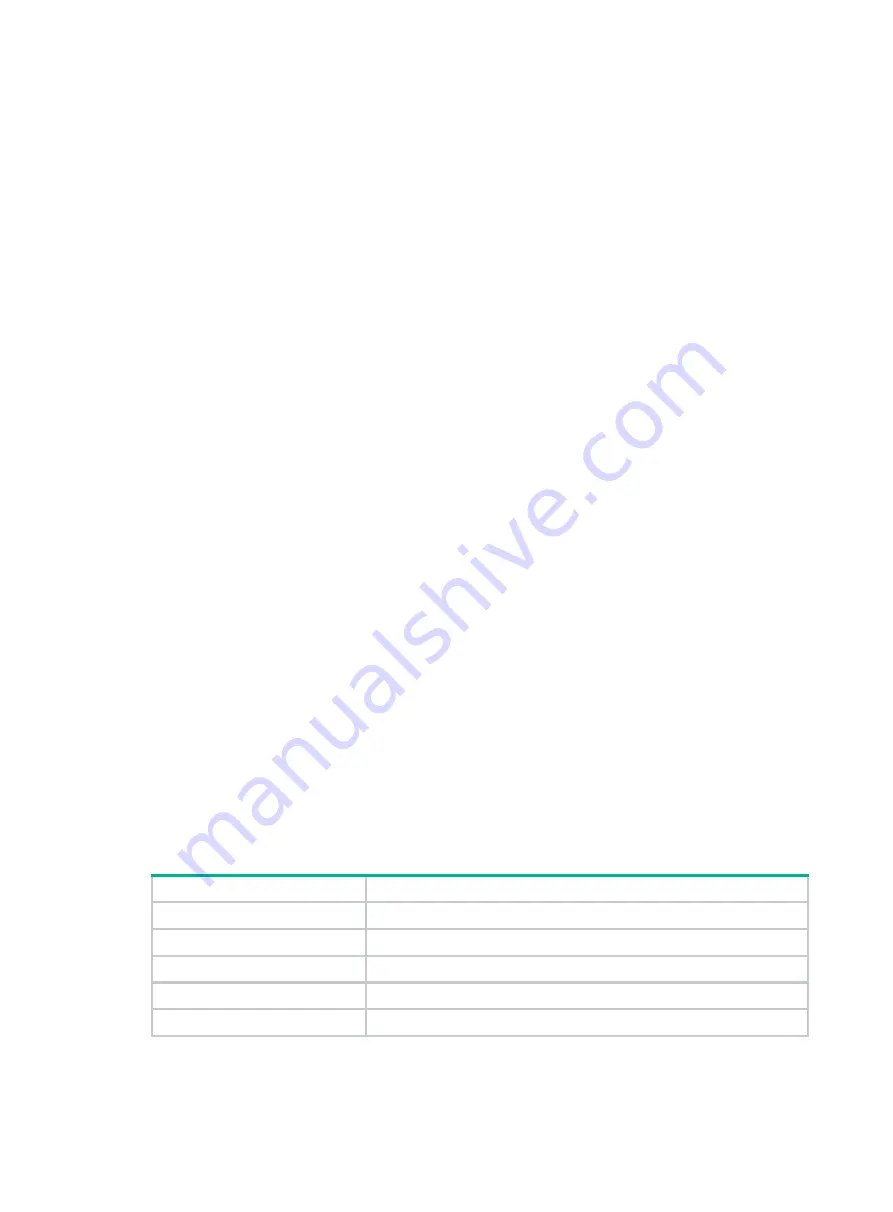
5-2
NSQ1MPBHA PCB Version: Ver.B
NSQ1MPBBHB PCB Version: Ver.A
NSQ1MPHDBHA PCB Version: Ver.A
NSQ1MPGC4BHA PCB Version: Ver.A
NSQ1MPLEDBHA PCB Version: Ver.A
CPLD_A Version: 1.0
CPLD_B Version: 1.0
Release Version:SecPath F5000-AI-40-9606P03
Basic BootWare Version:1.03
Extend BootWare Version:1.03
[SUBCARD 0] NSQ1MPBHA(Hardware)Ver.B, (Driver)1.0, (Cpld)1.0
Displaying the electrical label information for the
firewall
Use the
display device manuinfo
command to display the electrical label information for the
firewall.
<Sysname> display device manuinfo
Slot 1 CPU 0:
DEVICE_NAME : SecPath F5000-AI-40
DEVICE_SERIAL_NUMBER : 210235A1XYH175000008
MAC_ADDRESS : 1CAB-3497-D7DE
MANUFACTURING_DATE : 2019-06-11
VENDOR_NAME : H3C
Fan 0:
The operation is not supported on the specified fan.
Fan 1:
The operation is not supported on the specified fan.
Fan 2:
The operation is not supported on the specified fan.
Fan 3:
The operation is not supported on the specified fan.
Power 0:
The operation is not supported on the specified power.
Table5-1 Output description
Field
Description
DEVICE_NAME
Firewall name.
DEVICE_SERIAL_NUMBER
Firewall serial number.
MAC_ADDRESS
MAC address of the firewall.
MANUFACTURING_DATE
Manufacturing date of the firewall.
VENDOR_NAME
Vendor name.
















































