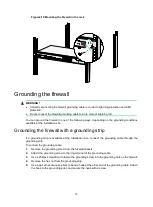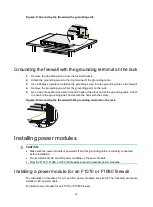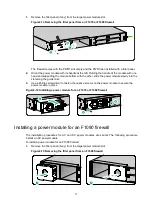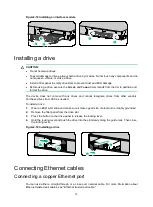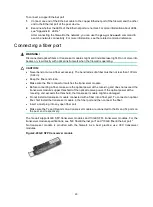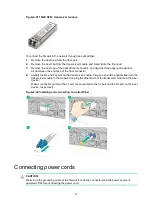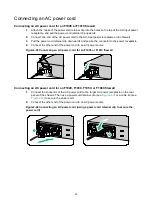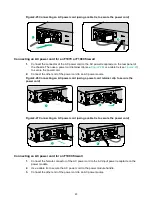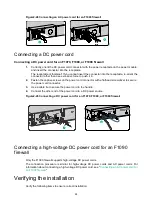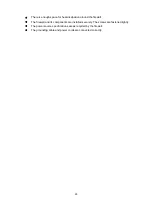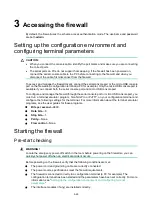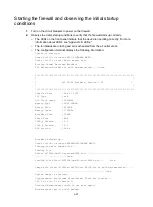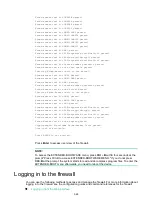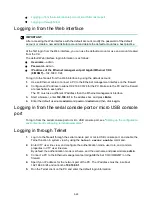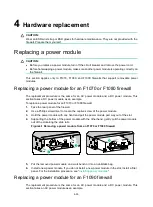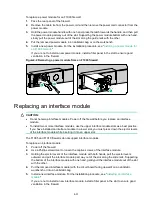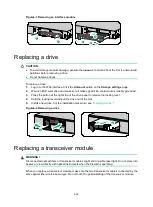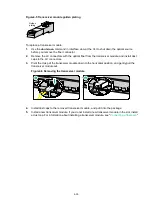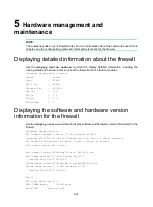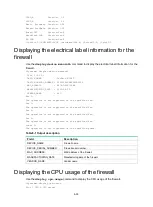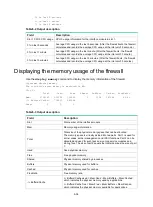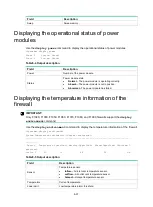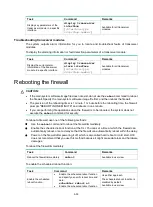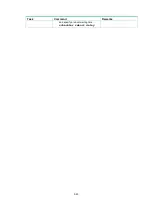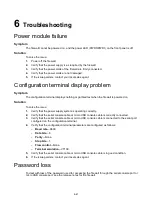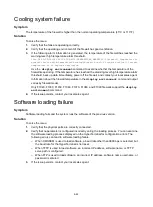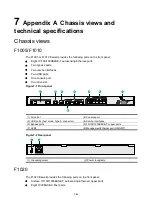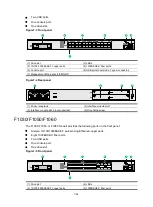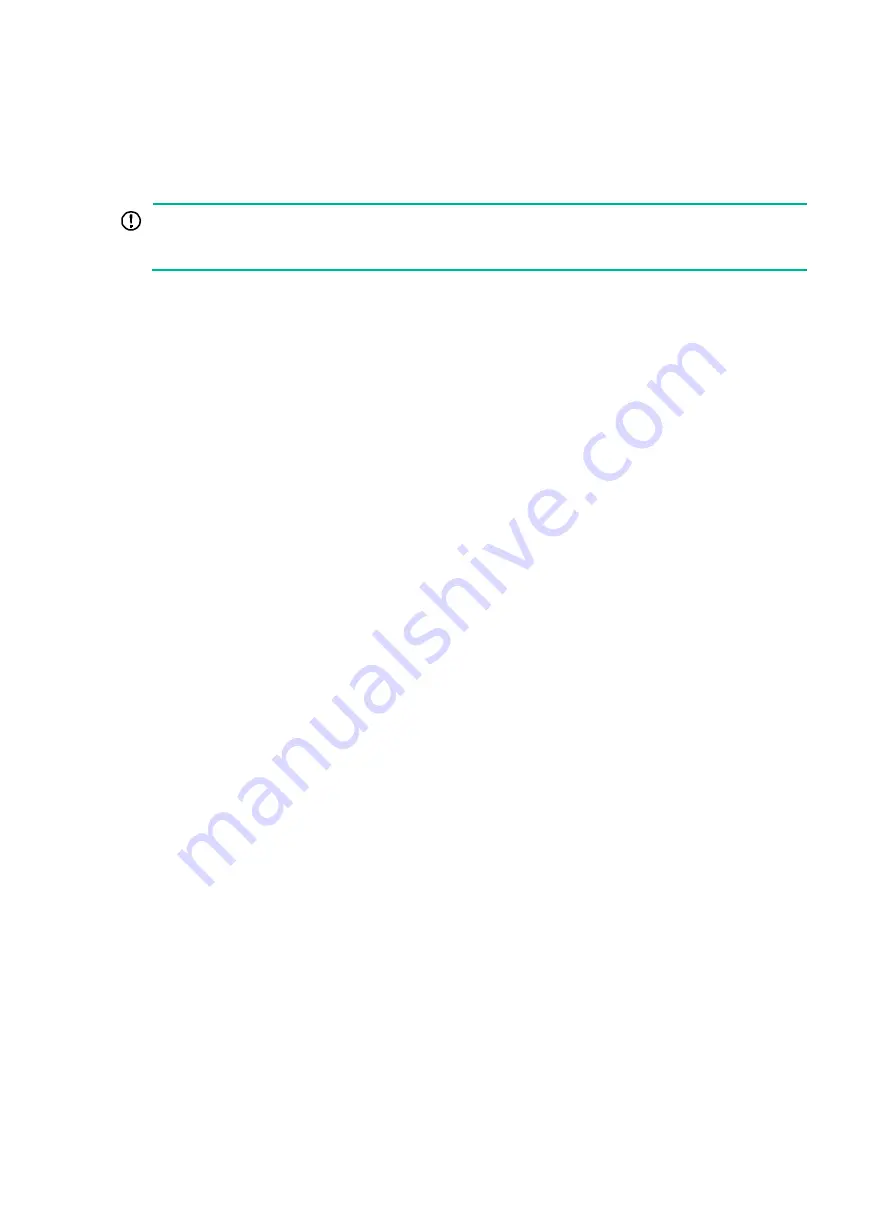
3-29
•
Logging in from the serial console port or micro USB console port
•
Logging in from the Web interface
IMPORTANT:
After accessing the Web interface with the default account, modify the password of the default
account or create a new administrator account and delete the default account as a best practice.
At the first login from the Web interface, you can use the default account or use an account created
from the CLI.
The default Web interface login information is as follows:
•
Username
—admin
•
Password
—admin
•
IP address of the Ethernet management port GigabitEthernet 1/0/0
(0/MGMT)
—192.168.0.1/24
To log in to the firewall from the Web interface by using the default account:
1.
Use an Ethernet cable to connect a PC to the Ethernet management interface on the firewall.
2.
Configure an IP address in subnet 192.168.0.0/24 for the PC. Make sure the PC and the firewall
are reachable to each other.
The PC must use a different IP address than the Ethernet management interface.
3.
Start a browser, enter
192.168.0.1
in the address bar, and press
Enter
.
4.
Enter the default username
admin
and password
admin
and then click
Login
.
Logging in from the serial console port or micro USB console
port
To log in from the serial console port or micro USB console port, see "
environment and configuring terminal parameters
Logging in through Telnet
1.
Log in to the firewall through the serial console port or micro USB console port, and enable the
Telnet function in system view by using the
telnet server enable
command.
2.
Enter VTY user line view, and configure the authentication mode, user role, and common
properties in VTY user line view.
By default, the authentication mode is scheme, and the username and password are
admin
.
3.
Connect a PC to the Ethernet management port GigabitEthernet 1/0/0 (0/MGMT) on the
firewall.
4.
Specify an IP address for the network port of the PC. The IP address must be in subnet
192.168.0.0/24 and cannot be
192.168.0.1
.
5.
Run the Telnet client on the PC and enter the default login information.