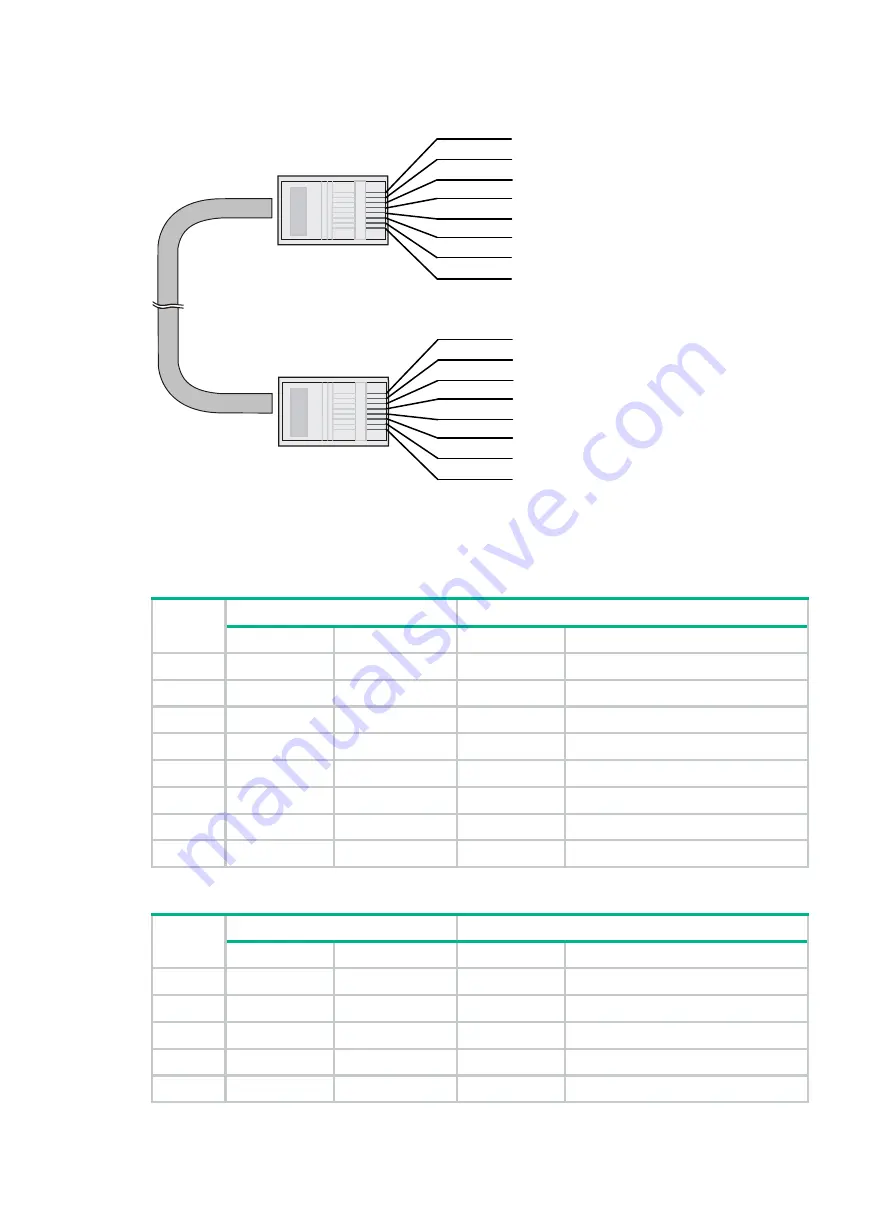
9-4
Figure9-5 Crossover cable
Select an Ethernet twisted pair cable according to the RJ-45 Ethernet port type on your device. An
RJ-45 Ethernet port can be MDI (for routers and PCs) or MDIX (for switches).
and
show their pinouts.
Table9-4 RJ-45 MDI port pinouts
Pin
10BASE-T/100BASE-TX
1000BASE-T
Signal
Function
Signal
Function
1
Tx+
Sends data
BIDA+
Bi-directional data cable A+
2
Tx-
Sends data
BIDA-
Bi-directional data cable A-
3
Rx+
Receives data
BIDB+
Bi-directional data cable B+
4
Reserved
N/A
BIDC+
Bi-directional data cable C+
5
Reserved
N/A
BIDC-
Bi-directional data cable C-
6
Rx-
Receives data
BIDB-
Bi-directional data cable B-
7
Reserved
N/A
BIDD+
Bi-directional data cable D+
8
Reserved
N/A
BIDD-
Bi-directional data cable D-
Table9-5 RJ-45 MDIX port pinouts
Pin
10BASE-T/100BASE-TX
1000BASE-T
Signal
Function
Signal
Function
1
Rx+
Receives data
BIDB+
Bi-directional data cable B+
2
Rx-
Receives data
BIDB-
Bi-directional data cable B-
3
Tx+
Sends data
BIDA+
Bi-directional data cable A+
4
Reserved
N/A
BIDD+
Bi-directional data cable D+
5
Reserved
N/A
BIDD-
Bi-directional data cable D-
Crossover cable
white/orange
orange
white/green
green
white/orange
orange
white/green
blue
white/blue
green
white/brown
brown
1
2
3
4
5
6
7
8
blue
white/blue
white/brown
brown
1
2
3
4
5
6
7
8



































