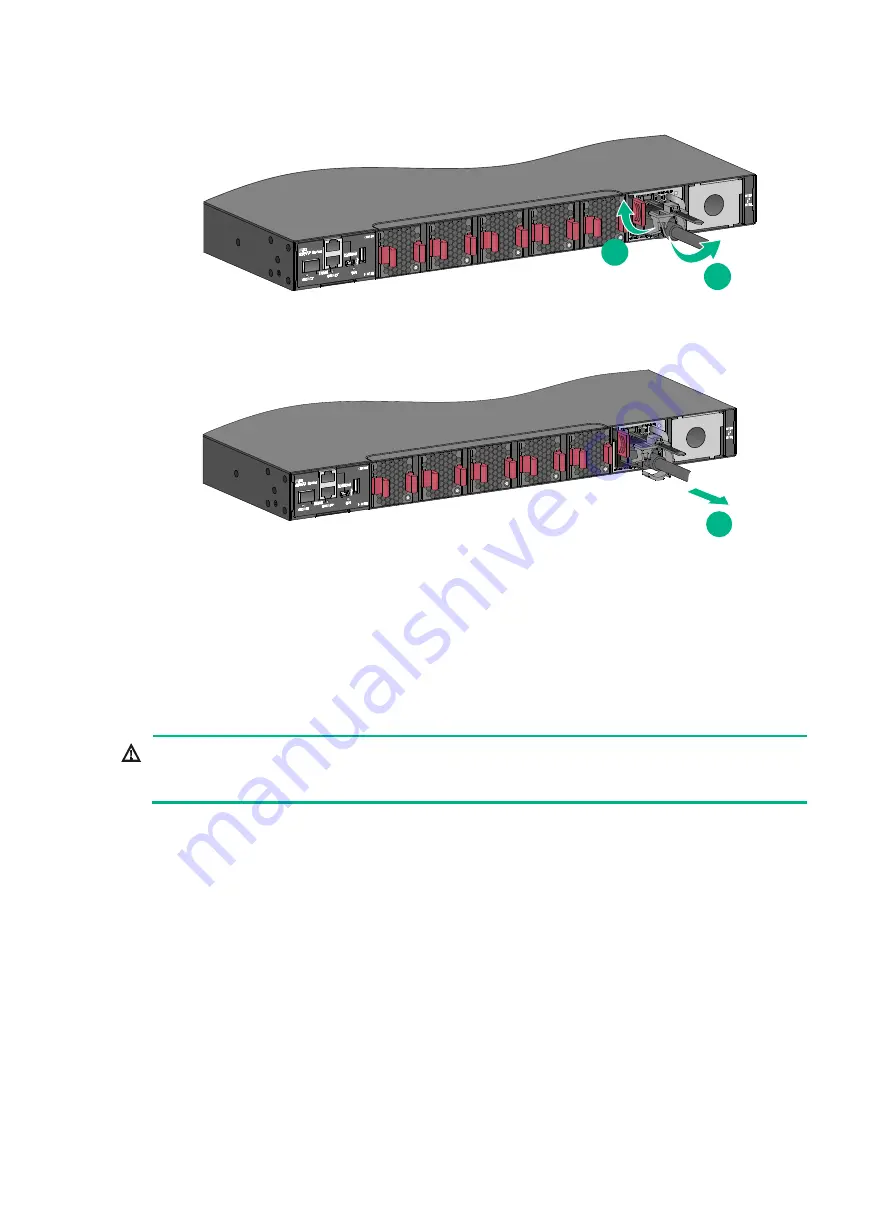
33
Figure2-46 Opening the cable clamp
Figure2-47 Removing the power cord from the power module
3.
Hold the handle of the power module with one hand, press the latch on the power module to the
right with your thumb, and pull the power module part way out of the slot. Supporting the power
module bottom with one hand, slowly pull the power module out of the slot along the guide rails
with the other.
Place the removed power module in an antistatic bag.
Connecting the power cord
WARNING!
Provide a circuit breaker for each power input. When you connect a power cord, make sure the
circuit breaker is switched off.
Connecting the power cord for an
LSVM1AC300/LSVM1AC650/PSR250-12A/PSR250-12A1/P
SR450-12A/PSR450-12A1 power module
1.
Insert the female connector of the power cord supplied with the power module into the power
receptacle on the power module.
2.
Use a cable tie to secure the power cord to the handle of the power module, as shown in
3.
Connect the other end of the power cord to a power source.
1
2
3
















































