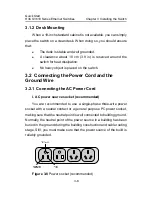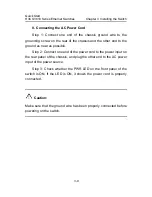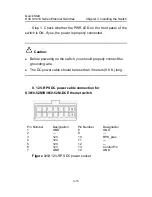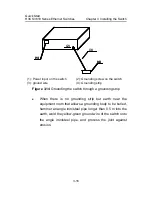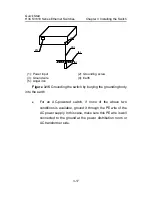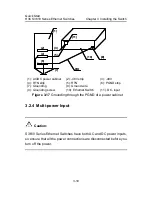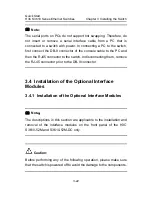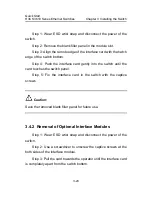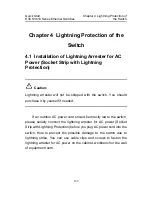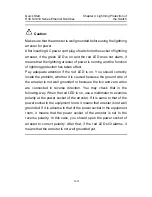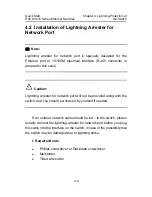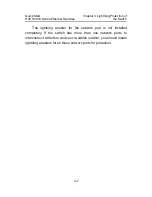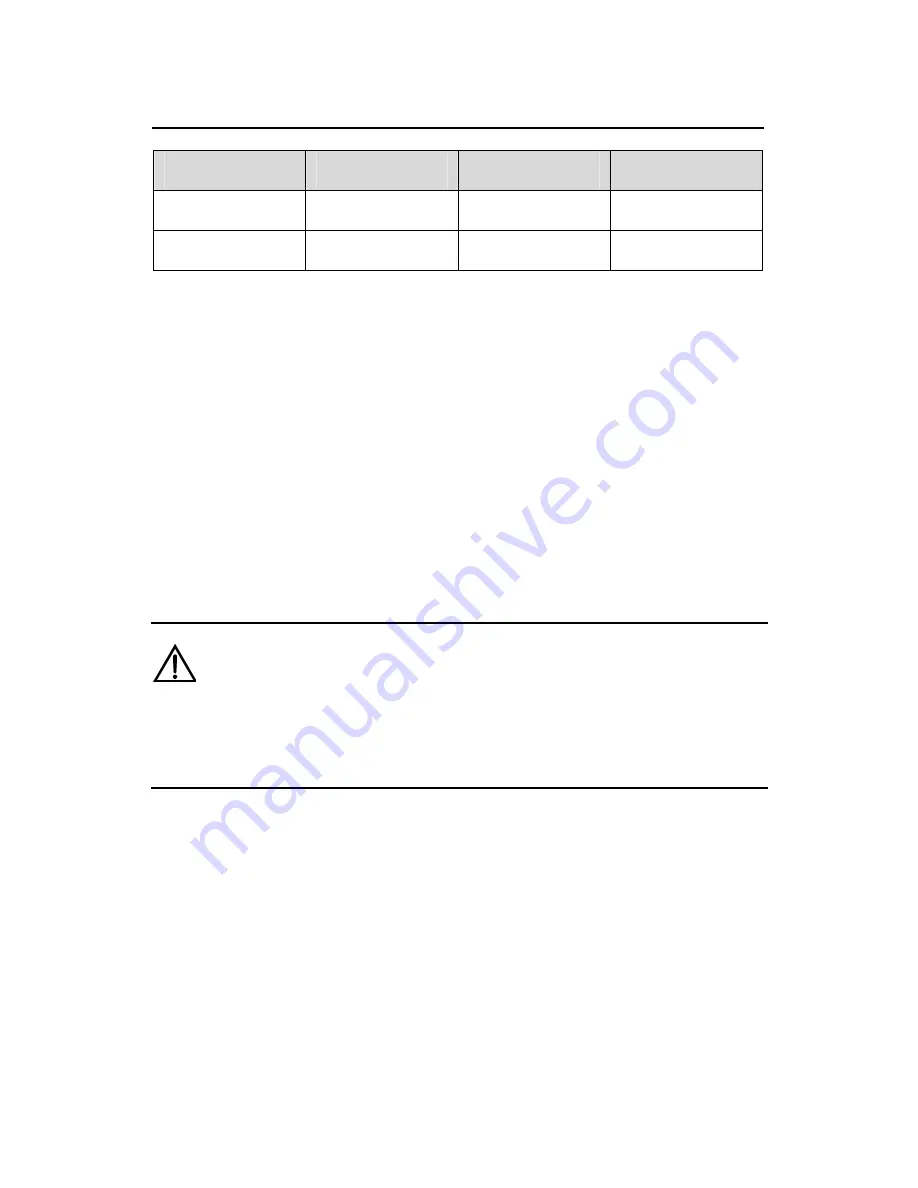
Quick Start
H3C S3610 Series Ethernet Switches
Chapter 3 Installing the Switch
3-21
RJ-45
Signal
Direction
DB-9
7 DSR
→
6
8 CTS
→
8
3.3.2 Connecting the Console Cable
Follow these steps to connect a terminal device, a PC for
example, to the switch:
Step 1: Plug the DB-9 (female) connector of the Console cable to
the serial port of the PC where the switch is to be configured.
Step 2: Connect the RJ-45 connector of the console cable to the
Console port of the switch.
Caution:
Read the mark for the port to be connected carefully to make sure it is
the right port.