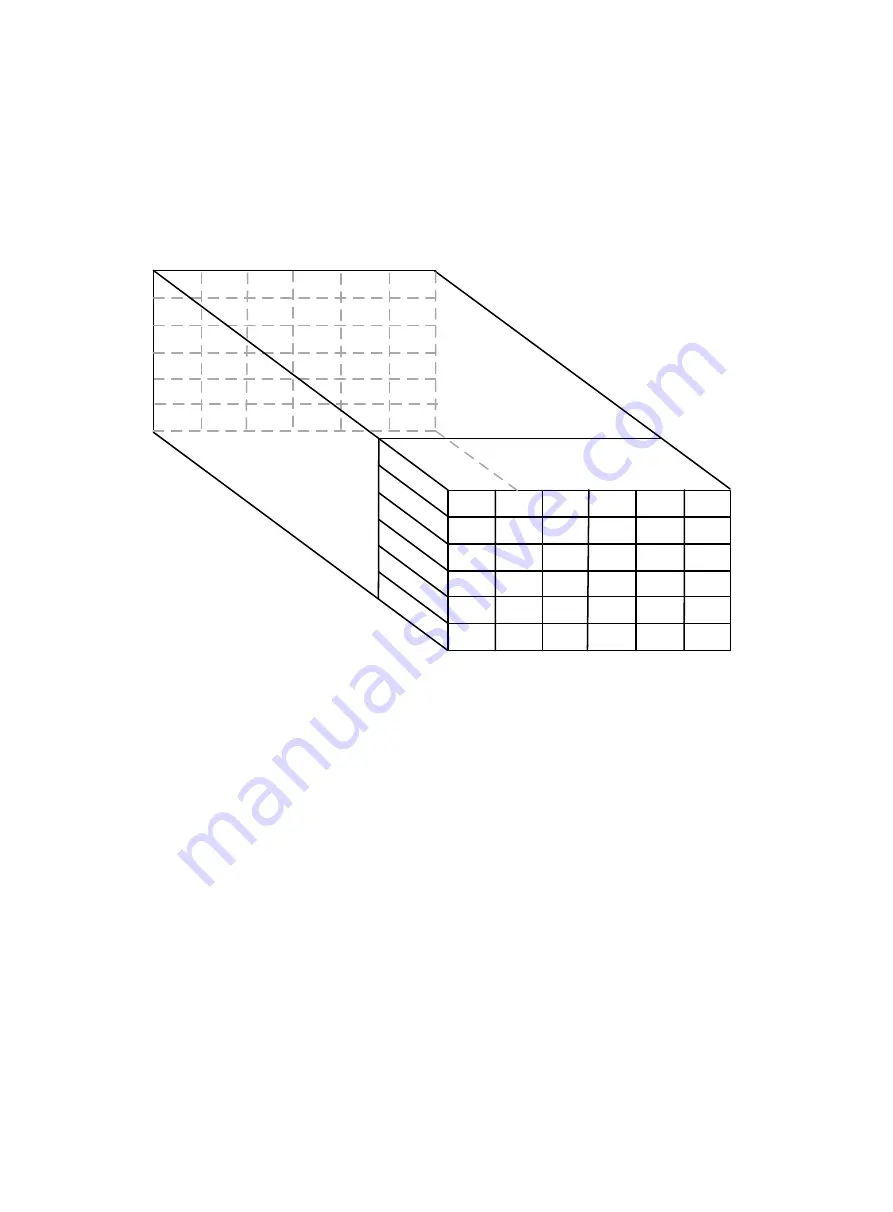
21
Installing power supplies and power trays
Power trays and power supplies
The power supplies are installed in the power trays. Power supplies at the front correspond to the
power input ends at the rear as shown in
Figure 3-14 Power supplies and power input ends
Installing a power supply
1.
Remove the filler panel from the target power supply slot.
Put your forefinger into the hole of the filler panel to hold and pull out the filler panel along the
guide rails, as shown in
PWR 4
PWR 1
PWR 2
PWR 3
PWR 5
PWR 6
PWR 4
PWR 1
PWR 2
PWR 3
PWR 5
PWR 6
PWR 4
PWR 1
PWR 2
PWR 3
PWR 5
PWR 6
PWR 4
PWR 1
PWR 2
PWR 3
PWR 5
PWR 6
Power input 1
Power input 2
Power input 3
Power input 4
Power input 5
Power input 6
Power input 1
Power input 2
Power input 3
Power input 4
Power input 5
Power input 6
Power input 1
Power input 2
Power input 3
Power input 4
Power input 5
Power input 6
Power input 1
Power input 2
Power input 3
Power input 4
Power input 5
Power input 6
P
E
M
1
P
E
M
2
P
E
M
3
P
E
M
4
Chassis
rear
Power input 1
Power input 2
Power input 3
Power input 4
Power input 5
Power input 6
Power input 1
Power input 2
Power input 3
Power input 4
Power input 5
Power input 6
P
E
M
5
P
E
M
6
PWR 4
PWR 1
PWR 2
PWR 3
PWR 5
PWR 6
PWR 4
PWR 1
PWR 2
PWR 3
PWR 5
PWR 6











































