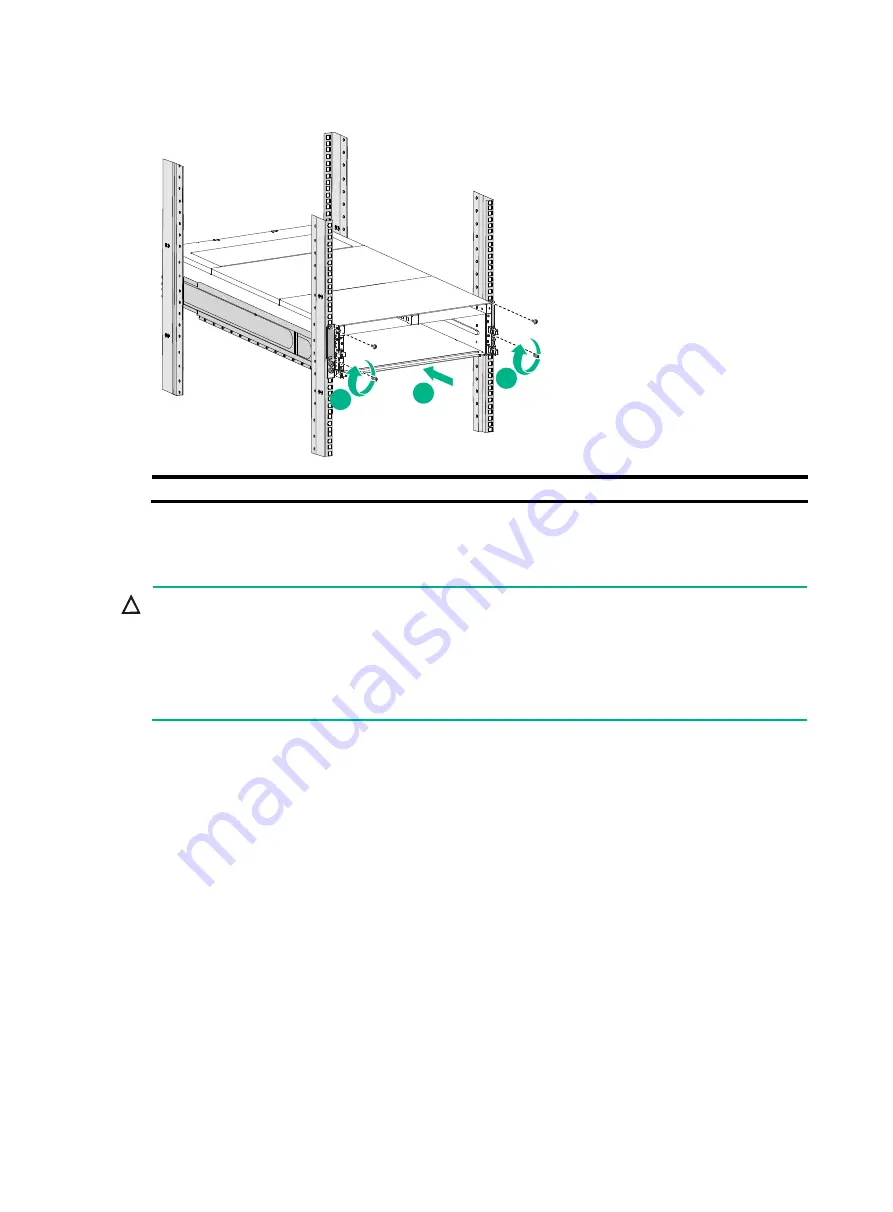
6
Figure 5 Mounting the switch in the rack
(1) Slide the chassis into the rack
(2) Use screws to secure the mounting brackets to the rack
Grounding the switch
CAUTION:
•
Grounding the switch reliably is crucial to lightning protection and EMI protection. Ground the
switch reliably before you use it.
•
Use the grounding cable (yellow-green grounding cable) provided with the switch.
•
Connect the grounding cable to the earthing system in the equipment room. Do not connect it to
a fire main or lightning rod.
A grounding strip at the installation site is required to ground the switch.
To connect the grounding cable to the grounding strip:
1.
Unpack the grounding cable.
The grounding cable provided with the switch is compliant with the NEBS standards. The
two-hole grounding lug of the grounding cable is used for connecting the chassis. The ring
terminal of the grounding cable is used for connecting the grounding strip.
2.
Remove the grounding screws from the grounding holes at the rear of the chassis.
A grounding sign is provided with the grounding holes, as shown by callout 1 in
3.
Use grounding screws to attach the two-hole grounding lug of the grounding cable to the
chassis.
4.
Connect the ring terminal of the grounding cable to a grounding post of the grounding strip,
and fasten the grounding cable to the grounding strip with the hex nut.
1
2
2










































