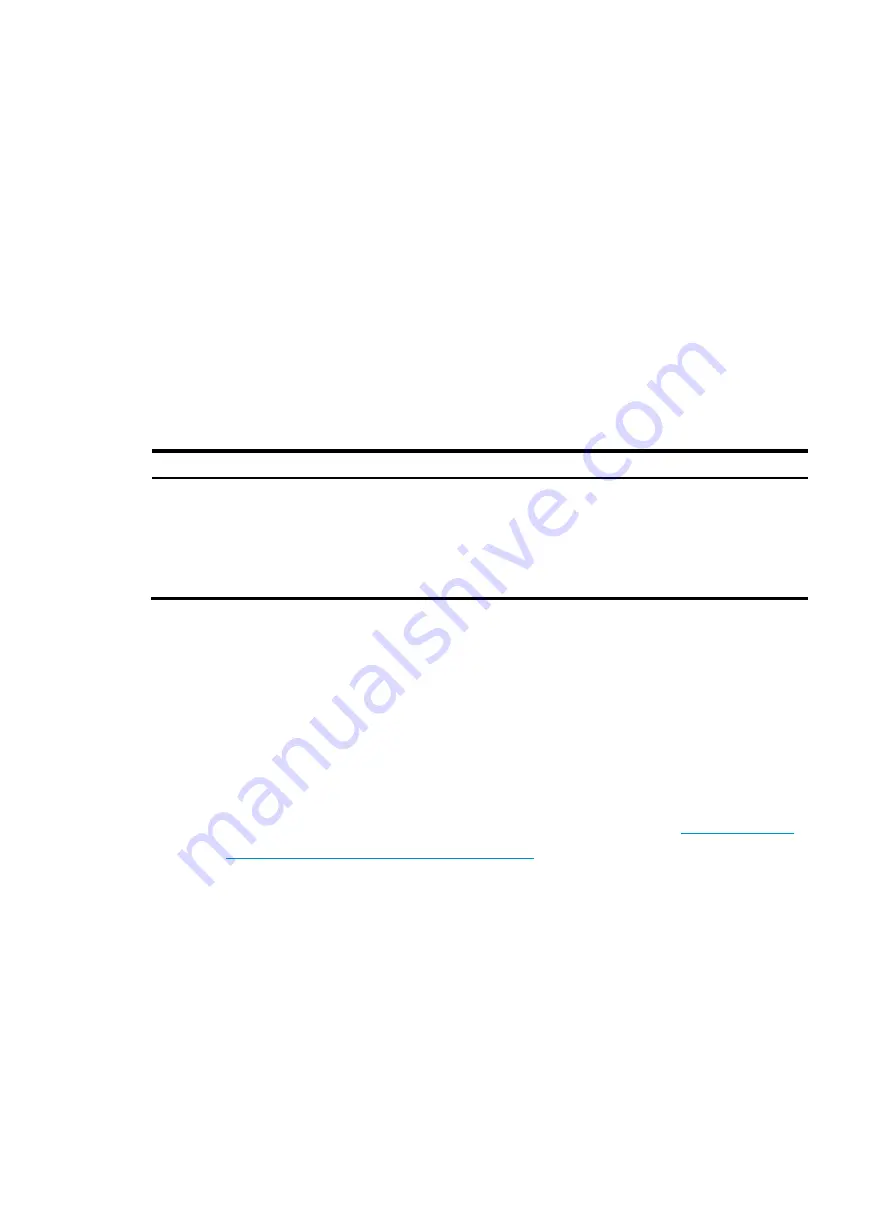
Manual version: 6PW102-20170411
BOM: 3123A0T2
v
3.
Place the card on an anti-static workbench with the surface-mounted components up. You can also
put it in an anti-static bag.
4.
If you are not going to install a new card, install a filler panel to prevent dust and ensure good
ventilation in the switch.
6
Logging in to the card
The card uses an independent operating system. Before you can configure the card, you must log in to
the card by using one of the following methods:
•
Log in from the switch's CLI through the
oap connect
command.
•
Log in through the card's Web, console port, or Telnet.
H3C recommends that you log in to the card from the switch's CLI the first time you access the card. This
section includes a procedure for logging in from the switch's CLI. For more information about other login
methods, see
H3C SecPath Series High-End Firewalls Configuration Guides
.
To log in to the card from the switch's CLI, perform the following task in user view:
Task Command
Remarks
Log in to the card through OAP.
•
In standalone mode:
oap connect
slot
slot-number
•
In IRF mode:
oap connect chassis
chassis-number
slot
slot-number
To return to the CLI interface of the
switch, press
Ctrl+K
.
7
Software upgrade
The card uses independent BootWare and system software images. You must upgrade the card software
separately from the switch software. To ensure a successful card upgrade, H3C recommends that you
upgrade the card through the card's console port or management Ethernet port. For more information
about software upgrade of the card, see the release notes that come with the card.
8
Obtaining documentation
To access the most up-to-date H3C product documentation on the H3C websit1.
Go to
Click
Security Products
, and then choose the desired product.
Copyright © 2017 New H3C Technologies Co., Ltd.





