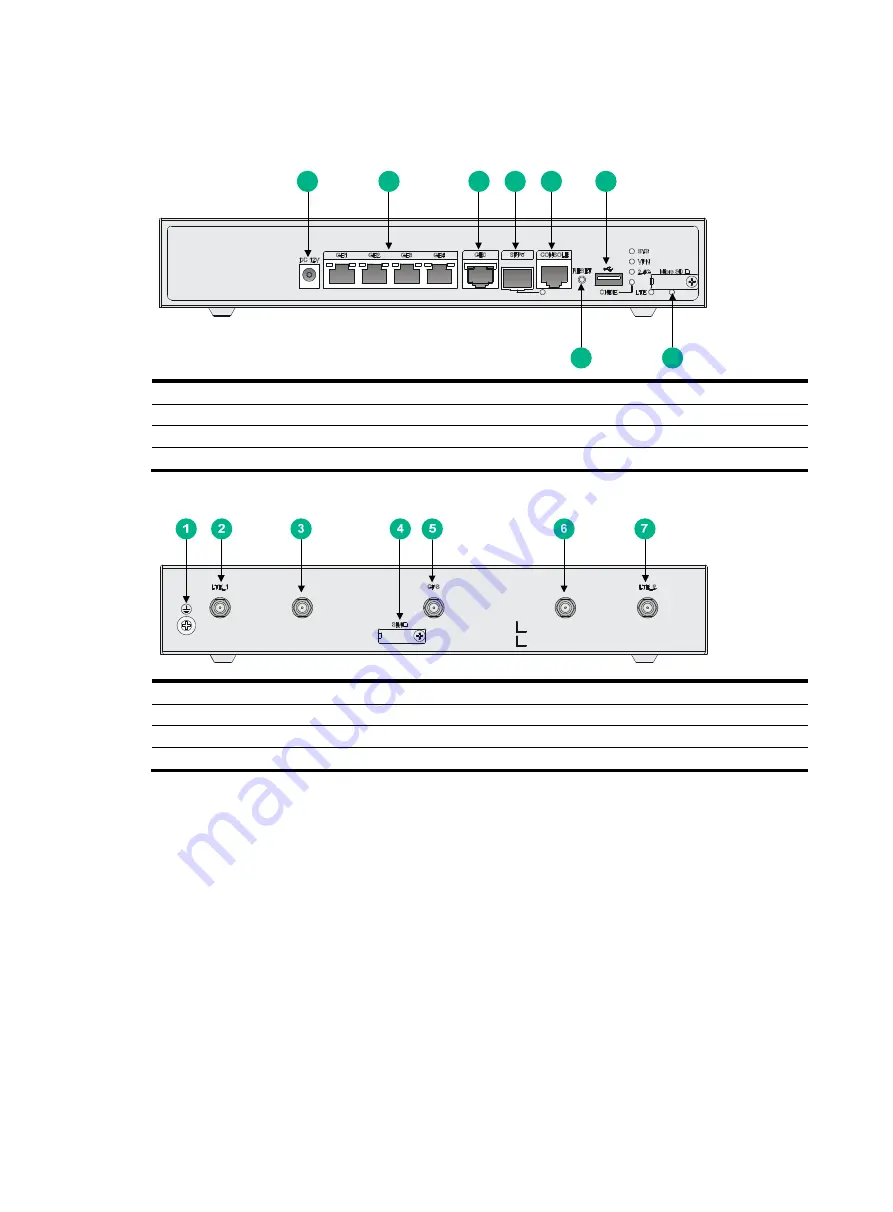
37
RT-MSR810-W-LM
Figure 37 Front view
(1) Power adapter receptacle
(2) Gigabit Ethernet LAN ports (GE1 to GE4)
(3) Gigabit Ethernet WAN port (GE0)
(4) Gigabit fiber port (SFP5)
(5) Console port
(6) USB port
(7) Micro SD card slot
(8) Reset button (RESET)
Figure 38 Rear view
(1) Grounding screw
(2) LTE antenna port 1
(3) 2.4G WLAN antenna port
(4) 4G SIM card slot
(5) GPS antenna port
(6) 2.4G WLAN antenna port
(7) LTE antenna port 2
1
2
3
4
5
6
7
8
















































