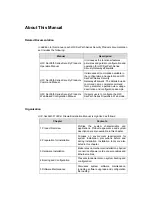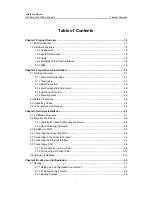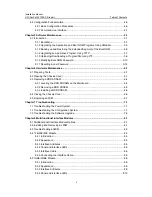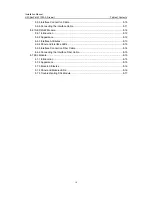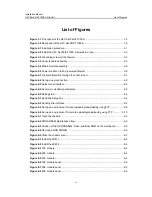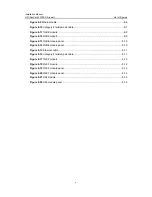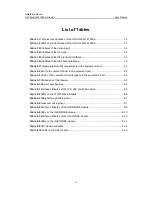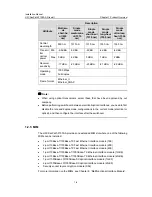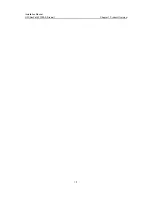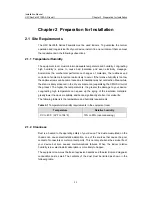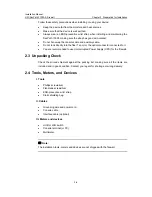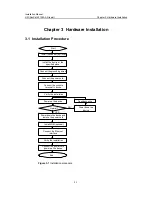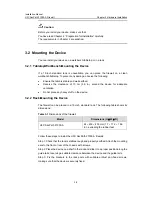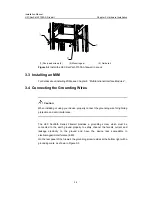Installation Manual
H3C SecPath F1000-A Firewall
List of Figures
v
Figure 8-9
Ethernet cable ...................................................................................................... 8-6
Figure 8-10
Category-5 twisted-pair cable............................................................................. 8-7
Figure 8-11
1GBE module ..................................................................................................... 8-9
Figure 8-12
2GBE module ..................................................................................................... 8-9
Figure 8-13
1GBE module panel ......................................................................................... 8-10
Figure 8-14
2GBE module panel ......................................................................................... 8-10
Figure 8-15
Ethernet cable .................................................................................................. 8-11
Figure 8-16
Category-5 twisted-pair cable........................................................................... 8-11
Figure 8-17
1GEF module ................................................................................................... 8-12
Figure 8-18
2GEF module ................................................................................................... 8-12
Figure 8-19
1GEF module panel.......................................................................................... 8-14
Figure 8-20
2GEF module panel.......................................................................................... 8-14
Figure 8-21
SSL module ...................................................................................................... 8-16
Figure 8-22
SSL module panel ............................................................................................ 8-16