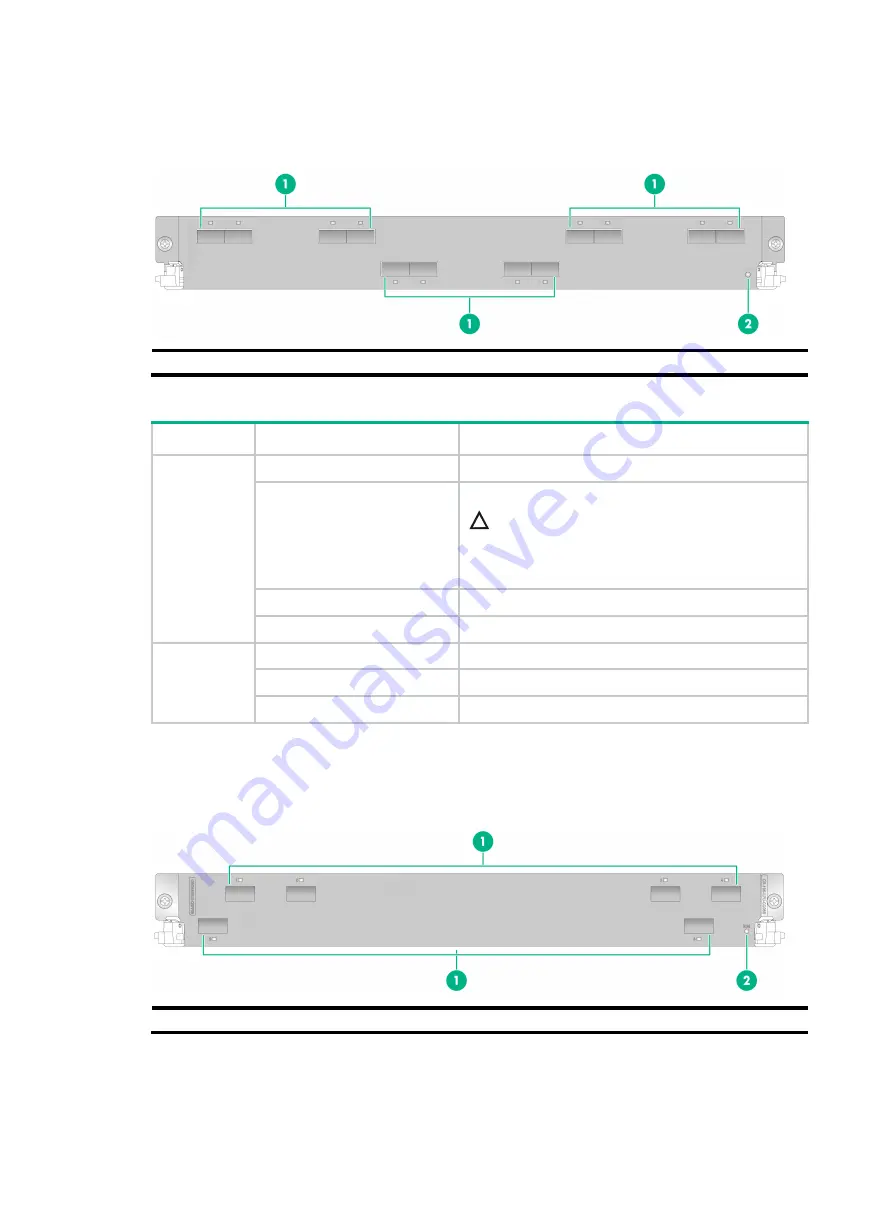
8-6
CR-19K-LPU-CQ12B
Figure8-6 CR-19K-LPU-CQ12B interface module LEDs
(1) 100GBASE-R-QSFP28 Ethernet ports and LEDs 1 to 12 (2) Running status LED (RUN)
Table8-6 CR-19K-LPU-CQ12B interface module LED descriptions
LED
Status
Description
RUN
Slow flashing green (0.5 Hz)
The module is operating correctly.
Fast flashing green (4 Hz)
The module is loading software.
CAUTION:
To avoid damaging the module, do not power off the
router or hot swap the module when the module is
loading software.
Steady red
An alarm has occurred on the module.
Off
The module is faulty.
LINK/ACT (1
to 12)
Off
No link is present on the port.
Steady green
A link is present on the port.
Flashing green
The port is sending or receiving data.
CR-19K-LPU-CQ06B
Figure8-7 CR-19K-LPU-CQ06B interface module LEDs
(1) 100GBASE-R-QSFP28 ports and LEDs 1 to 6
(2) Running status LED (RUN)
















































