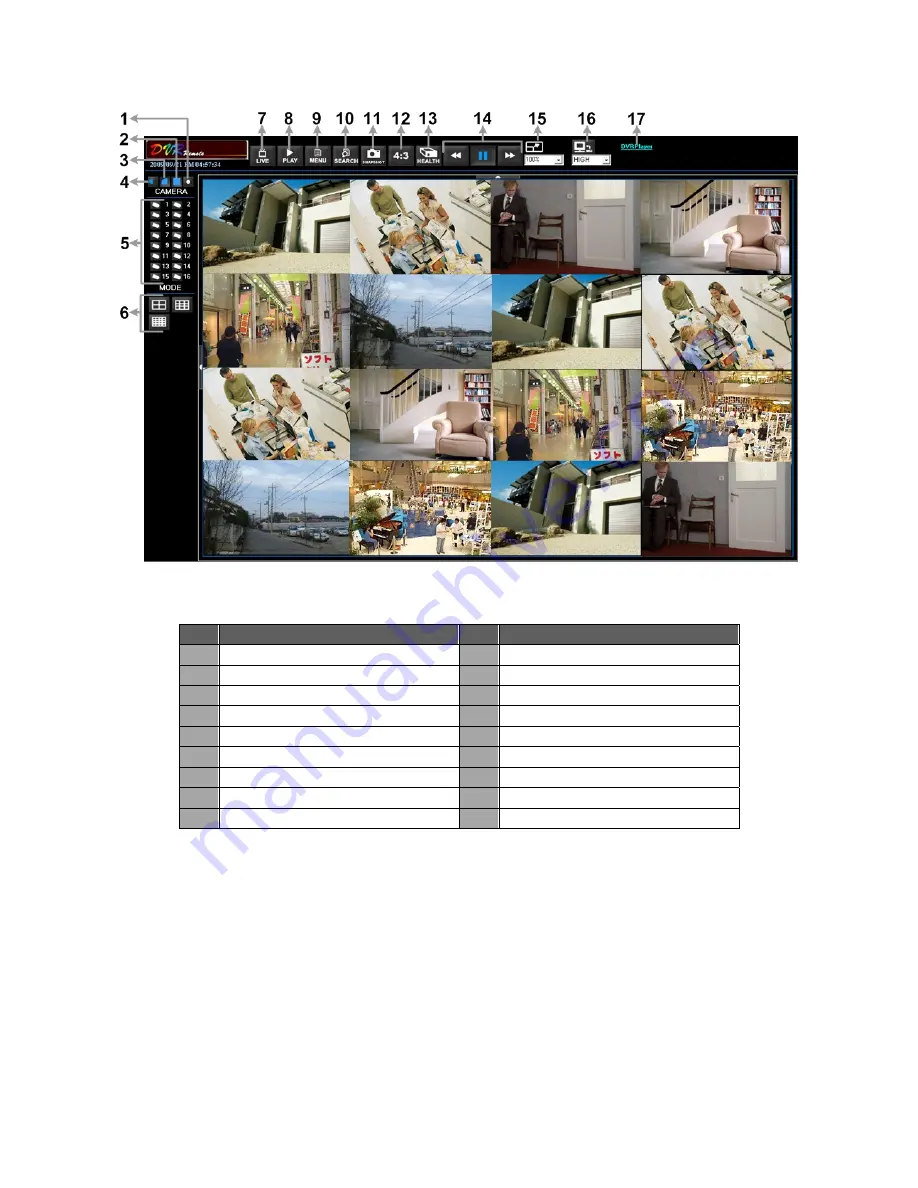
9
The following picture shows the display window of the DVR
Remote
:
Refer to the table below for brief description of functional items:
Item Description
Item Description
1
Instant Recording
10
Search Event List
2
Smoothen the Image
11
Capture Snapshot
3
Deflicker On/Off at Playback
12
4:3 Viewing Aspect
4
Audio On/Off
13
HDD Status
5
Select Camera
14
Playback Control
6
Display Mode
15
Select Picture Size
7
View Live Camera
16
Bandwidth– Normal/Dual Stream
8
Playback Video
17
Download DVRPlayer
9
Setup Menu
For more information on DVR
Remote
, see User’s Manual.











