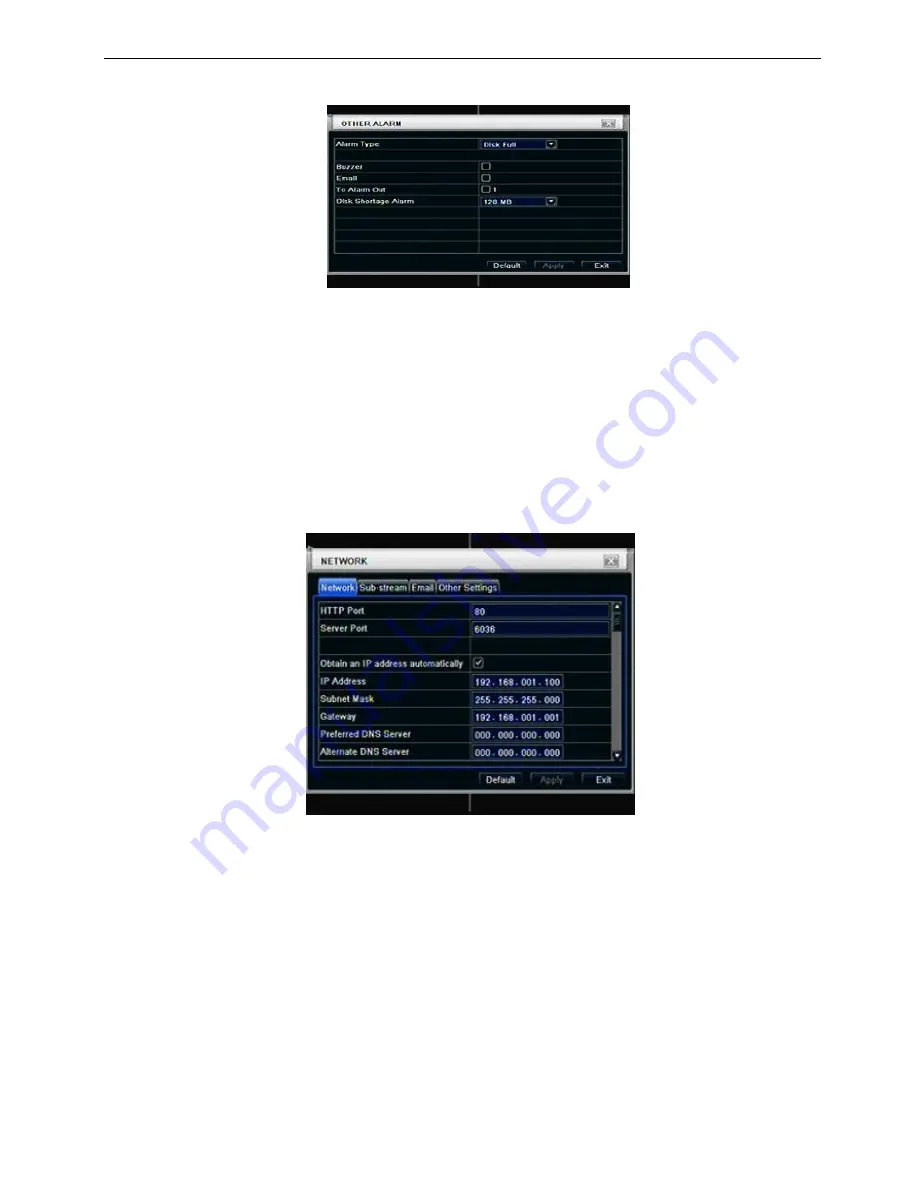
23
3.4.6 Other alarm
Fig4-26 other alarm
Step1: enter into system configuration
other alarm; refer to Fig 4-26:
Step2: select a hard disk in the pull down list box, when the disk capacity is lower than that value, there will
appear some text information on the lower right of the live image.
Step3: click
“default” button to resort default setting; click “apply” button to save the setting; click “exit”
button to exit current interface.
3.5
Network configuration
Network configuration includes two submenus: network and network stream.
3.5.1 Network
Step1: enter into system configuration
network configuration
network; refer to Fig4-28:
Fig 4-28 network configuration-network
Step2: HTTP port: the default value is 80. If the value changed, user needs to add the port number when
typing IP address in IE address blank .i.e. set HTTP port to 82, IP address:
http://192.168.0.25
, user needs to
input that address:
http://192.168.0.25:82
into IE browser.
Server port: communication port
There are 3 different types to connect internet, please select an appropriate type to fit your network
environment.
1. STATIC (FIXED) IP: Input IP address, subnet mask, gateway and DNS server manually.
2. DHCP: Check the "Obtain IP address automatically", the device will acquire IP address, subnet mask,
gateway and DNS service.
3. PPPOE: input the user name and password from ISP provider.
No matter which type you use, please click
“Test” before you click “Apply” to make the setting work.






























