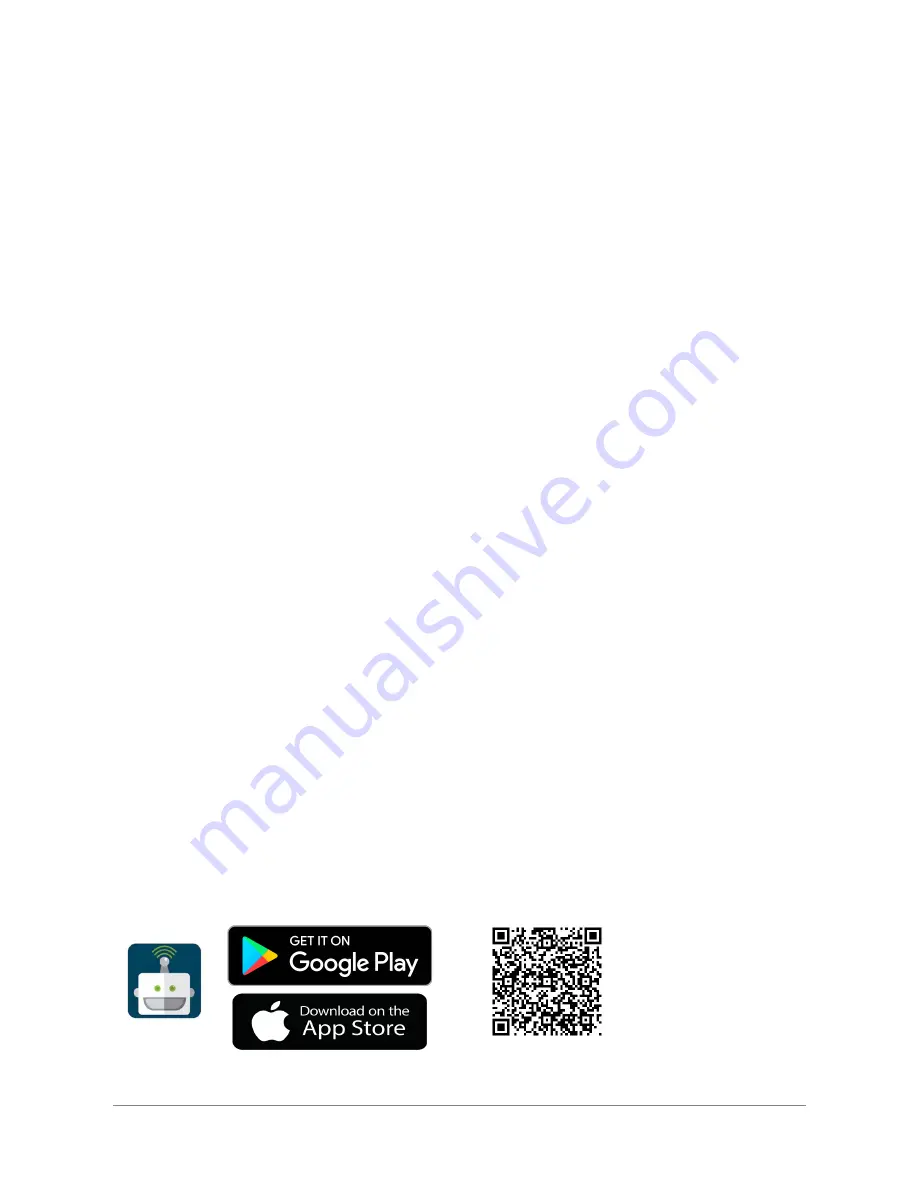
Charging and Safety Precautions
To keep the AI Buddy from shutting down due to insufficient power, monitor the power indicator
and charge the device before use.
Safety Precautions
● Using an unlicensed or incompatible battery may cause fire, explosion or other hazards.
● Charging time should not be too long. During the charging process, you should avoid
using the power supply. The charging environment must meet the specifications.
Otherwise, the machine may be overheat. In extreme cases, the machine may be
damaged or the battery may explode.
● Use or store the device within the temperature and humidity range of the specifications.
When the temperature is too high or too low, it may cause malfunction.
● Do not place the device and its battery around hot devices or areas such as sunlight,
heaters, microwave ovens, ovens or water heaters. Overheating of the battery can cause
an explosion.
● When charging the device, the power outlet should be installed near the device and
should be easily accessible.
● Dispose of this device, battery and other accessories in accordance with local
regulations. Do not dispose of them as household waste. Improper disposal of the
battery can cause the battery to explode.
● Using unlicensed third-party software to upgrade the firmware and system of the device
may cause malfunction of the device. We recommend you use an official online upgrade
or consult a professional to get help.
● It is strictly forbidden to dismantle, modify and violently operate the machine.
Maintenance and upgrade must be carried out by professionals.
Application User Guide
First Steps
Step 1.
Download the AI Buddy Application to your mobile device. Find the free app at these
locations.
China (Android)
AI Buddy
|
Getting Started Guide
| Version 2.2 | Page 4/14
































