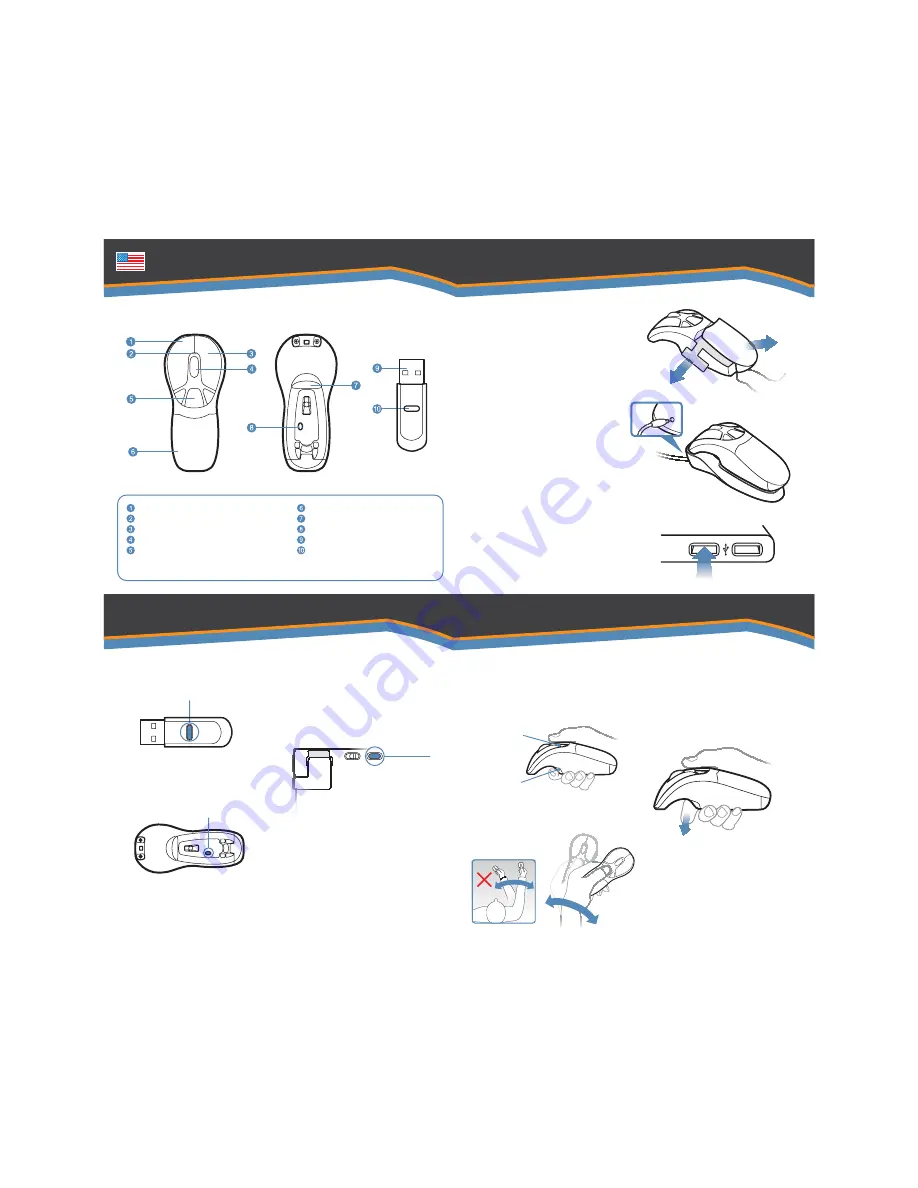
Lithium-ion Battery
In-Air Activation Trigger
Mouse Connect Button
2.4 GHz USB Receiver
USB Receiver Connect Button
Left Mouse Button
LED light
Right Mouse Button
Scroll Wheel
Programmable Mouse Buttons (3)
Getting Started
In-Air Operation
2
1
Removing Insulator tab.
9
Hold the mouse using a comfortable
handshake position. Use your index
finger to access the in-air activation
trigger and your thumb to access the
top mouse buttons.
11
Click and hold the in-air activation
trigger then move the cursor over a
target and release the trigger before
clicking. This parks the cursor over
the target and allows you to click
more accurately.
12
Double-clicking the in-air activation
trigger puts the Air Mouse in motion
mode so you can move the cursor
without holding the trigger.
10
Press and hold the in-air activation trigger
and move the cursor by flexing only your
wrist while keeping your arm and body
stationary.
Overview
Press the release button on the bottom
of the mouse and remove battery pack.
Remove and discard the plastic
insulator tab. Replace battery.
4
Press the connect button on the USB
receiver.
3
Insert the USB receiver into an
available USB port on your computer.
5
Press the connect button on the
bottom of the mouse
6
Top Buttons
Trigger
Plug one end of the included USB
charging cable into the desktop
charger and the other end into an
available USB port. Place the mouse
on the charging cradle and charge for
8 hours. The blue LED will flash while
charging.
If your product includes the compact
keyboard, turn the keyboard over,
insert the 2AAA batteries and turn on
the keyboard. Repeat step 4 then
press the connect button on the back
of the keyboard.
Visit www.gyration.com/Motiontools
to download the MotionTools
software (Mac and PC) and enjoy
gesture recognition for your favorite
applications.
8
7
The computer will automatically
detect and configure the Air Mouse.



















