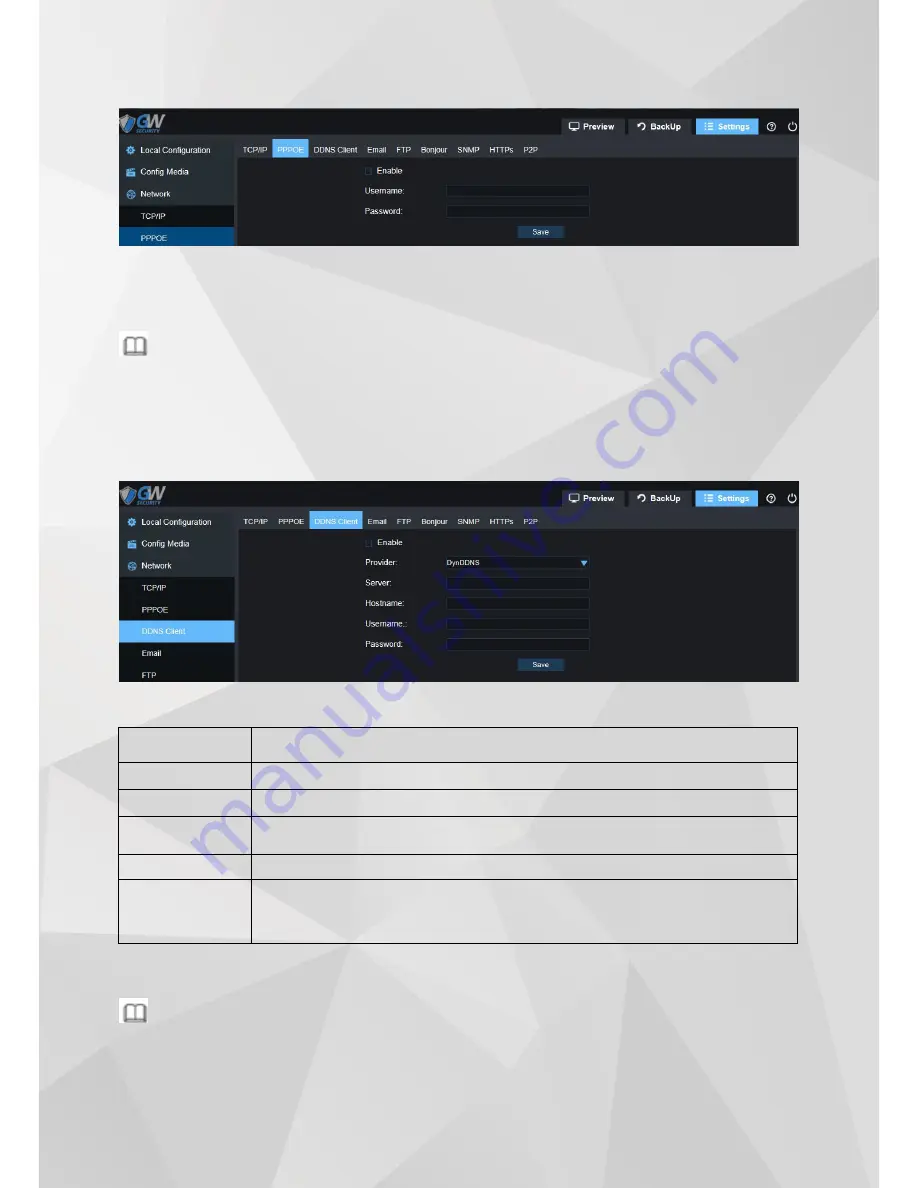
23
Step2 Check
“
PPPOE
”
Enable
”
.
Step3 Input username & password from ISP
(
Internet Service Provider
)
.
Step4 Click
“
Save
”
Camera will reboot to complete PPPOE configuration.
Note
PPPOE: An advanced protocol that allows the Camera to be more directly connected via a DSL modem. This is an
option for advanced users only.
4.3.3 DDNS Client
Step1 Select
“
Settings > Network > DDNS Client
”
, picture for reference only:
Step2 DDNS Client Parameters.
Step3 Click
”
Save
”
Camera will reboot to complete DDNS Client configuration.
Note
DDNS
–
This stands for Dynamic Domain Name System. DDNS is a method of automatically updating a name
server in the Domain Name System (DNS), often in real time, with the active DNS configuration of its configured
hostnames, addresses or other information.
Parameter
Description
Provider
Choose a server that you
’
re using from 3322.org, DynDDNS, Noip.
Server
Enter the server address from your DDNS service provider.
Hostname
Enter the Hostname that you set up in your DDNS service. This is the address you use to
access your network.
Username
Enter the username you setup with your DDNS server.
Password
Enter the password you setup with your DDNS server. These do not have to match your
username/password combination in either your Camera or router. (For the sake of
security, we suggest making them different).






























