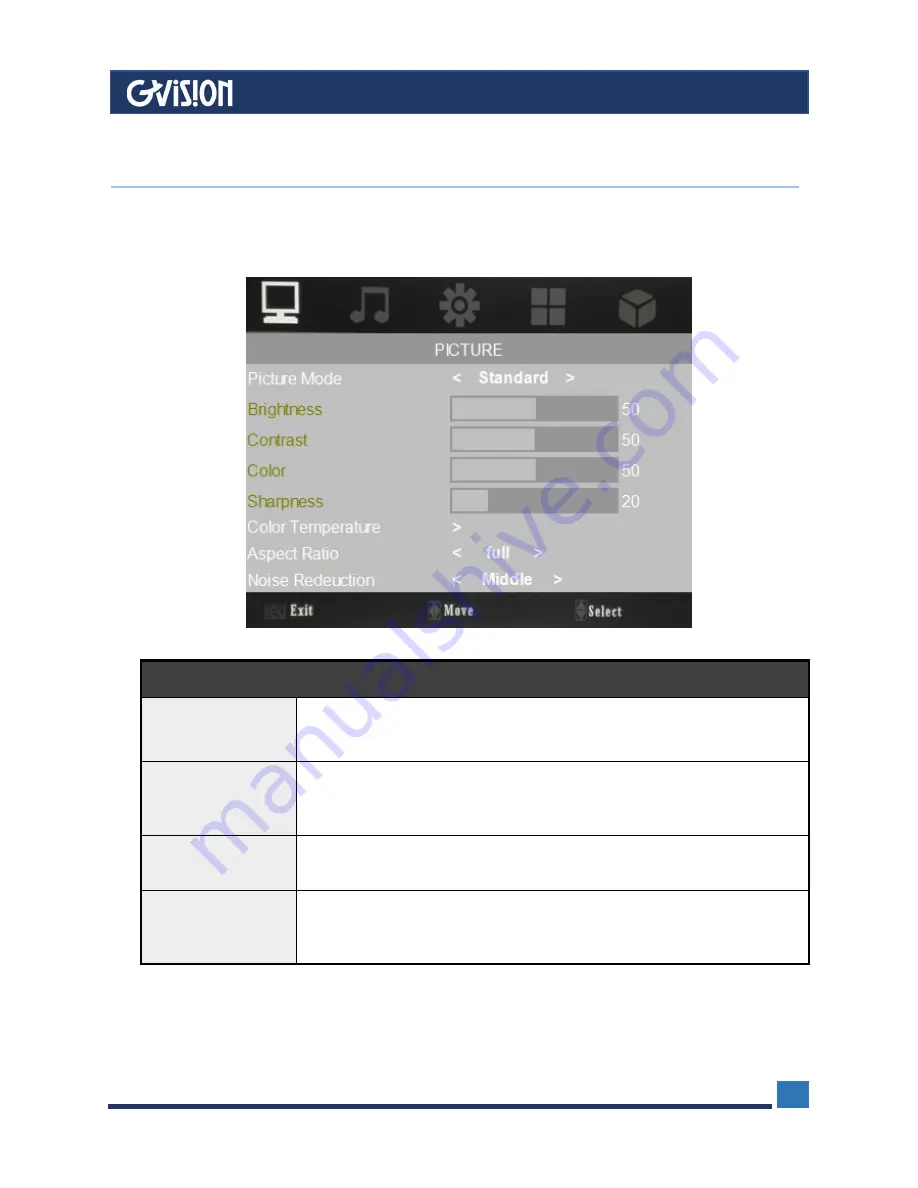
WWW.GVISION-USA.COM
30398 Esperanza, Rancho Santa Margarita CA 92688 / Tel. 949-586-3338 / Fax. 949-272-4594 / Email. [email protected]
9
PICTURE
Picture Mode
Press “OK “button to select picture modes, then press the < or > button
to select “Standard, Dynamic, Mild, or User”. Finally, press “Menu”
button to exit.
Color
Temperature
Press ”OK” button to Change the color intensity of the temperature
Selected (Medium, Warm, Cool or User)
,
you could change “RGB”.
Finally, press “Menu” button to exit.
Aspect Ratio
Press “OK “button to select picture scales, then press the “< or >“,
button to select “4:3 or Full”. Finally, press “Menu” button to exit.
Noise Reduction
Press the “< or >“, button to select five kinds of settings (Low, Middle,
High, Off and Default), then press “Menu” button to exit.
OSD Setup under HDMI/AV Input Mode
6
OSD Setup





















