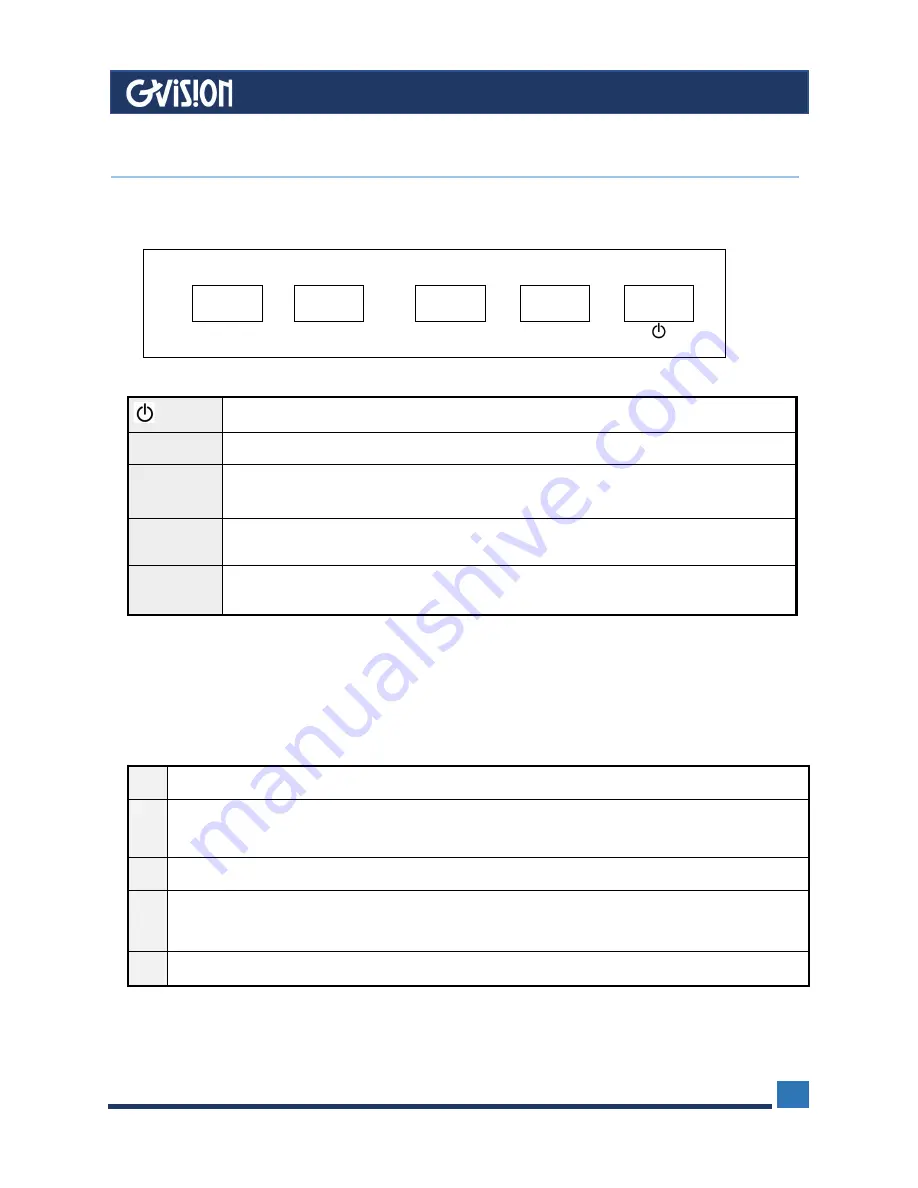
WWW.GVISION-USA.COM
20532 Crescent Bay Dr. #104, Lake Forest CA 92630 / Tel. 949-586-3338 / Fax. 949-272-4594 / Email. [email protected]
6
SOURCE MENU
+
-
Turn on / off the monitor
SOURCE
Accesses the available video input signals (HDMI/ Camera/ Media)
MENU
Brings up the MONITOR Main menu. When in the OSD, press MENU button to return to
the previous menu or exit
+
Turn on the volume. In the MONITOR menu system, function like the right arrow button
on the remote control and adjusts menu controls.
-
Turn down the volume. In the MONITOR menu system, function like the left arrow
button on the remote control and adjust menu controls
1
POWER ON/OFF the LCD monitor
2
Press ‘SOURCE’ button to accesses the available video input signal menu, press
+
button select,
press ‘SOURCE’ to enter the video mode
3
Press MENU button then press
+/-
button move highlight icon left / right.
4
Press SOURCE button to enter the sub-menu
,
then press
+/-
button correspondingly to
change the setting
5
When the setting is done, press MENU button to return to the previous menu or exit
3
Control & Functions
If you cannot locate your remote, you can use the side panel buttons of your monitor to operate the
monitor’s features.
(* Depends on the types or models, the OSD button may not available)
How to Use Buttons
Use the buttons on the right side control panel to adjust the OSD
















