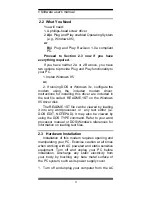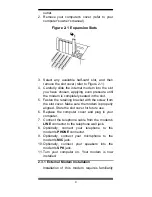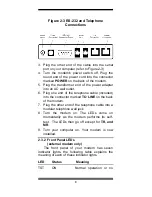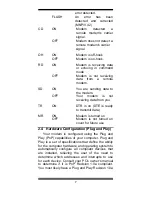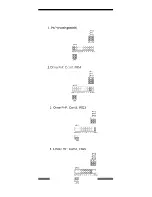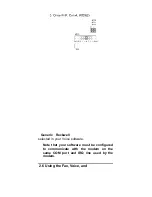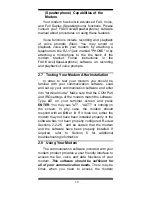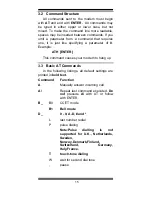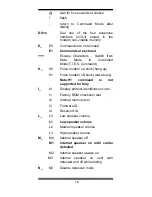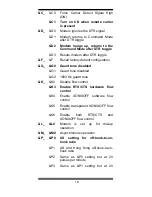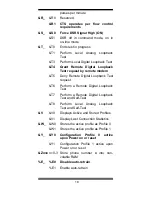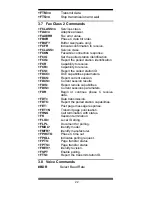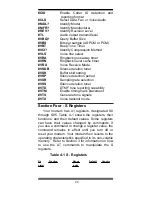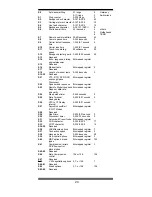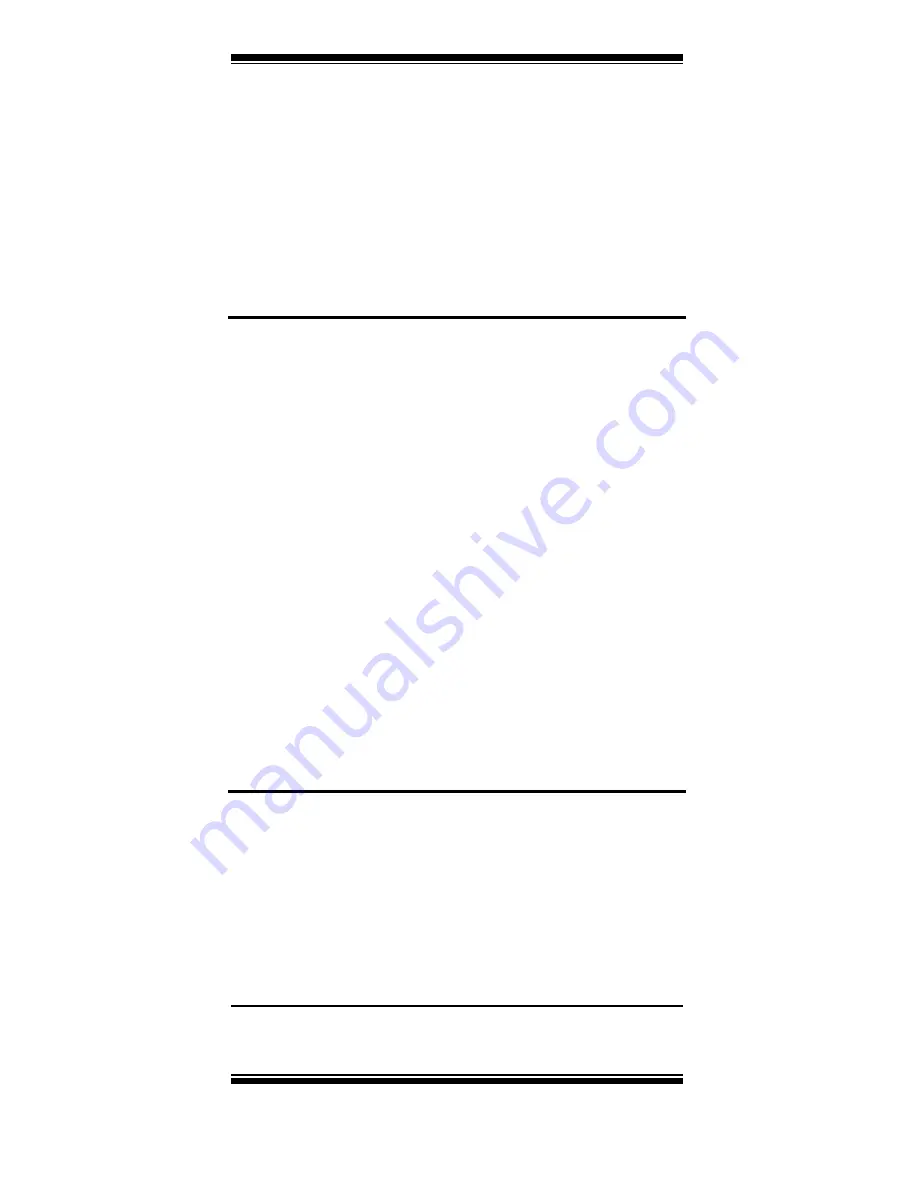
9
the modem's driver diskette into the disk drive and
type A:\ (or B:\ if inserted in drive B) in the "Copy
manufacturer's files from:"box. Click "OK."
Windows 95 may request its own installation
disks or CD-ROM for some files. Insert the
Windows 95 disks or CD-ROM as required. When
all necessary files are copied, the modem is
configured. Windows 95 will assign the modem a
COM port and IRQ line. Proceed to Section 2.5.
2.4.1.2
Windows 95 Release 4.00.950 B
When Windows 95 starts for the first time after
card installation, it detects the modem and displays
the Update Device Driver Wizard.
Insert the driver disk into the disk drive and click
"Next." Windows will find the driver on the driver
disk. Click "Finish." Windows 95 may request its
own installation disks or CD for some files. Insert
the Windows 95 disks or CD as required.
Windows will now find a second device on the
modem. Make sure that the driver disk is still in the
disk drive and click "Next." Windows will find the
second driver. Click "Finish" to complete the
installation.
When all necessary files are copied, the modem
is configured. Windows 95 will assign the modem a
COM port and IRQ line. Proceed to Section 2.5.
2.4.2
Configuring in a Plug and Play System
without Windows 95
When this modem is installed in a Plug and Play
system without Windows 95, the computer's BIOS
will assign a COM port and IRQ line to the modem.
Proceed to Section 2.5, Software
Installation/Configuration.
2.4.3
Configuring in a Non-Plug and Play