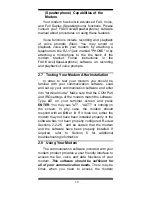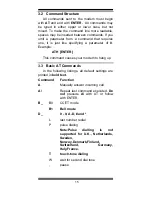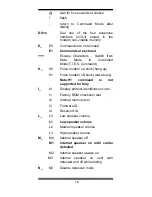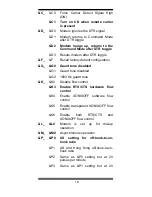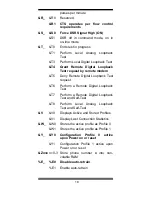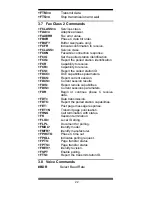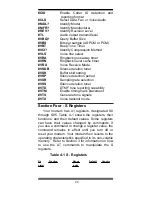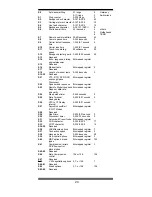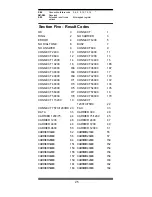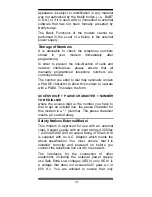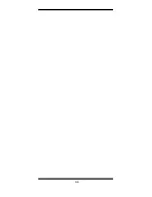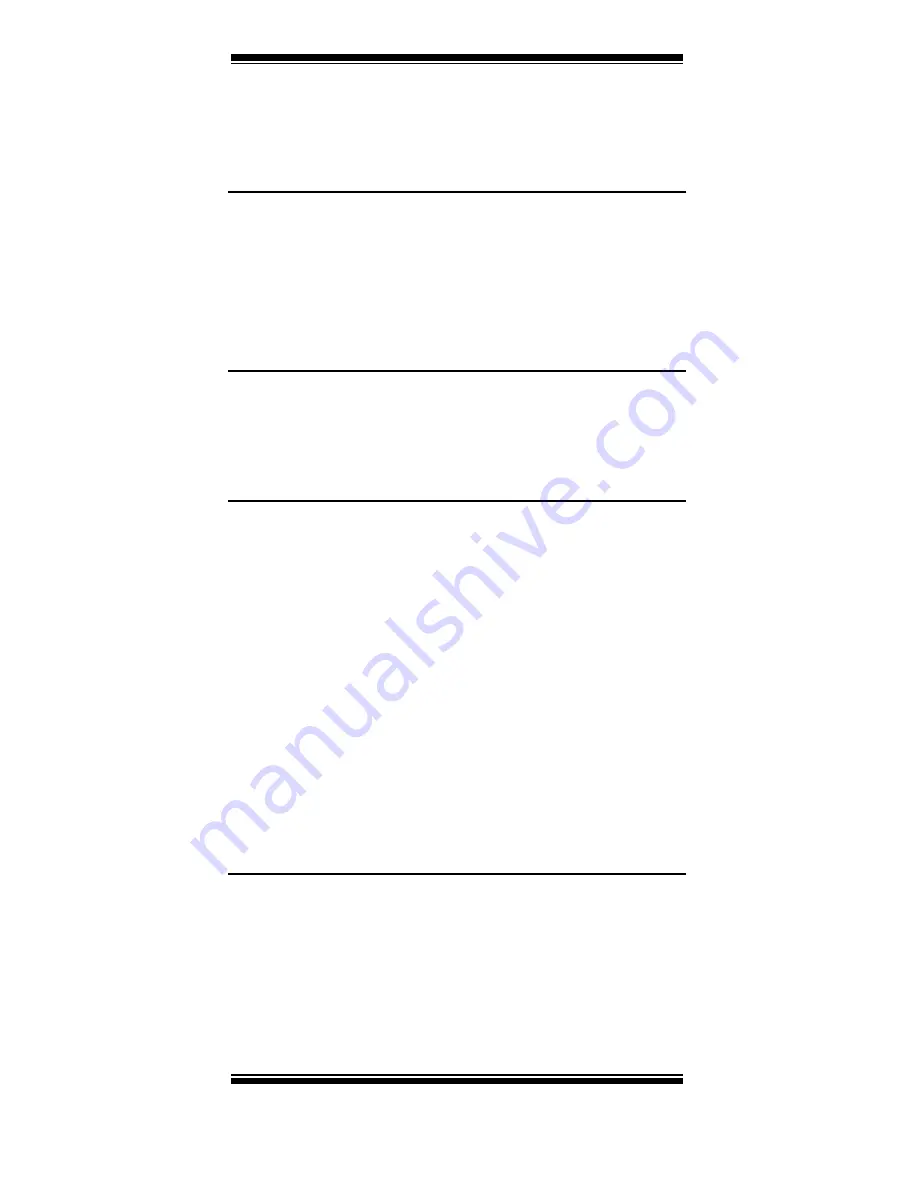
27
must be configured identically.
2. Make sure the phone line is working properly.
Replace the modem with a regular phone and dial
the number. If the line sounds noisy, you may have
difficulty connecting to the remote device.
Modem makes a connection but no data
appears on your screen.
1. Make sure the correct data format (data bits, stop
bits, and parity bits) and flow control (RTS/CTS)
are being used.
2. Make sure the correct terminal emulation mode is
being used (see communication software manual).
High pitch tone is heard whenever you
answer the phone.
1. Make sure Auto-Answer is turned off. Your modem
is factory configured to NOT auto-answer. Issue
AT&F to factory reset your modem.
Modem experiences errors while
communicating with a remote modem.
1. Make sure the DTE speed is the same as the
modem connection speed when in Direct Mode.
2. Make sure the remote system and your modem
use the same communication parameters (speed,
parity, etc.).
3. Make sure RTS/CTS hardware flow control is
enabled and XON/XOFF software flow control is
disabled in the communication software.
4. Make sure the data speed is not faster than your
computer's capability. Most IBM compatibles are
capable of 19,200 bps under DOS and Windows
3.X. Operating at higher speeds under Windows
requires a 486 or faster CPU or Windows 95.
Modem experiences bursts of errors or
suddenly disconnects while communicating
with a remote modem.
1. Make sure Call Waiting is turned off.
2. Make sure the phone line does not exhibit excess
noise.