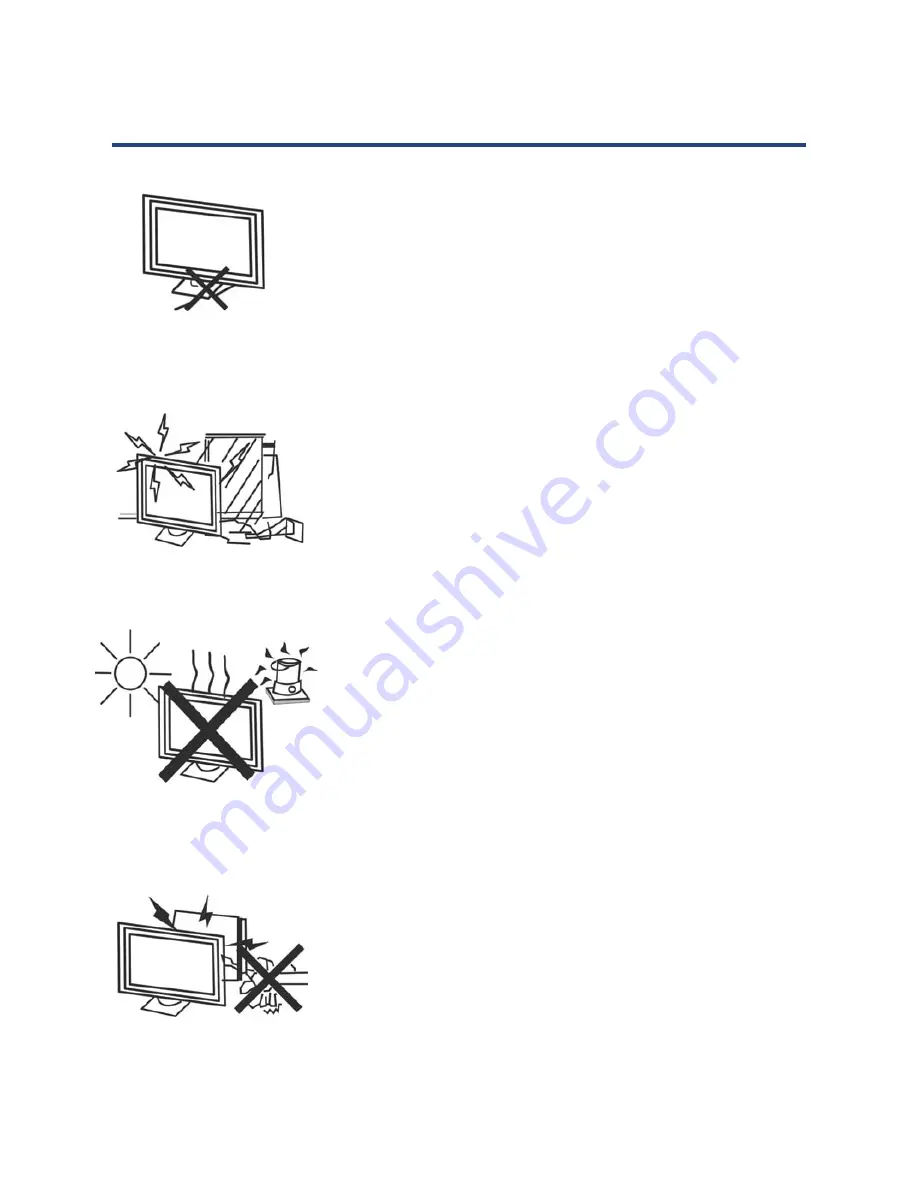
5
Power cord and cables must be properly routed and protected
to prevent people from stepping on them and causing the TV
to fall.
Keep the TV dry and away from humidity.
Keep the TV away from heat sources.
Unplug the TV before cleaning it. Do not use solvent or liquid
to clean the TV. Once Clean the TV with soft and dry cloth.
Safety Precautions (Cont.)
5
The power cord and cables must be properly inserted and
protected to prevent people from stepping on them or
causing the TV to fall.
Keep the TV dry and away from humidity.
Keep the TV away from heat sources.
Unplug the TV before cleaning it. Do not use solvent or
liquid to clean the TV. Only clean the TV with a soft, dry
cloth.
Safety Precautions (Cont.)






































