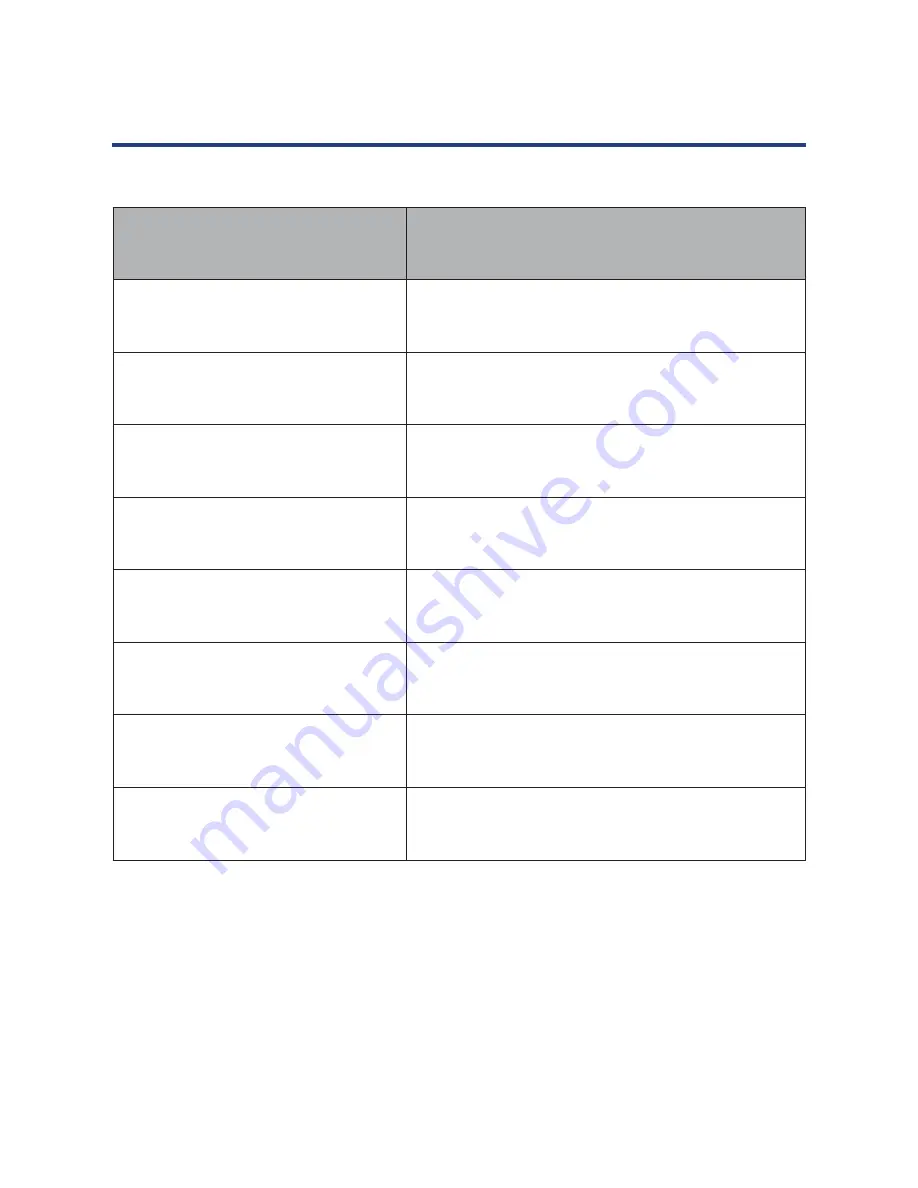
39
Troubleshooting and Advise
Troubleshooting
Control
No Signal
Please check that all cables are correctly plugged
in.
No Colour Shades
Adjust the contrast, the colour and the brightness.
Stain show on the screen
Maybe result from a lighting signal from car,
motor, neon light and other electrical devices or
appliances.
Double or multiple display image
Maybe the result of an electrical wave disturb from
other TV, Computer and Game machine or Radio.
Snow on the screen
The cables of the antenna are not correctly
plugged in.
The remote control does not work
Please check the batteries order and alignment,
check that the IR of the remote control is not hid-
den by something.
“Zip” made noise on TV cover
Even if the display image is correct, the noise may
come from an unsteady fixation of the panel.
No Sound
Make sure that you have not press the MUTE but-
ton of the panel or of the remote control.
Please check if you can solve the troubleshooting by yourself.
Summary of Contents for GVA39FDLED
Page 1: ...Instruction Manual 39 99cm FHD LED LCD TV GVA39FDLED...
Page 41: ...41 Notes...
Page 42: ...42 Notes...
Page 43: ...43 Notes...





































