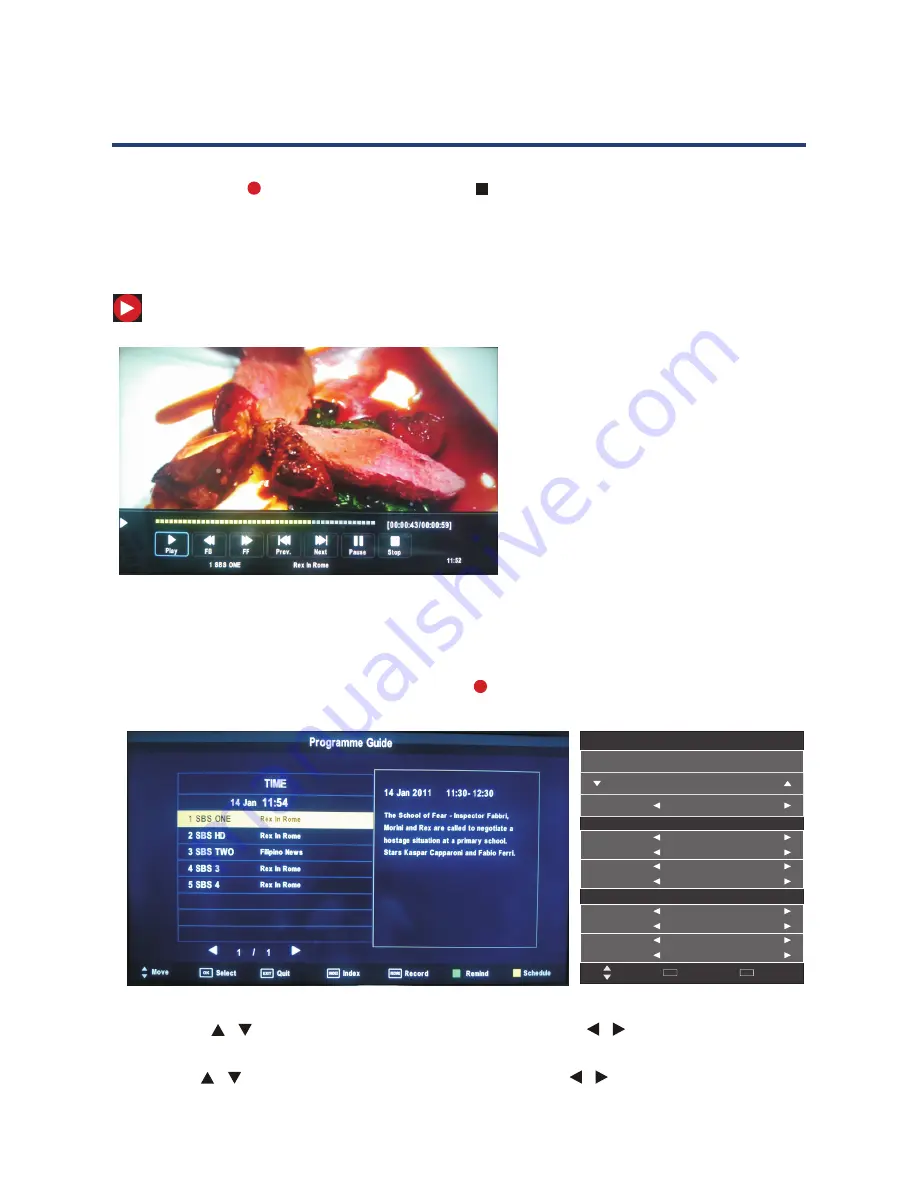
36
Record Start (Instant Recording)
You can press the REC button to start (and the button to stop) recording directly.
If you want to stop recording, you should select Stop in the operation menu and press OK
button to operate.
The system can record and play back DTV at the same time. Select the appropriate action
from the panel above and press OK to operate.
The icon will be appear when you start to record.
Time Recorder
1. Press the “EPG” button on the remote control, the EPG menu will appear on the screen,
select a programme required and press the REC button to display the RECORDER
menu.
Menu Operation
PVR
elevision
dedic
the dis
When you success to set the timer record, it will
start recording.
Press Play to play what you have recorded, but the
recording is still on.
Press FB to play fast backward.
Press FF to play fast forward.
Press Pre. to play the previous video.
Press Next to play the next video.
Press Pause to pause the scene of video you are
watching, but the recording is still on.
Press Stop to stop recording.
Record Start (Instant Recording)
You can press the REC button to start (and the button to stop) recording directly.
If you want to stop recording, you should select Stop in the operation menu and press OK
button to operate.
The system can record and play back DTV at the same time. Select the appropriate action from the
panel above and press OK to operate.
The icon will be appear when you start to record.
Time Recorder
1. Press the “EPG” button on the remote control, the EPG menu will appear on the screen,select
a programme required and press the REC button to display the RECORDER menu.
2. Press the buttons to select "Srart Time" item, press the buttons to set the
beginning recording time.
/
/
3. Use the buttons to select "End Time"
end time recorded.
item, press the buttons to select the
/
/
Recorded Mode
09 Jun 18:14
Once
Start Time
Mode
Month
Date
Jan
2010
/
05
/
04
End Time
Minute
Hour
00
00
Month
Date
Jan
2010
/
05
/
04
Minute
Hour
00
00
20 ABC HDTV
Move
Select
OK
Back
MENU
35
PVR and Time shift Operation
When you success to set the timer
record, it will start recording.
Press Play to play what you have
recorded, but the recording is still on.
Press FB to play fast backward.
Press FF to play fast forward.
Press Pre. to play the previous video.
Press Next to play the next video.
Press Pause to pause the scene of
video you are watching, but the
recording is still on.
Press Stop to stop recording.
PVR
elevision
dedic
the dis
When you success to set the timer record, it will
start recording.
Press Play to play what you have recorded, but the
recording is still on.
Press FB to play fast backward.
Press FF to play fast forward.
Press Pre. to play the previous video.
Press Next to play the next video.
Press Pause to pause the scene of video you are
watching, but the recording is still on.
Press Stop to stop recording.
Record Start (Instant Recording)
You can press the REC button to start (and the button to stop) recording directly.
If you want to stop recording, you should select Stop in the operation menu and press OK
button to operate.
The system can record and play back DTV at the same time. Select the appropriate action from the
panel above and press OK to operate.
The icon will be appear when you start to record.
Time Recorder
1. Press the “EPG” button on the remote control, the EPG menu will appear on the screen,select
a programme required and press the REC button to display the RECORDER menu.
2. Press the buttons to select "Srart Time" item, press the buttons to set the
beginning recording time.
/
/
3. Use the buttons to select "End Time"
end time recorded.
item, press the buttons to select the
/
/
Recorded Mode
09 Jun 18:14
Once
Start Time
Mode
Month
Date
Jan
2010
/
05
/
04
End Time
Minute
Hour
00
00
Month
Date
Jan
2010
/
05
/
04
Minute
Hour
00
00
20 ABC HDTV
Move
Select
OK
Back
MENU
35
PVR and Time shift Operation
2. Press the / buttons to select “Start Time” item, press the / buttons to set the
beginning recording time.
3. Use the / buttons to select “End Time” item, press the / buttons to select the
end time recorded.
Summary of Contents for GVA39FDLED
Page 1: ...Instruction Manual 39 99cm FHD LED LCD TV GVA39FDLED...
Page 41: ...41 Notes...
Page 42: ...42 Notes...
Page 43: ...43 Notes...






















