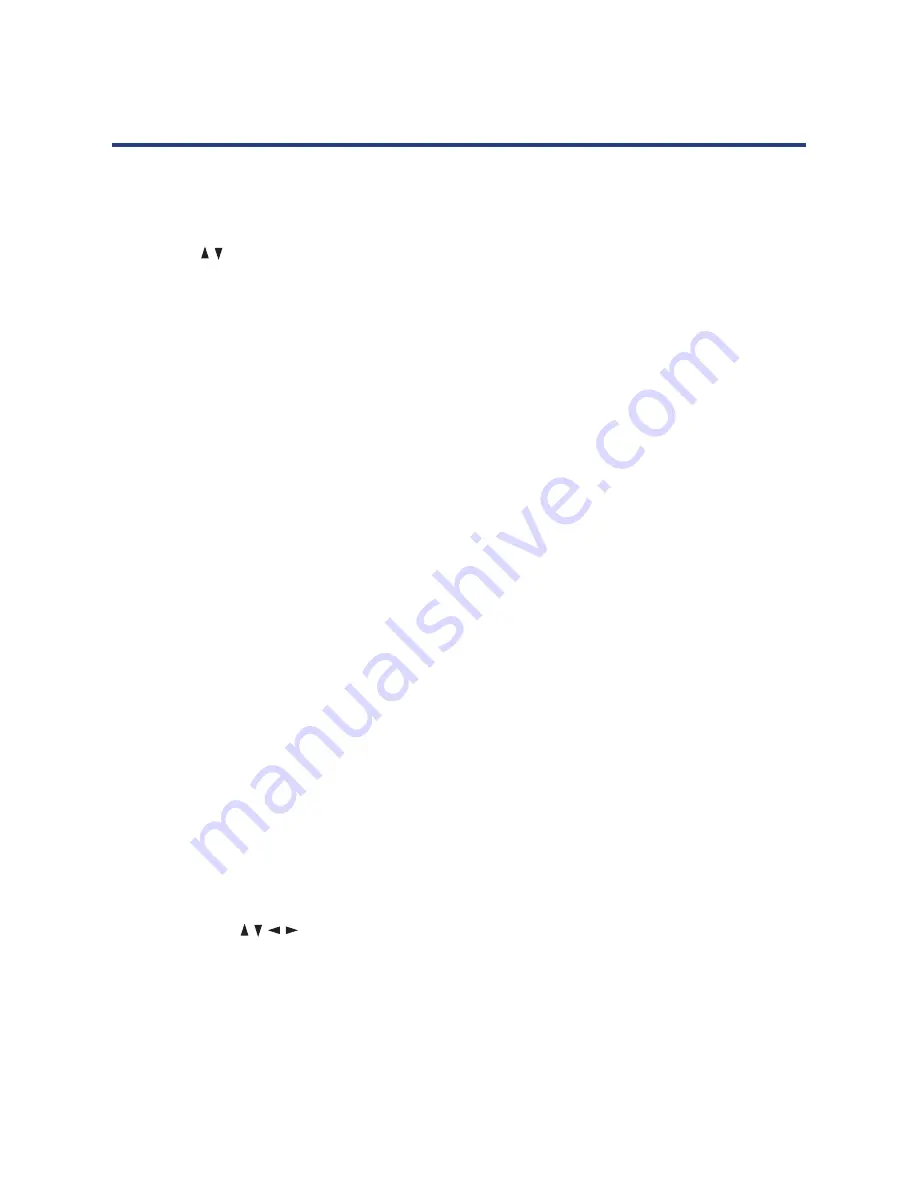
21
Basic Operations
Selecting an input source
• Press the INPUT button at the bottom of the front panel, or on the remote control, to
display the input source list.
• Press the
/
buttons to select the desired input source, and then press OK to confirm your
selection from the following options: DTV, ATV, AV, COMPONENT, HDMI, PC, USB.
NOTE:
When you switch on this TV for the first time, you need to select the language and
the country to auto-search for all the DTV programs in your area. See opposite for
instructions.
Channel selection
• Press the CH+/- button to select the next/previous channel.
• Alternatively, press the number buttons to select a channel directly (press the -/-- button
repeatedly to select the first or second digit).
Volume control
• Press the VOL+/- button to adjust the volume level.
• Press the MUTE button to mute the sound, press it again to restore sound.
Picture and sound mode
• Press the P-MODE button on the remote control repeatedly to select the picture mode
directly (available options: Standard, Mild, Personal, Dynamic).
• Press the S-MODE button on remote control repeatedly to select the sound mode directly
(available options: Standard, Music, Personal, Movie).
Sleep time setting
• Press the SLEEP button on the remote control repeatedly to select the desired sleep time
directly (available options: Off, 5min, 15min, 30min, 60min, 90min, 120min, 240min).
Video and audio settings
• Press the ASPECT button repeatedly to select the desired video size directly from the
following options: Auto, 4:3, 16:9, Zoom1, Zoom2, Just Scan. (Available sizes may vary for
different input sources.)
• In DTV mode, press the AUDIO button to enter the audio languages menu page directly,
then press the
/ / /
buttons to select the desired option.
• In ATV mode, press the AUDIO button to select the available sound track.
Information display
• Press the DISPLAY button to display information about the current program.
Summary of Contents for GVA32DLEDV
Page 1: ...Instruction Manual 32 80cm HD LED LCD TV GVA32DLEDV...
Page 45: ...45 Notes...
Page 46: ...46 Notes...
Page 47: ...47 Notes...






























