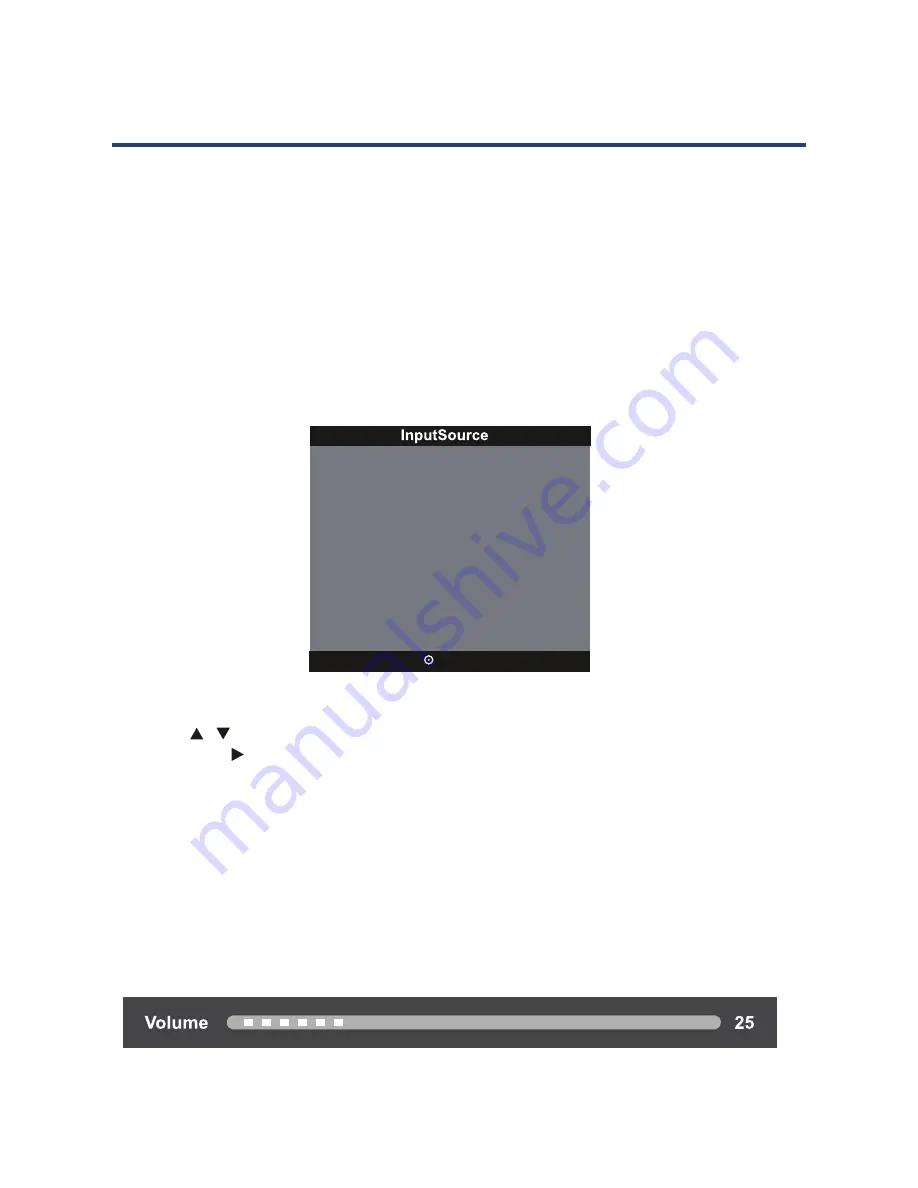
18
You can select an input signal source by pressing the SOURCE button on the your
remote control or control panel of your TV. The on screen display menu shows the
diagram below on the your screen, and you can either press the SOURCE button on the
control panel or the arrows buttons on your remote control to choose an input signal
source.
You can choose from the following input sources if you have your audio and video
devices connected to your TV.
When you switch on this TV for the first time, you need to select the language and the
country to auto search for all the DTV programs in your area.
•
Press
SOURCE
button to display the input source list.
•
Press
/
button to select the input source you want to watch
•
Press
OK
/ button to enter the input source.
•
Press
EXIT
button to quit.
On Screen Display when you change the volume
1. When you press the VOL+ to increase the volume and VOL- to reduce the volume, the
diagram below shows on your screen for 15 seconds.
2. The MUTE symbol will show on one of your screen corners when you press the MUTE
button, press the MUTE button again and the symbol will disappear.
3.
You can put the sound on again either by pressing the MUTE button or the VOL+
button. The diagram below shows you the sound level in the volume indicator.
Selecting an Input Source
18
You can select an input signal source by pressing the SOURCE button on the your
remote control or control panel of your TV. The on screen display menu shows the
diagram below on the your screen, and you can either press the SOURCE button on the
control panel or the arrows buttons on your remote control to choose an input signal
source.
You can choose from the following input sources if you have your audio and video
devices connected to your TV.
the country to auto search for all the DTV programs in your area.
•
Press
SOURCE
button to display the input source list.
•
Press
button to select the input source you want to watch
•
Press
OK
/ button to enter the input source.
•
Press
EXIT
button to quit.
On Screen Display when you change the volume
1. When you press the VOL+ to increase the volume and VOL- to reduce the volume, the
diagram below shows on your screen for 15 seconds.
2. The MUTE symbol will show on one of your screen corners when you press the MUTE
button, press the MUTE button again and the symbol will disappear.
3. You can put the sound on again either by pressing the MUTE button or the VOL+
button. The diagram below shows you the sound level in the volume indicator.
Selecting an Input Source
OK
ATV
DTV
Media
AV
PC
Component
HDMI1
HDMI2
HDMI3
18
You can select an input signal source by pressing the SOURCE button on the your
remote control or control panel of your TV. The on screen display menu shows the
diagram below on the your screen, and you can either press the SOURCE button on the
control panel or the arrows buttons on your remote control to choose an input signal
source.
You can choose from the following input sources if you have your audio and video
devices connected to your TV.
the country to auto search for all the DTV programs in your area.
•
Press
SOURCE
button to display the input source list.
•
Press
button to select the input source you want to watch
•
Press
OK
/ button to enter the input source.
•
Press
EXIT
button to quit.
On Screen Display when you change the volume
1. When you press the VOL+ to increase the volume and VOL- to reduce the volume, the
diagram below shows on your screen for 15 seconds.
2. The MUTE symbol will show on one of your screen corners when you press the MUTE
button, press the MUTE button again and the symbol will disappear.
3. You can put the sound on again either by pressing the MUTE button or the VOL+
button. The diagram below shows you the sound level in the volume indicator.
Selecting an Input Source
OK
ATV
DTV
Media
AV
PC
Component
HDMI1
HDMI2
HDMI3
Summary of Contents for GVA32DLED
Page 1: ...Instruction Manual 32 80cm HD LED LCD TV GVA32DLED...
Page 45: ...45 Notes...
Page 46: ...46 Notes...
Page 47: ...47 Notes...






























