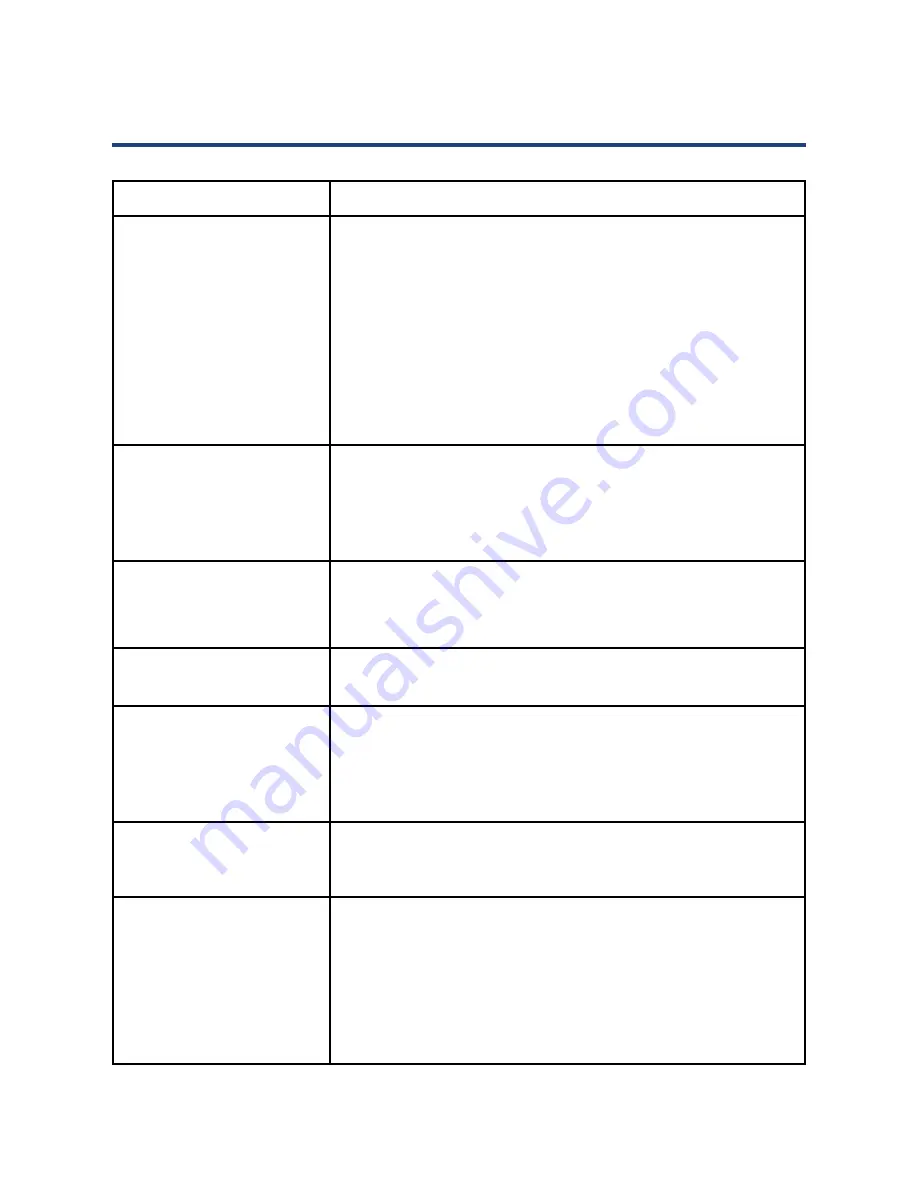
42
FAQs
Problem
Solution
No picture, no sound
1. Check if the house fuse or circuit breaker is working
by checking that all the fuse inside your main fuse box
are ON or test the wall outlet is working by trying with
another electrical product e.g. a desk lamp.
2. Make sure your wall socket is switched on and is
working properly (to check this, plug another electrical
device into the outlet).
3. Make sure the plug is securely inserted into the outlet.
4. Make sure all connections are secure.
No colour
1. Change the colour system.
2. Adjust the saturation.
3. Try another channel.
4. Check if the program is broadcast in black-and-white.
Remote control does not
work
1. Change the batteries.
2. Check that the batteries are installed correctly.
3. Ensure the TV is connected to the mains power.
No picture, normal sound 1. Adjust the brightness and contrast.
2. Broadcasting may be interrupted.
Normal picture, no sound 1. Press the button to increase the volume.
2. Press MUTE to restore sound if the volume is set to mute.
3. Change the sound system.
4. Broadcasting may be interrupted.
Pixelation in the picture
This is usually caused by local interference from things
such as cars, fluorescent lights or hair dryers. Adjust the
antenna to minimise the interference.
Blank screen in PC mode
Perhaps the TV cannot recognise the resolution set by
the PC. Try setting it to the best resolution possible, or to
another standard Windows resolution. Set the refresh rate
to 60Hz by right clicking with your PC mouse onto your PC
Desktop, select "screen resolution" then select "advance
settings" and set your refresh rate with the "screen refresh
rate" drop down menu and press "apply".
















