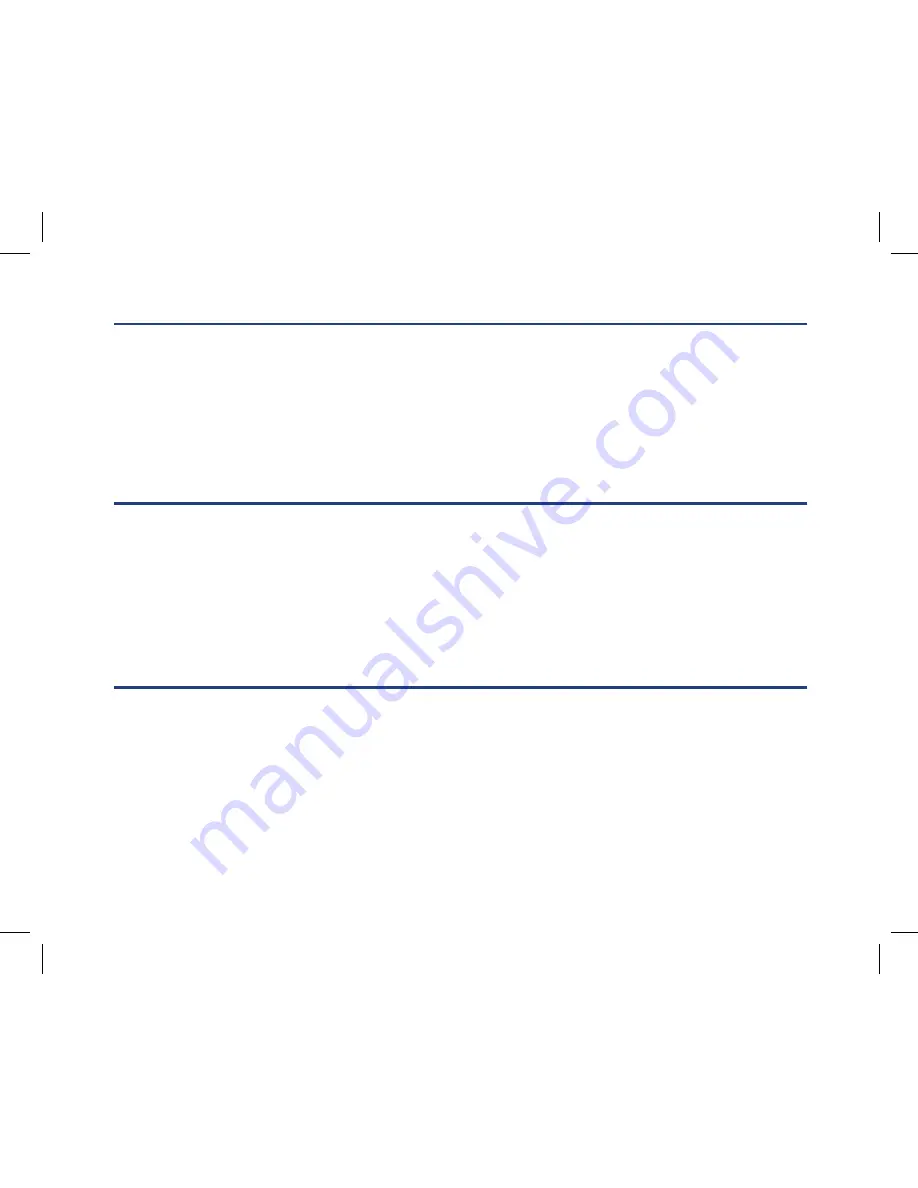
3
What Your Camera Includes
Computer System Requirements for Windows XP
Computer System Requirements for Windows Vista/7
•
Digital Camera
•
PhoTags Express software Installation CD
•
USB cable
•
User manual
•
Lithium battery
•
Hand Strap
To be able to download photos and videos to your PC you will need the following
minimum configuration:
•
Pentium processor or above with Windows XP
•
128 MB RAM, more than 150MB free disk space
•
Available USB Interface
•
CD-ROM Drive
To be able to download photos or videos to your PC you will need the following minimum configuration:
•
Windows Vista or 7
•
800MHz processor and 512 MB of system memory
•
20GB hard drive with at least 15GB of available space
•
Support for Super VGA graphics
•
Available USB Interface
•
CD-ROM Drive


















