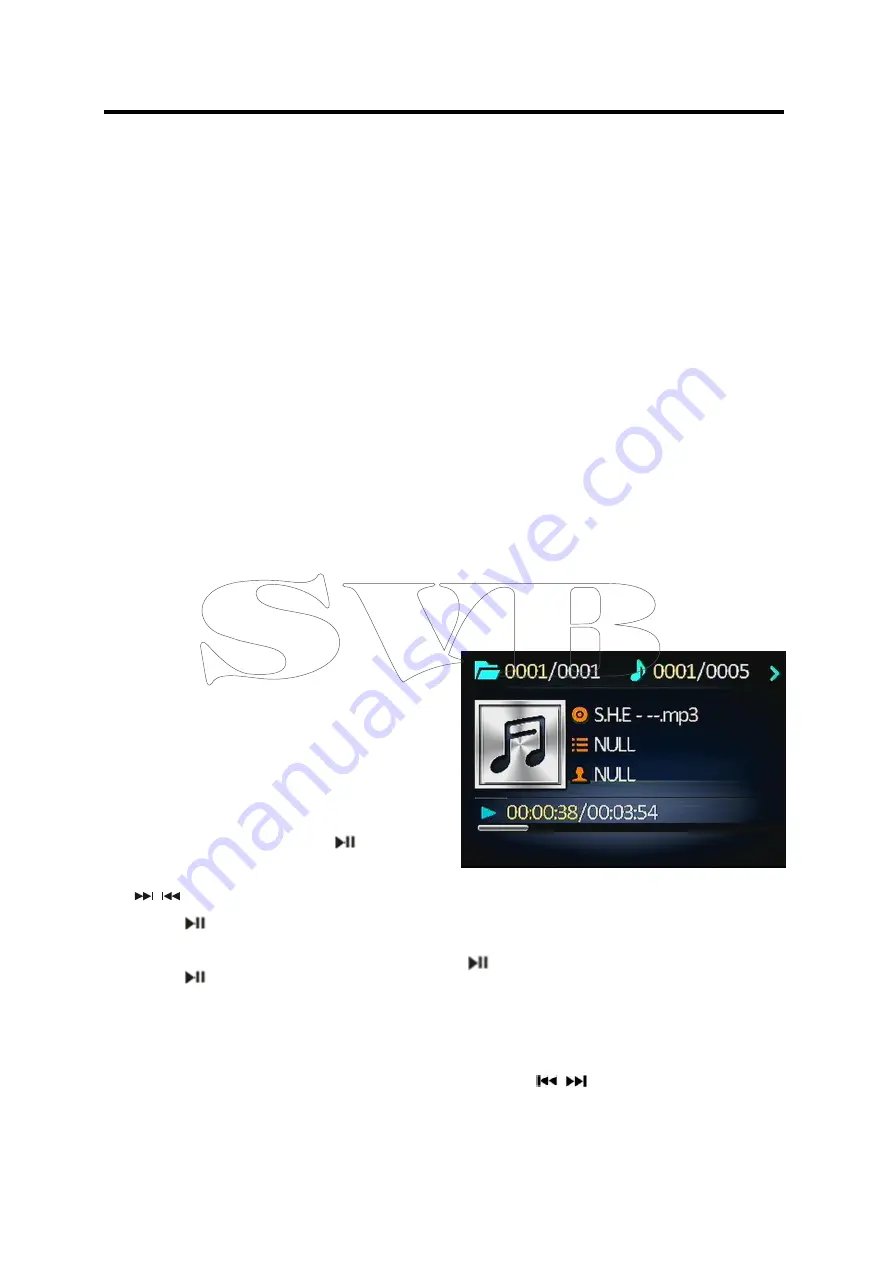
10
OPERATION
.
- Program scanning
Shortly press
AMS
button on the remote
control to scan preset station which is stored in
number 1~6 buttons . And it will hold at each
station for about 5 seconds.
- Automatic memory storing
Press and hold
AMS
button on the remote
control for 2 seconds. The radio searches from
the 87.5 MHz frequency and checks the signal
strength until one cycle search is finished. And
then some
strong stations are stored into the
corresponding preset button. In the first cycle it
will in LOCAL mode to receive the stronger
station. If it stored stations is not full the preset
button. It will searching stations in 2
nd
cycle in
DX mode.
5. Manually store station and recall
preset station
1)
Remote control operation:
Received a
station, Press one of the preset button
(1~6) for 2 seconds. The current station
will be stored into the number button.
Shortly press preset button (1~6) you can
listen to the corresponding station.
2)
Front panel operation:
Received a
station, Press and hold the
button till
show SAVE P1 on the display. Press
/
to change the preset number then
press
button. The current station will
be stored into the number button. Shortly
press
button you can listen to the
preset station 1~6. (From preset station 1
to preset station 6).
6. Stereo on/off:
Press
ST
button on remote control to select
mono or stereo mode. Sometimes when the
signal is not good. If you change it to MONO
mode the noise will be reduced. Also you can
turn it on/off in SEL menu.
7. Local on/off:
Press
LOC
button on the remote control to
select LOC or DX mode . In LOC mode the unit
will reduce the receiving sensitivity when you
search station. That means you can receive
the station that sound is good. It will ignores
the station that sound is not good. In DX mode
it will increase the receiving sensitivity when
you search the station. That means you can
receive more stations. Also you can turn it
on/off in SEL menu.
USB OPERATION
1) Playing USB
When insert an USB into the USB jack. The
unit will search the MP3/ WMA files and start to
play.
2) Pause playback
When playing audio/video content, press the
button to pause the playback, press again to
resume normal playback.
3) Select Chapter/Track
Press the
button during playback to
select the last or next chapter/track to
playback.
Summary of Contents for G4-RM5500
Page 1: ...OWNER S MANUAL G4 RM55OO...
Page 4: ...4 INSTALLATION...
Page 5: ...5 WIRING CONNECTION ISO CONNECTION...
Page 14: ...14 REMOTE CONTROL...


































