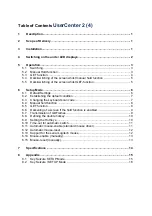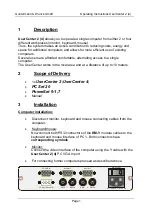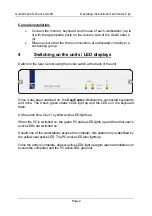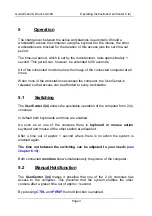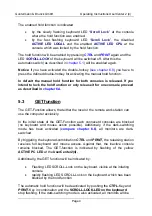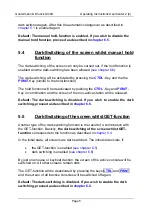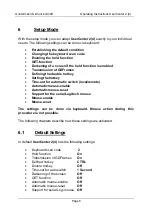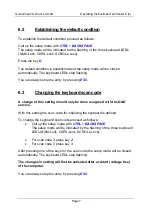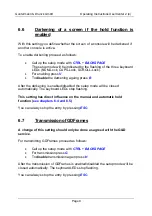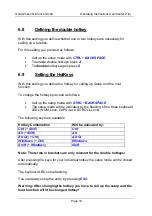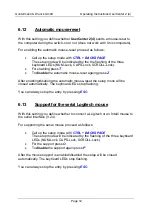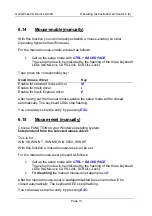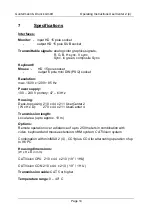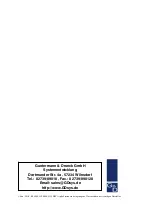Guntermann & Drunck GmbH
Operating Instructions UserCenter 2 (4)
Page 4
The enabled hold function is indicated
•
by the slowly flashing keyboard LED “
Scroll Lock
” at the console
where the hold function was enabled.
•
by the fast flashing keyboard LED “
Scroll Lock
”, the disabled
ACTIVE LED LOCAL
and the enabled
ACTIVE LED CPU
at the
console which was locked by the hold function.
The hold function will be enabled by pressing
CTRL
and
again and the
LED
SCROLL-LOCK
of the keyboard will be switched off. After this the
automatic switch (as described in
chapter 5.1
) will be enabled again.
Notice
: If you have activated the double-hotkey (
see chapter 6.8
) you have to
press the defined double-hotkey for activating the manual hold function.
In default the manual hold function for both consoles is released. If you
intend to lock the hold function or only release it for one console proceed
as described in
chapter 6.4
.
5.3 GET
function
The GET-Function allows, that either the local or the remote work station can
use the computer exclusivly.
In the initial state of the GET-Function each connecetd consoles are blocked
(no keyboard and mouse action possible). Additionaly, if the dark-switching
mode has been activated (
compare chapter 6.6
), all monitors are dark-
switched
By triggering the keyborad-combination
CTRL
und
PRINT,
the releasing station
receives full keyboard and mouse access. Against that, the inactive console
remains blocked. The GET-function is indicated by flashing of the yellow
ACTIVE PC LED
at the
UserCenter2(4).
Additionally, the GET function will be indicated by:
•
Flashing LED SCROLL-Lock on the keyboard, visible at the initating
console
•
rapidly flashing LED SCROLL-Lock on the keyboard, which has been
blocked by the hold function
The automatic hold function will be deactivated by pushing the
CTRL
-Key and
-Key in combination and the
SCROLL-LOCK-LED on the keyboard
stop flashing. If the dark-switching mode is also activated, all monitors will be