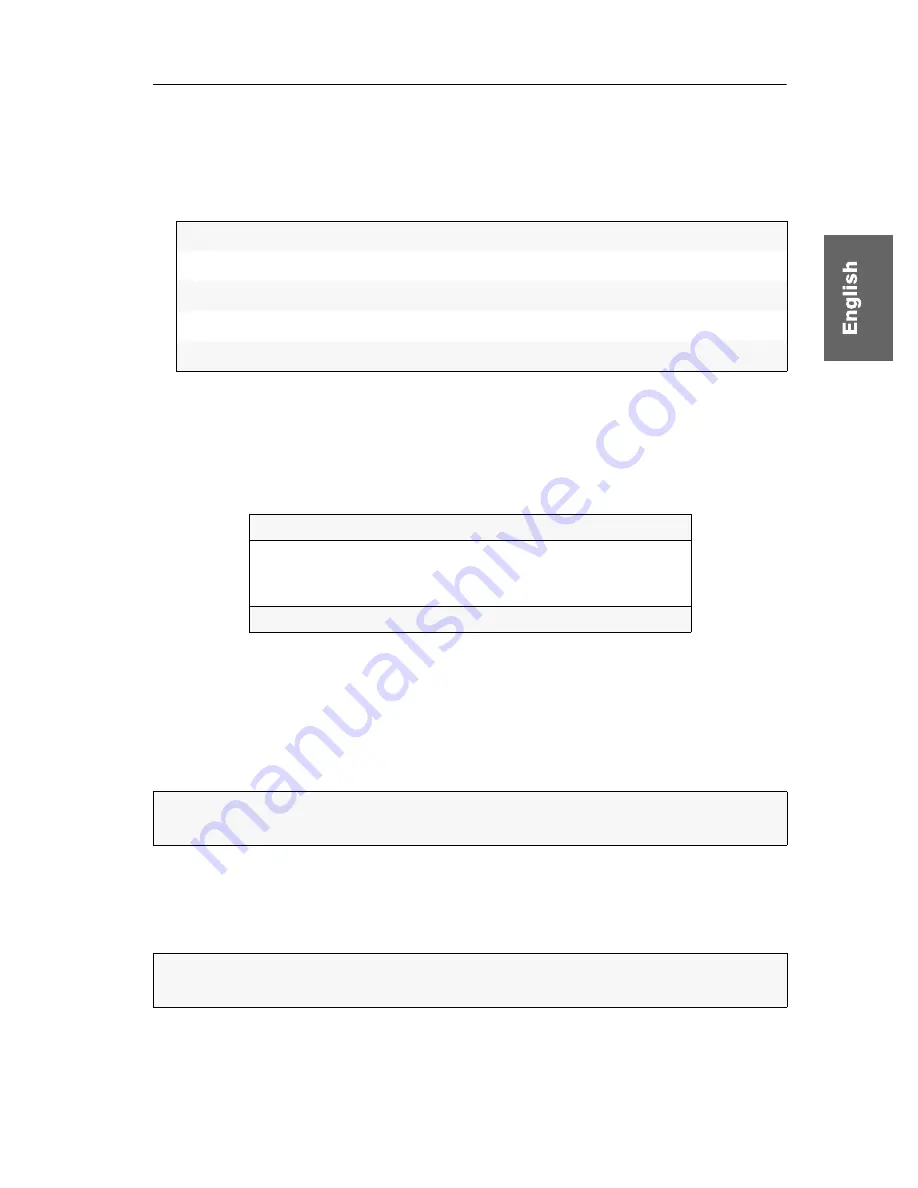
Configuration
G&D DVI-Extender-F ·
10
How to adjust the connection in the terminal emulation program:
1. Start any terminal emulation program (
HyperTerminal
or
PuTTY
, for example).
2. Create a new connection in the terminal emulation program and enter the fol-
lowing connection settings:
3. Connect the
Service
interface of the KVM extender’s transmitter or receiver to one
of the computer’s USB interfaces. Use the supplied service cable for this purpose.
Operating the setup menu
The setup menu lists all KVM extender settings in tabular form:
The current setting of the different functions is displayed in the right column. The
three dots in the right column indicate that this particular function provides a sub
dialogue.
Starting and exiting the setup menu
How to start the setup menu:
1. Start the terminal emulation program.
2. Load the connection settings of the setup menu and start the connection.
3. Press the
R
key in the terminal emulation program.
Bits per second:
115.200
Data bits:
8
Parity:
none
Stop bits:
1
Flow control:
none
Setup Menu for DVI-Extender-F-CPU
Show System Info
...
Set System Defaults
...
EDID Mode:
Auto
'Space': Toggle 'S': Save
IMPORTANT:
Before starting the setup menu make sure that the
Service
interface of
the receiver or the transmitter is connected to the USB interface of the computer.
NOTE:
As soon as the connection has been successfully established, the setup
menu (see figure above) is displayed in the terminal emulation program.
























