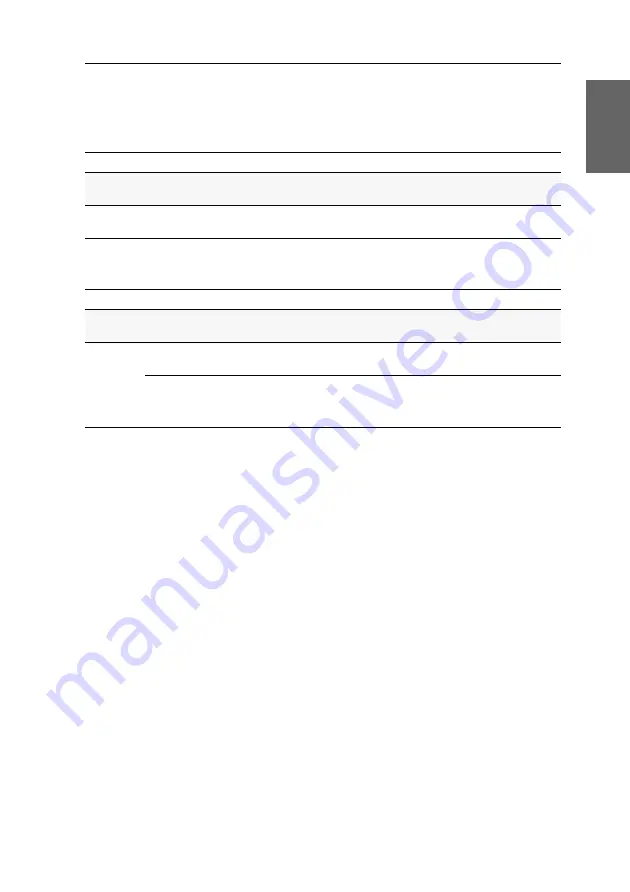
Statusanzeigen
G&D ControlCenter-Digital-80 ·
25
Deutsch
Status der Stromversorgung
An der Frontseite des Matrixswitches geben folgende LEDs Auskunft über die
Stromversorgung des Gerätes:
Die einzelnen Spannungsversorgungsmodule sind mit folgenden LEDs ausgestattet:
LED
Farbe
Bedeutung
AC ok
gelb
Das Spannungsversorgungsmodul wird mit der erforderlichen
Netzeingangsspannung versorgt.
DC ok
grün
Der Matrixswitch wird mit der erforderlichen Spannung durch das Span-
nungsversorgungsmodul versorgt.
LED
Farbe
Bedeutung
AC
grün
Das Spannungsersorgungsmodul wird mit der erforderlichen Eingangs-
spannung versorgt.
DC
grün
Der Matrixswitch wird mit der erforderlichen Spannung durch das Span-
nungsversorgungsmodul versorgt.
rot
Die Ausgangsspannung ist fehlerhaft.
Der Matrixswitch wird nicht mit der Spannung dieses Spannungsversor-
gungsmoduls versorgt.
















































