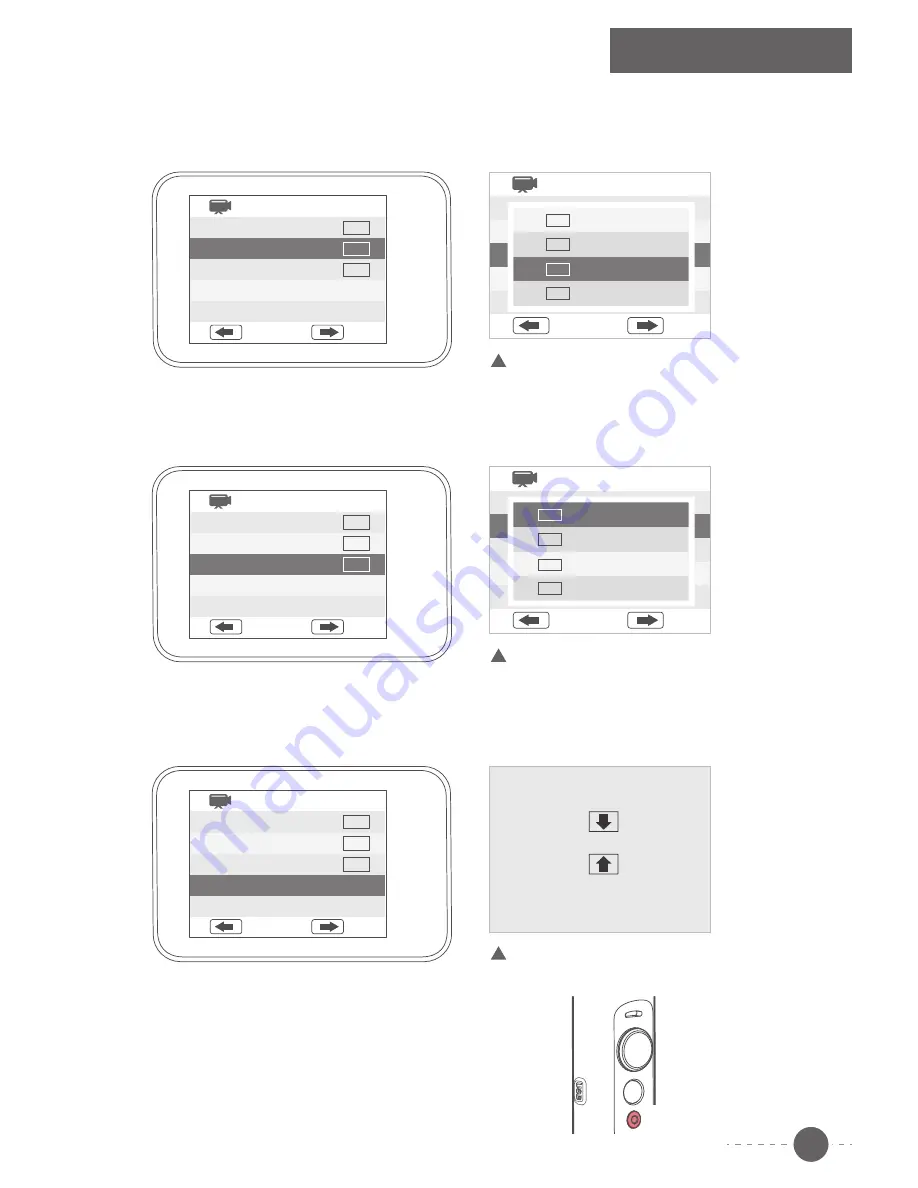
Single tap the Shutter button to end the
shooting in advance, the pictures shall automatically
generate videos after shooting and can be previewed
in “Media Playback”
(3) To select “Timelapse”, turn the joystick to the right to access this interface, you can set the
interval time of continuous pictures taken by time-lapse photography.
For example, you can set it as 5 seconds. Turn the joystick to the right to save, and return to
the previous menu.
After enter“Timelapse”
(4) To select “Timelapse Duration”, turn the joystick to the right to access this interface,
you can select from unlimited / 5 / 10 / 15 / 20 / 30 / 60 minutes. The default is “unlimited”,
i.e. no limit to the shooting time. Turn the joystick to the right to save, and return to the
previous menu.
(5) To select “Level Speed”, turn the joystick to the right to access this interface, set
the speed of panning movement, take “+15” as an example (“+” is for clockwise
rotation, “-” is for anticlockwise rotation). Turn the joystick to the right to save, and
return to the previous menu.
(6) Single tap the Shutter after setting, panning axis
shall rotate according to the set speed and take a
picture for every 5 seconds. The pictures shall
automatically generate videos after shooting.
Shutter
How to use
White Balance
Timelapse
Timelapse Duration
Level Speed
Vertical Speed
Back
Enter
AUTO
OFF
OFF
White Balance
Timelapse
Timelapse Duration
Level Speed
Vertical Speed
Back
Enter
AUTO
OFF
SEC
5
White Balance
Timelapse
Timelapse Duration
Level Speed
Vertical Speed
Back
Enter
AUTO
OFF
SEC
5
白平衡
持续时间
缩时录影
水平速度
垂直速度
Back
Enter
Unlimited
5Min
10Min
15Min
MIN
5
MIN
5
1
MIN
0
1
OFF
白平衡
持续时间
缩时录影
水平速度
垂直速度
Back
Enter
Off
3sec
5sec
10sec
SEC
3
SEC
5
SEC
10
OFF
level:
000
After enter“Timelapse Duration”
After enter“Level Speed”
9














