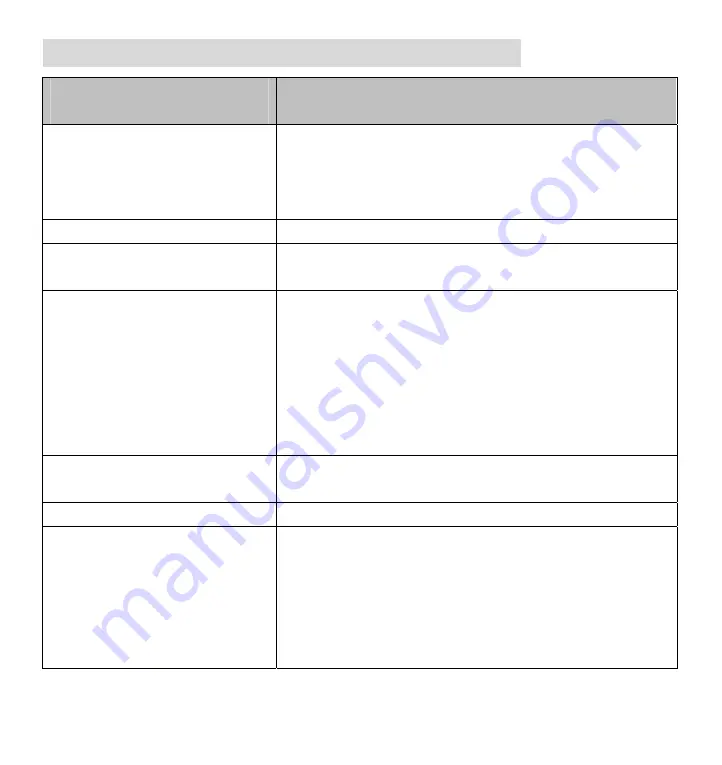
12
Trouble Shooting
Problem
Solution
The screen is blank.
Ensure that the power is on.
Charge the battery.
Verify that the item you want to magnify is
Positioned correctly under the crosshairs.
The unit does not turn on.
Charge the battery.
The image on the screen is
dark and/or distorted.
Ensure that the unit is positioned flat on the page you
are reading.
The battery indicator LED is
not in red, even though the
power adaptor is connected
and plugged into a wall
socket.
-or-
The battery is not charging.
Plugged into the magnifier’s power/video port.
Ensure that the outlet has power and is not
malfunctioning. If the outlet is connected to a wall
switch, make sure that the switch is on.
There are smudges or
blemishes on the screen
Clean the screen and camera window (located on the
bottom of the unit).
Text is too small to read
Press the magnify button.
Magnifier is connected to a
television, but no magnified
image appears on the
television screen.
Ensure that the television is on.
Switch to the appropriate video input channel on
your television.
Ensure that the video cable is securely connected to
the magnifier power/video port and plugged into the
correct video input on your television.
















