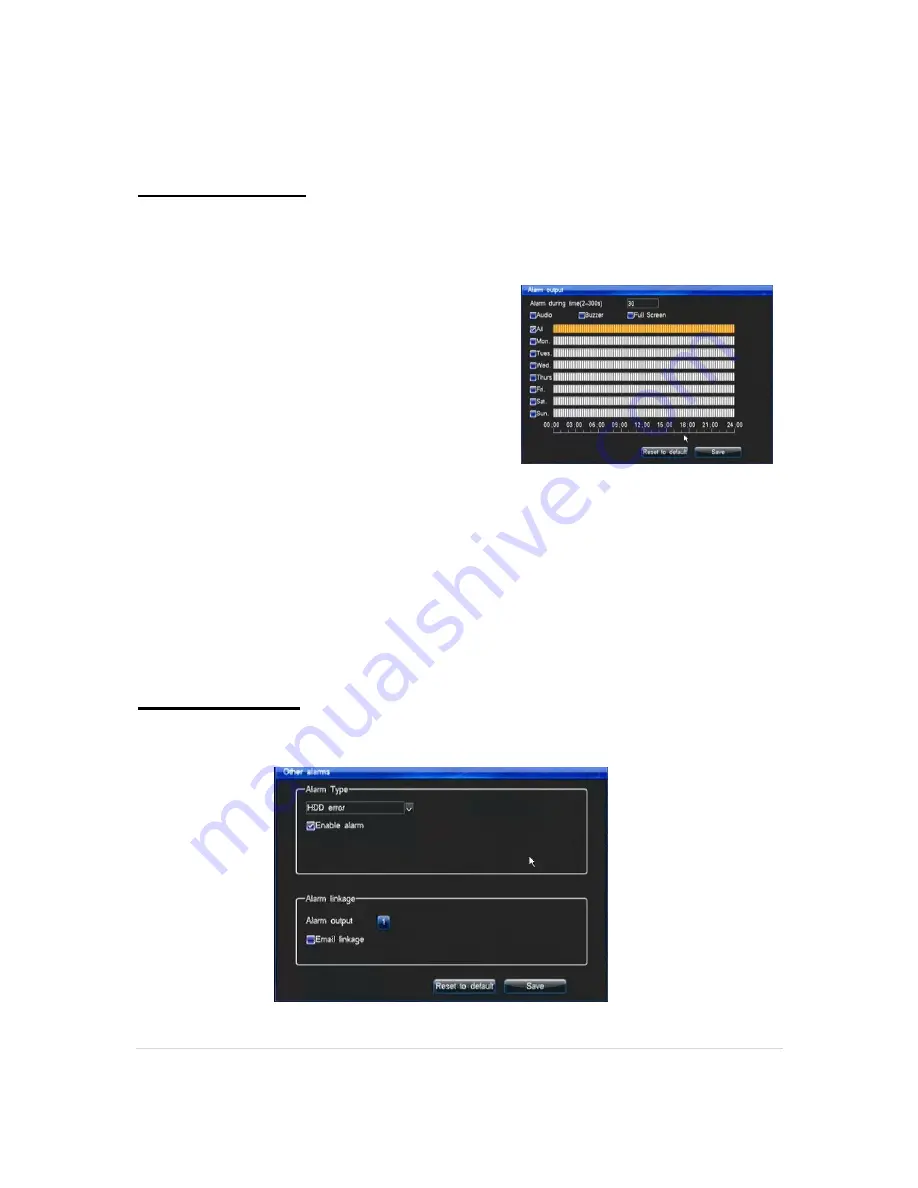
4G, 8G Digital Direct Security
22 |
P a g e
Alarm outputs
You can schedule when you want your alarm outputs (connected to the DVR) to trigger. The
alarm outputs can be activated by different “events” such as;
•
HDD Errors
•
Video Loss
•
Network Disconnect
•
High temperature warning
•
Motion detection
•
Alarm Inputs (sensors) **Not available on
selected 4ch Guardians**
You can schedule when you want the alarm outputs to be active. You can first select whether
the sensor is normally on or normally off, the dwell time of the alarm (in seconds), how the DVR
displays to you that the alarm output is active (by audio, buzzer or full screen) and select which
hours of which day(s) you wish the alarm outputs to be active.
It is important that you schedule the alarm outputs if you wish to use them. If your alarm outputs
are not scheduled then any function that is configured to utilise them won’t be able to trigger.
Alarm linkage
Here you can configure other Alarm types to set off the alarm outputs.
















































