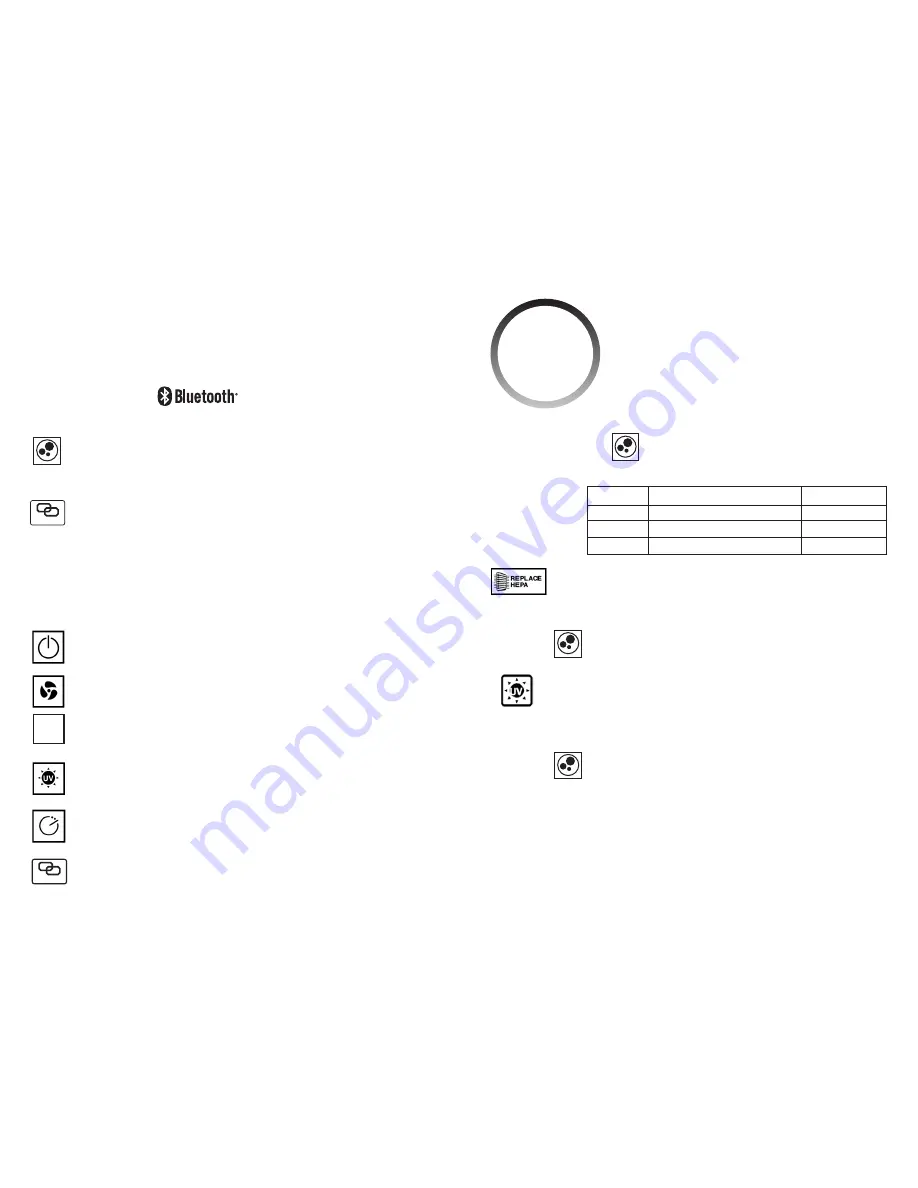
E-6
E-7
BEFORE OPERATING THE AIR PURIFIER
1. Select a firm, level and flat location for the air purifier.
* For proper air flow, locate the unit at least 1 foot from any wall or furniture.
* Make sure none of the grills are blocked.
2. Plug the power cord into a 120V AC outlet.
IMPORTANT:
When moving the air purifier, always lift unit by the carrying handle located on back.
Wifi / CONNECTION
1. Plug the power cord into a 120V AC outlet.
2. Make sure your smartphone is connect to WiFi.
3. Download the GuardianTechnologies
™
free app to your smartphone from the
Apple App Store or Google Play.
4. Once installed, hold the
LINK
button until the wireless connection light blinks green.
Tip
– Make sure smartphone is within arm’s length of purifier during set up.
5. Complete WiFi connection as indicated on app set up instructions.
Tip
– when in use, the device will automatically select between Bluetooth
®
and WiFi.
For more detailed app instructions, visit
www.guardiantechnologies.com
OPERATING INSTRUCTIONS
Now you can control your air purifier both wirelessly and manually
1. Turn unit power ON.
2. Select fan speed MODE 1 - 5
1 = low, ultra quiet sleep mode
5 = high speed allergen control
AUTO MODE -
The last fan speed is AUTO. When AUTO is selected the
air purifier will change the fan speeds depending on the air quality level.
3. Select UV-C ON or OFF using UV-C Mode Button.
4.
TIMER:
If you prefer to run the purifier for a specific number of hours,
you can select between 1 and 8 hours on the display.
5.
LINK -
Links Air Purifier to app set-up.
If green light appears Wifi can connect to Smartphone.
If red light appears Wifi cannot connect to Smartphone.
OPERATING INSTRUCTIONS (cont.)
Smart Air Quality Monitor (AQM): detects the amount of particulate
matter (PM) in the air. The circular light on the front panel of the
purifier is the AQM Indicator and it will change colors, indicating
the air quality level in the room. The particulate matter value will
be displayed on the control panel. See values and status ranges
in chart below.
Auto Mode:
when "Auto" mode is selected the SmartAQM will
automatically adjust the speed level of the purifier to optimize
the room air quality.
Your app will also display the color of
the circle and provide the PM value.
Below are the color/values that can be displayed:
Ring Color Particulate Matter Value (Range) Air Quality Status
Green 0-100
Good
Yellow 101-200
Average
Red
201+
Poor
Filter Replacement Indicator:
The Replace HEPA light on the display will
illuminate and flash indicating that it is time to replace your filter. Replace the
filter according to directions (E8) then press and hold the TIMER button on
your purifier for 5 seconds to reset the system.
Your app will notify you and also display a
banner when it is time to replace the filter.
UV Bulb Replacement Indicator:
The "UV" light on the display will flash when
it is time to replace the UV bulb. Replace the bulb according to direction (E9).
To reset the UV-C Replacement Indicator, press and hold the UV button to reset
system. Hold for 5 seconds and change reset to restart.
Your app will notify you and also display a
banner when it is time to replace the bulb.
*Control Panel Beep/Sound: The sound emitted from pressing the buttons on the
control panel can be turned off/on by holding the SPEED button for 5 seconds.
LINK
AUTO
LINK
Visit
www.guardiantechnologies.com
for more information
regarding the use of the Guardian Technologies app.
We support iOS7 and above and
most
Android 4.3 and above




































