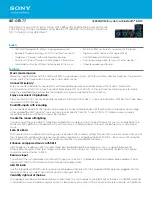Table of Contents
1.0 Getting Acquainted................................................................................................................................1
2.0 Installing the DR-X-USB.......................................................................................................................2
2.1 Installation pre-requirements.............................................................................................................2
2.2 Software installation..........................................................................................................................2
3.0 Start APTool...........................................................................................................................................3
3.1 FCC Approval Carrier test.................................................................................................................4
3.2 FCC Approval Frequency Hopping...................................................................................................5
3.3 Reading Tags.....................................................................................................................................6
3.4 Writing Tags......................................................................................................................................7
4.0 Set Password Dialogue...........................................................................................................................8
4.1 To set a password...............................................................................................................................8
4.2 To reset the password ( to default )...................................................................................................8
5.0 Set Power Dialogue................................................................................................................................9
5.1 To set the power level........................................................................................................................9
6.0 Menu....................................................................................................................................................10
6.1 Main menu.......................................................................................................................................10
6.2 Application short-cuts......................................................................................................................10
7.0 About....................................................................................................................................................11
8.0 USB Driver installation........................................................................................................................12
8.1 Download USB Driver....................................................................................................................12
9.0 Disclaimer............................................................................................................................................13
Document History
Author
Version
M.A.
Pre 0.1
Initial Version
C.R.
Pre 0.2
Picture and program description
Installer chapter
M.A.
Pre 0.3
Disclaimer
C.R.
Pre 0.4
Driver download
M.A.
Release 1.0
First Edition (June 2011)