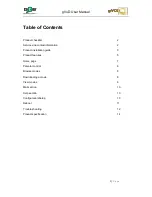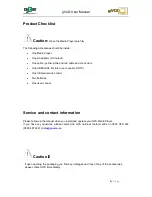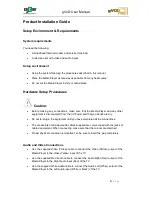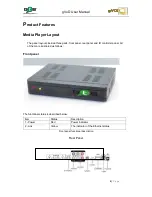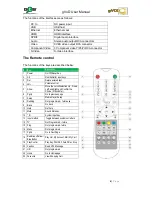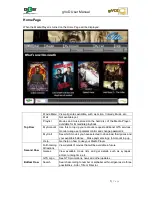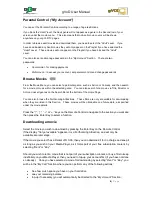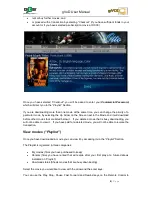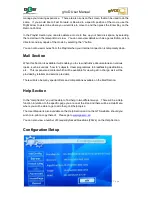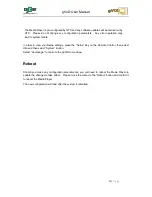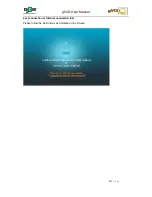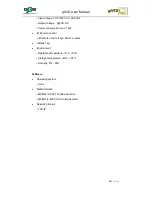gVoD User Manual
8 |
P a g e
Parental Control
(“My Account”)
You can set the Parental Control according to a range of age restrictions.
If you block the
“Adult”
level, the Adult genre will not appear as a genre in the Second row of your
screen under the movie menu. This also means that no Adult movie covers will be shown
anywhere on your gVoD TV pages.
In order to browse adult movies and download them, you need to select the
“Adult”
Level. If you
have downloaded any Adult movies they will only appear on the Playlist if you have selected the
“Adult”
Level. These movies will not appear on the Playlist if you have blocked the
“Adult”
Level.
You can also set and manage passwords in the
“My Account”
Section. There are two
passwords:
Commercial - for making payments
My Account
– to access your account, set parental control and change passwords
Browse Movies
From the Movie Menu you can select a particular genre, such as Action or Comedy, and then search
for a movie or music within the selected genre. You can also search for a movie via Title, Director or
Actor across all genres on the Search Bar at the bottom of the Home Page.
You can also browse the Forthcoming Attractions. These films are not yet available for downloading
when they are listed in this Section. These movies will be obtainable on a future date, as specified
under the movie details.
Press the
“↑”; “↓”; “
” or “
” keys on the Remote Control to navigate to the section you want and
then press the Enter Key to select a function.
Downloading a movie
Select the movie you wish to download by pressing the Enter Key on the Remote Control.
If the display
“Not yet available”
appears, it is a Forthcoming Attraction, and will only be
available at a later stage.
If the movie you select has a Rental of R 0.00, then you can download it for no charge and keep it
as long as you wish on your Media Player, as it forms part of your free subscription content, by
selecting
“Rent” or “Buy”.
Should you wish to rent a movie that is not part of your subscription content, or buy a film to keep
indefinitely on your Media Player, then you need to top-up your account first (if you have not done
so already). Once you have selected a movie for downloading by selecting
“Rent”
or
“Buy”,
you
will be in the
“
My Cart
”
Section where you can perform any of the following actions:
See how much space you have on your hard drive
see your remaining balance;
top-up if necessary (you will automatically be directed to the
“My Account”
Section;
Summary of Contents for gVoD
Page 1: ...0 P a g e User Manual ...