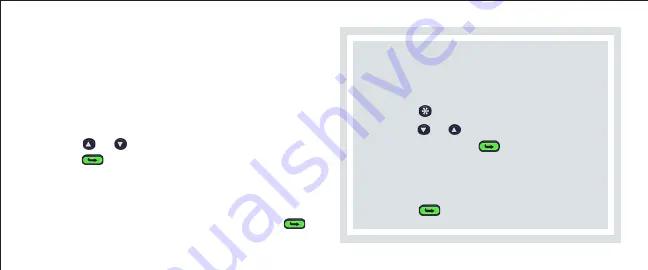
First Time Users:
You must enter your
Student ID before you can begin using your
PRS Clicker to transmit Responses.
1
Press
to display the
Setup Menu
.
2
Scroll
or
to display the
ID:
menu
option and press
.
3
Input your Student ID. (See
Setup
Menu
on page __ if your Student ID
contains alpha characters.)
4
Press
to save your Student ID.
BASIC OPERATION
1
Slide the
Power Switch
up
to turn the RF
Clicker on.
Note that the initial screen displays the current
battery level in the lower right corner of the LCD
display. Your Clicker will then begin automatically
scanning for a
Class
to
join
.
2
Scroll
or
, if necessary, to your Class and
press
to join the Class.
You are now in
Test Mode
and ready to participate
in a PRS Session, or
2
Press the
Quick Jump
number displayed on
the board to quickly find your Class. Press
to join the Class.
Summary of Contents for InterWrite PRS Remote Clicker
Page 1: ...InterWrite PRS Remote Clicker User s Guide ...
Page 3: ...TABLE OF CONTENTS ...
Page 4: ......
Page 15: ...Back of RF Clicker Screw Battery Cover Thumb Grip ...























