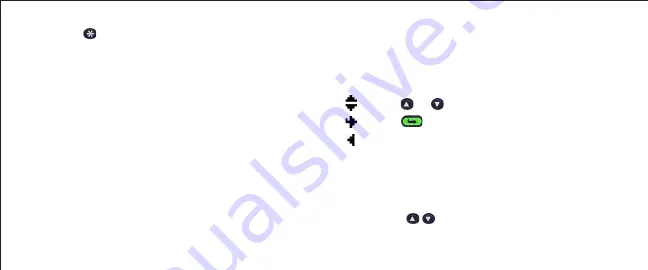
SETUP MENU
Use the Setup Menu to input your Student ID, set
operational modes and select a Test Mode. Note
the visual, navigation cues on the Setup Menu:
Scroll
or
to view additional Setup options
Press
to view this Setup submenu
Cycle through settings, or cycle through menu
levels
Entering Alpha Characters:
1
Press one of the letter keys (A through E, T, or F)
to display that alpha character on the display.
2
Use the
Keys to move to the letter you
want to input.
2
Press
to stop the Autoscan and display the
Setup Menu.
Summary of Contents for InterWrite PRS Remote Clicker
Page 1: ...InterWrite PRS Remote Clicker User s Guide ...
Page 3: ...TABLE OF CONTENTS ...
Page 4: ......
Page 15: ...Back of RF Clicker Screw Battery Cover Thumb Grip ...























