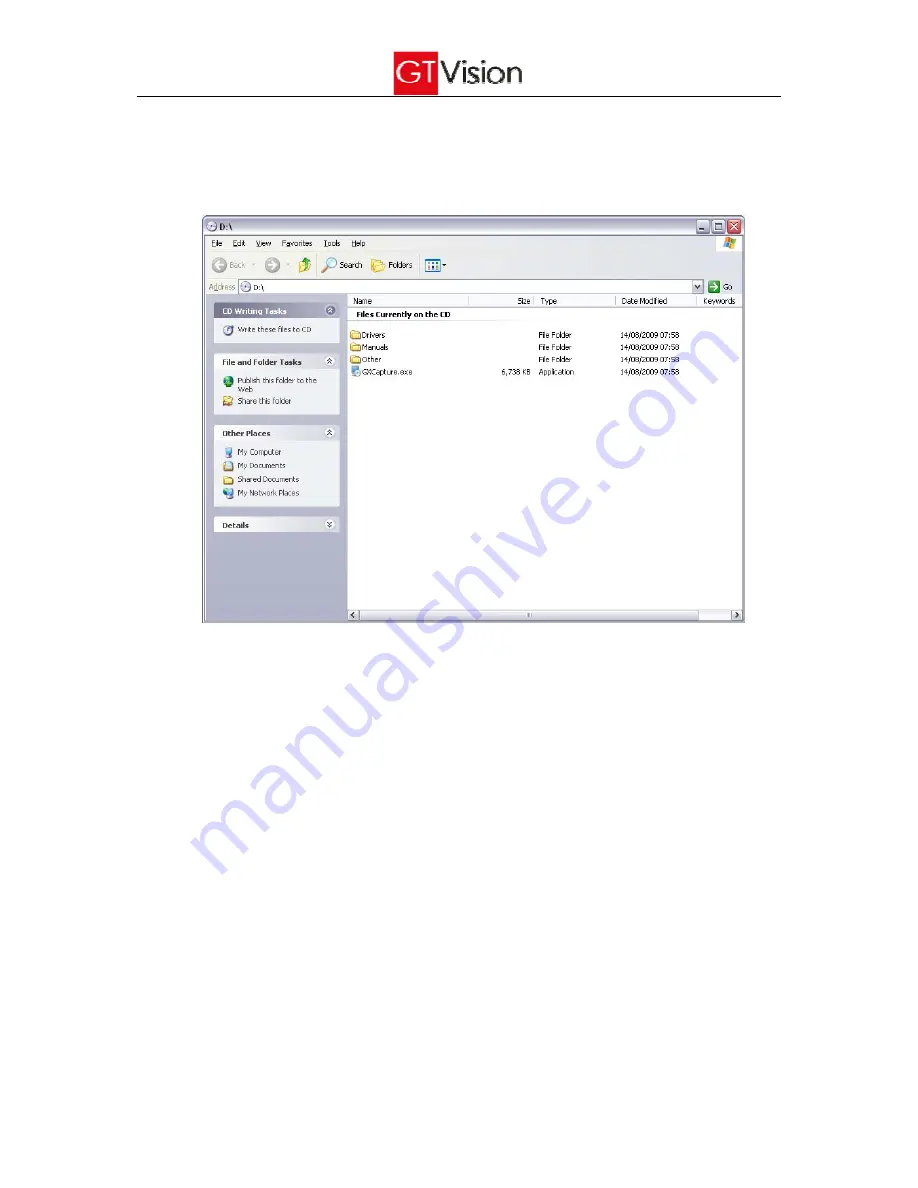
5
•
Installation of the camera control software (GXCapture)
Follow the steps below to install the GXCapture camera control software:
1.
Use Windows Explorer to display the contents of the installation CD
2.
Double click the file ‘GXCapture.exe’ to run the GXCAPTURE software installation.
3.
Click ‘Next’ in the welcome window
4.
When the installation is completed, click ‘Finish’
5.
Find ‘GXCAPTURE’ shortcut in the Windows start menu and click ‘GXCAPTURE’ to run the GXCAPTURE
software.














