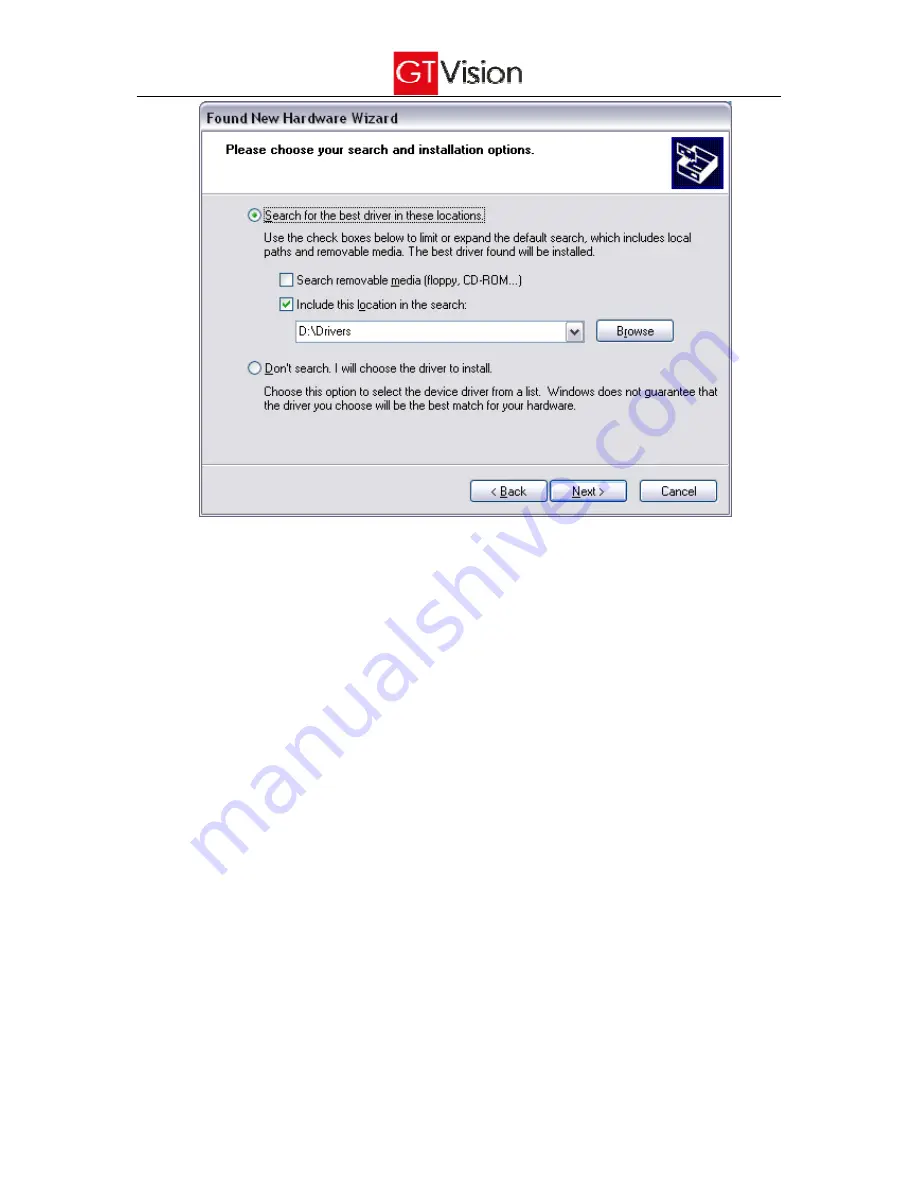
4
7.
(Automatic installation can be used but it may go wrong if you already have previously installed an
imaging device, in which case it may automatically find the wrong driver resulting in a range of effects
when trying to use the camera, this is the source of nearly all support calls regarding USB camera
installations.)
8.
Ignore the warning message and ‘continue anyway’. When the installation is completed, click ‘Finish’.
9.
If the Operating System cannot detect the camera automatically, open the ‘Device manager’ from the
Windows ‘Control Panel’, in the ‘Universal Serial Bus controllers’ term find ‘USB2.0 Camera’ and right click it.
10.
From the right-click menu, select the first option ‘Update driver’.
11.
In the driver installation window, select the location of the drivers to be installed (see 6) and click ‘Next’.
12.
Ignore the warning message and ‘continue anyway’. When the installation is completed, click ‘Finish’.
13.
Restart your computer (recommended).
Note:
, Reinstallation of driver may be needed when the camera is attached to a different USB port.














