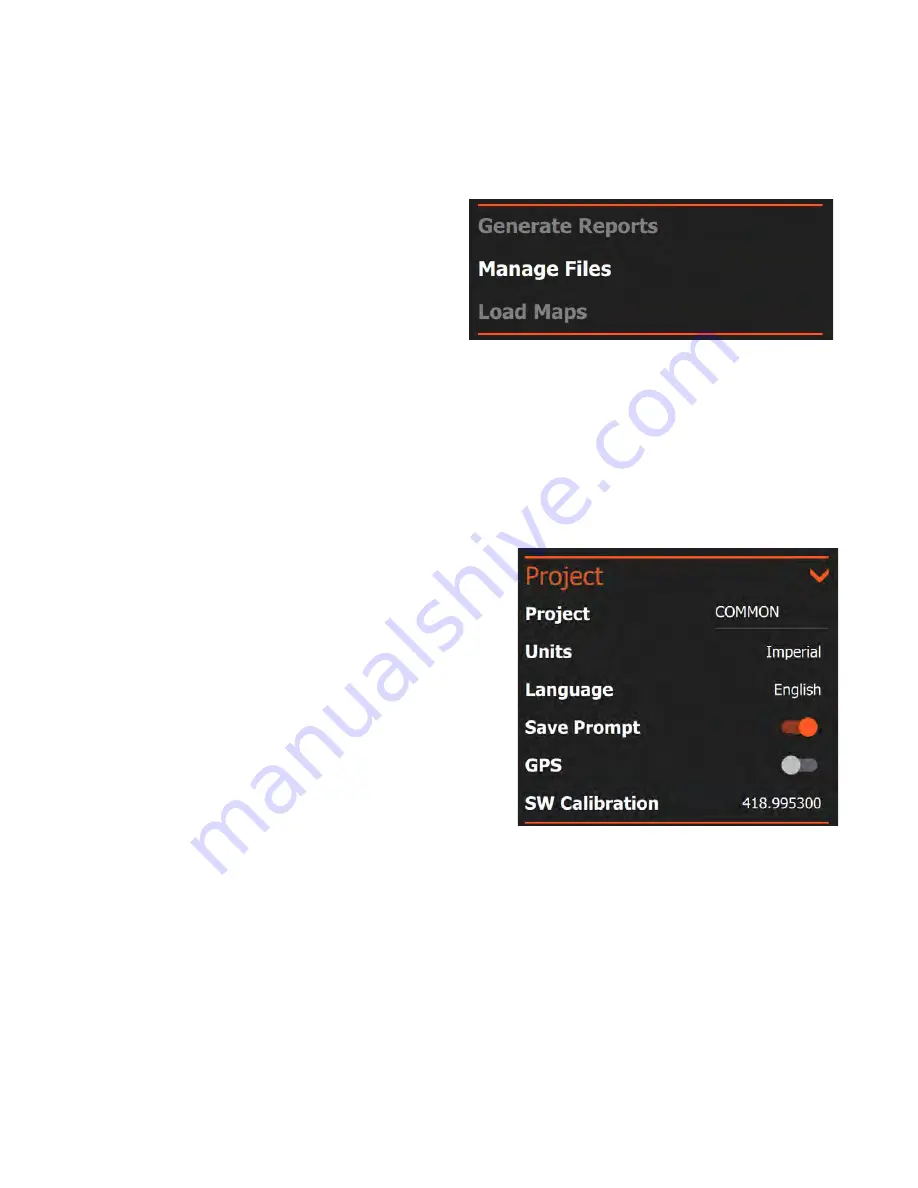
Geophysical Survey Systems, Inc.
GS Series
200 HS Antenna
MN27-151 Rev A
7
Generate Reports
This section allows you to manage reporting outputs, transfer/delete data, and load base maps to use with
GPS.
Generate Reports:
Tapping this option will create
a GS Series survey report of data already collected.
To access this feature, you will need to be in
Playback Mode. You will also need to tap the pause
button when you have the image you want in your
report on the screen even if the file is completely
displayed already. Tapping Generate Reports will
create a preset report including an image and your
RADAR parameters. This report is placed in your Project folder under Reports as an .html file.
Manage Files:
Tapping this option will bring up a list of project folders containing data files. You can
browse these to select files for copying or deletion. See the section of this guide on data transfer and file
maintenance for more details.
Load Maps:
This feature is reserved for future functionality.
Project
Items in this menu section control various project or survey parameters that are common to all files in the
project.
Project:
Tapping the project name at the right will open a
browser which enables you to create a new project or
switch to an existing one. New data files will be saved into
that project folder and the root name of those files will be
the same as the project name.
Theme:
This selects the background color palette for the
software user interface menu items and scale bars. It does
not change the color table of the data. Tapping the theme
name toggles through the available options.
Units:
Set the units as either Imperial (Feet) or Metric.
This option is only available when accessed from the
Collect/Playback screen.
Language:
Choose your desired display language from the
available options. This option is only available when accessed from the Collect/Playback screen and may
require the software to restart.
Save Prompt:
Enables the courtesy check when you close a data file. If this is off, the software will save
your data file by default when you close it. If turned on, you will be asked if you want to save the data.
GPS:
Toggles your choice of GPS between None, Internal, and External. The internal GPS is
incorporated into the HS Module mounted to the top of the antenna. Select external to use your own
Bluetooth enabled GPS. See Appendix A for details on connecting a third-party GPS to the system.
SW Calibration:
The survey wheel calibration value is displayed here. This is not an editable field, but it
available for information purposes. You will calibrate your survey wheel using the controls in the Device
Config option of the System menu (see below).
Summary of Contents for 200 HS
Page 1: ...MN27 151 Rev A ...
Page 4: ...Geophysical Survey Systems Inc GS Series 200 HS Antenna ...
Page 6: ...Geophysical Survey Systems Inc GS Series 200 HS Antenna ...
Page 32: ...Geophysical Survey Systems Inc GS Series 200 HS Antenna MN27 151 Rev A 26 ...
Page 33: ...Geophysical Survey Systems Inc GS Series 200 HS Antenna Notes ...
Page 34: ......
Page 35: ......




























