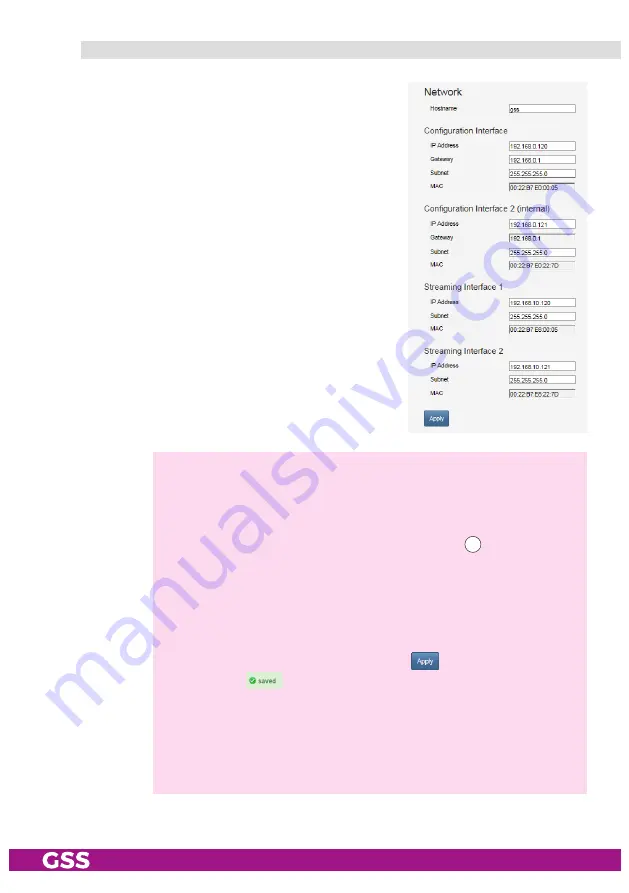
- 40 -
STI 1932 CT
n
et work
Herein you customize the IP Addresses, Gate-
way and Subnet Masks for the configuration in-
terface and the streaming interface to the local
network.
The configuration interfaces and the streaming
interfaces must be assigned to different IP ad-
dress ranges
(factory setting 192.168.
0
.120
and 192.168.
10
.120)!
Enter a fixed IP address that is not yet assigned
and is out of the DHCP range of the router.
You can use the
Hostname
to call up the user
interface without entering the IP address. To do
this, enter the
host name
followed by "
.local
" in
the browser (
e.g. gss.local
). If you operate sev-
eral head stations in the network, you must enter
different names here.
—> Write down the IP addresses and the Host name! Further access to
the device is only possible via the IP address of the configuration
interface or the host name.
—>
If you have forgotten your IP address, you can reset the network
settings and the password by the reset button
(
3
—> For remote access it is important to setup a gateway with Internet
access.
—> The MAC address is only displayed for information an can not be
changed.
—> Before leaving the menu, changes must be transferred to the head-
end station! Therefore click on button
.
—> After that
is displayed for a short time in the upper right corner.
—> The device requests the required multicast IP streams via the MPTS
inputs every 60 seconds.
Querier requests will not be answered!
Keep this in mind when configuring the network (Querier host time-
out > 60s).
























