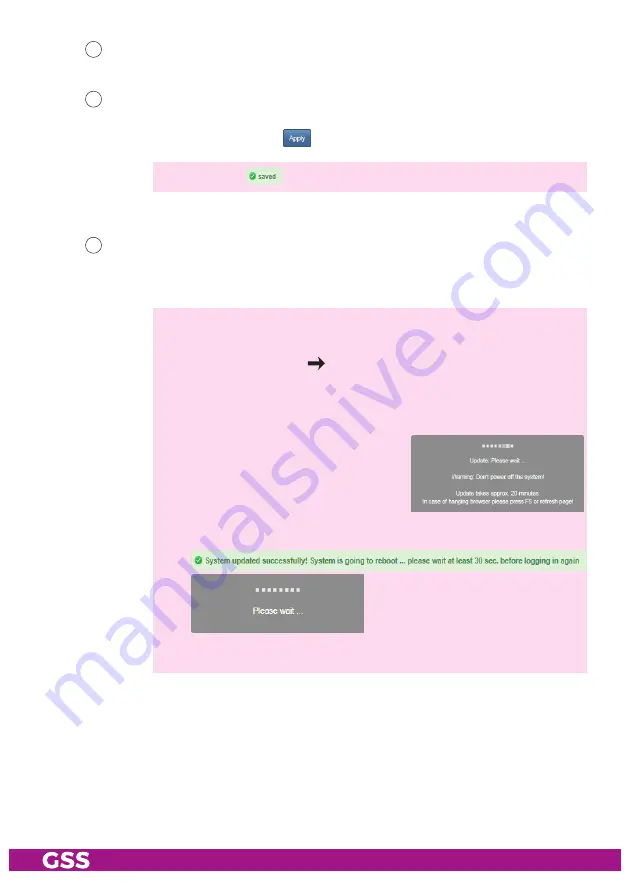
- 29 -
STC 4-16 light
334
Herein you can select the number format for entering/indication the dif-
ferent transport stream IDs (hexadecimal/decimal).
335
Before leaving the menu, changes must be transferred to the head-end
station!
• Therefore click on button
.
—> After that
is displayed for a short time in the upper right corner.
- f
ir mware
uPdate
:
336
Herein the firmware version of the head-end station is displayed.
• Start the firmware update via button
Load firmware update from PC
.
• Select the new firmware file (*.tar) in the appearing pop-up menu.
—> Therefor the firmware must be previously stored on your PC. The
current firmware version can be found at "www.mygss.eu".
Unzip the *.zip file
*.tar update file
+ added notes
—> A firmware update may take a long time to complete.
—>
Aborting the firmware update or interrupting the power supply dur-
ing the update might in worst case result in a defect of the device!
—> During the update this warning is
displayed.
—> After a successful update, the following message is displayed:
The head-end station then restarts.



















