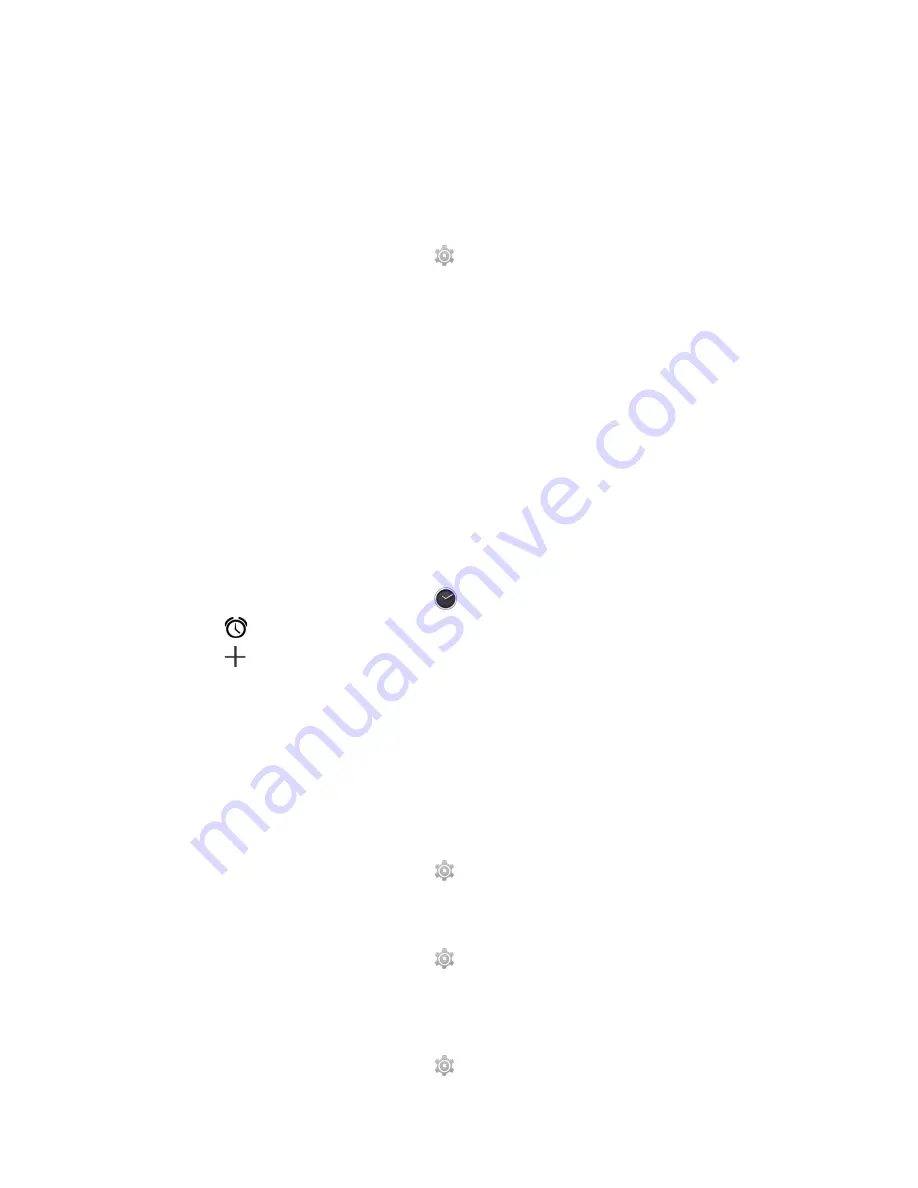
6. Managing Your Phone
6.1 Managing Basic Settings
Date and Time
You can set up the date and the time on your phone.
To set up the date and time
1. Tap Application Drawer > APPS tab >
> Date & time.
2. If you turn on “Automatic data & time”, the system will get the information of the current
date and time automatically from network or GPS. You can set up the date and the time
manually also.
3. If you check “Automatic time zone”, the system will get the information of time zone
automatically. You can tap “Select time zone” to select a time zone from the list also.
4. Tap “Set date”. Please adjust the month, the day, and the year. Tap “Set” to save the
settings.
5. Tap “Set Time”. Please adjust the hour and the minute. You can switch AM/PM. Tap “Set”
to save the settings.
6. Check “Use 24-hour format” if you want.
7. Tap “Select date format” to select the date format you want.
Setting Alarms
You can set up many alarms on your phone.
To set the alarm
1. Tap Application Drawer > APPS tab >
.
2. Tap
to set up a new alarm.
3. Tap
to adjust the hour and the minute. You can switch AM/PM. Tap “OK” to save the
settings.
4. Tap “Repeat” to select a day to sound the alarm.
5. Tap “CESIUM” to set up the preferred ringtone as the alarm sounds. Tap “OK” to save the
settings.
6. Check “Vibrate” to enable/disable the vibration as the alarm sounds.
7. Tap “Label” to enter the description for the alarm.
8. Tap “OK” to save the settings of the alarm.
To turn off the backlight when the phone is idle
1. Tap Application Drawer > APPS tab >
> Display > Sleep.
2. Select from the list of screen timeout. Your setting is saved automatically.
To adjust the brightness
1. Tap Application Drawer > APPS tab >
> Display > Brightness.
2. Drag the slider of brightness to adjust the brightness.
3. Or select “Automatic brightness” to let device adjust brightness by itself.
To change the screen orientation
1. Tap Application Drawer > APPS tab >
> Display.
Android 4.4 | 20
Summary of Contents for Akta A4
Page 1: ...Akta A4 Akta A4 0 ...




































