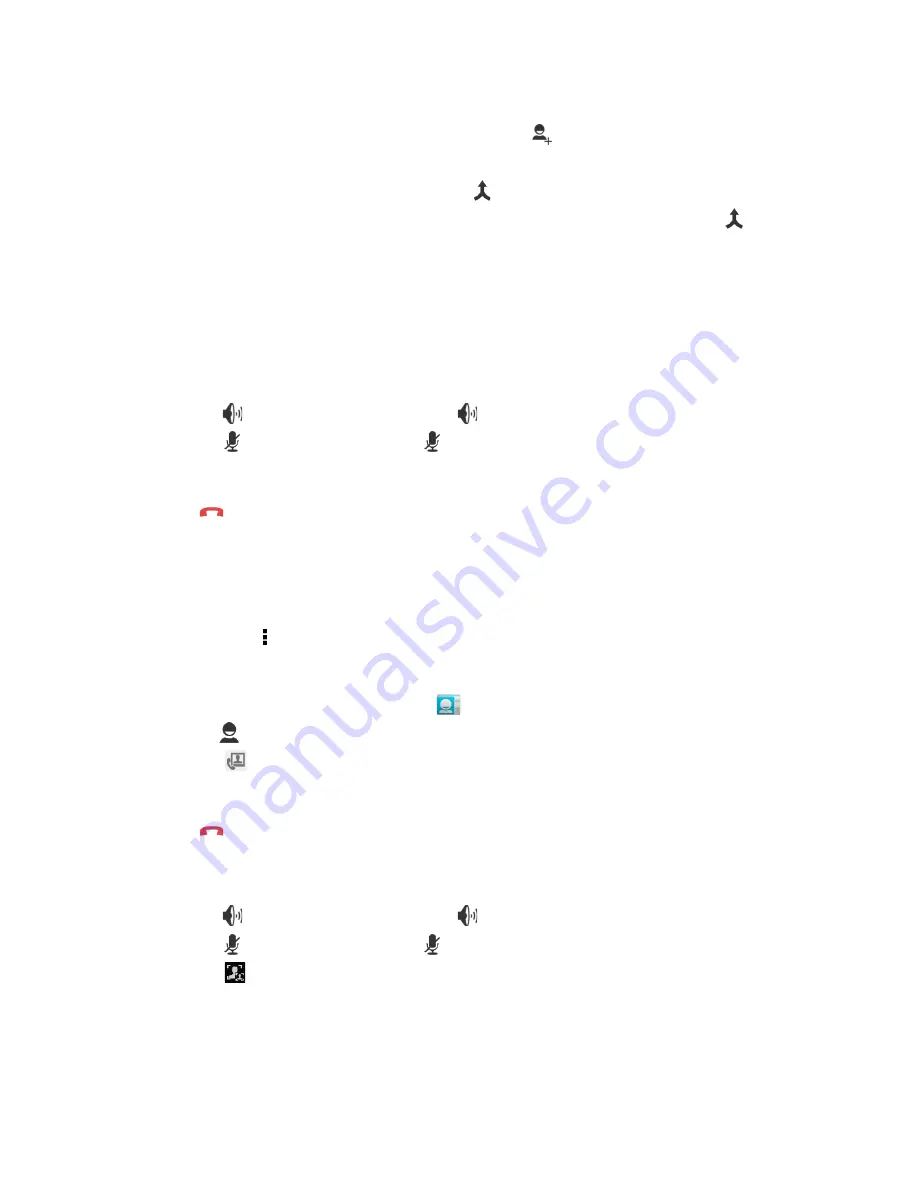
To set up conference calls
1. When you are already having a call conversation, tap
to enter another phone
number.
2. When someone answer your phone call, tap
. Merge calls
to set up the conference call.
3. If you are having a call conversation, and there is another incoming call, you can tap
to set up the conference calls also.
NOTE:
Conference call is a network service. Please check with your network carrier for this
function.
To manage other voice call features
When you are having a call conversation
Tap
to activate speakerphone, or tap
again to cancel it.
Tap
to mute microphone, or tap
again to un-mute it.
Ending a call
Tap
End icon to end a call.
1.2 Video Calls
To make a video call from Phone screen
1. Go to the Phone screen.
2. Use the keypad to input phone number.
3. Then tap
> Video Call to make the video call.
To make a video call from People
1. Tap Application Drawer > APPS tab >
.
2. On
tab, tap a contact into information screen.
3. Tap
to make the video call.
Ending a video call
Tap
End icon to end a video call.
To manage other video call features
When you are having a video call conversation
Tap
to activate speakerphone, or tap
again to cancel it.
Tap
to mute microphone, or tap
again to un-mute it.
Tap
to switch the video windows.
1.3 Using On-Screen Keyboard
On-screen keyboard appears in portrait mode when an application requires text input, such as
messaging and writing e-mails. The keyboard input method is activated by the default settings.
Android 4.4 | 3
Summary of Contents for Akta A4
Page 1: ...Akta A4 Akta A4 0 ...






























