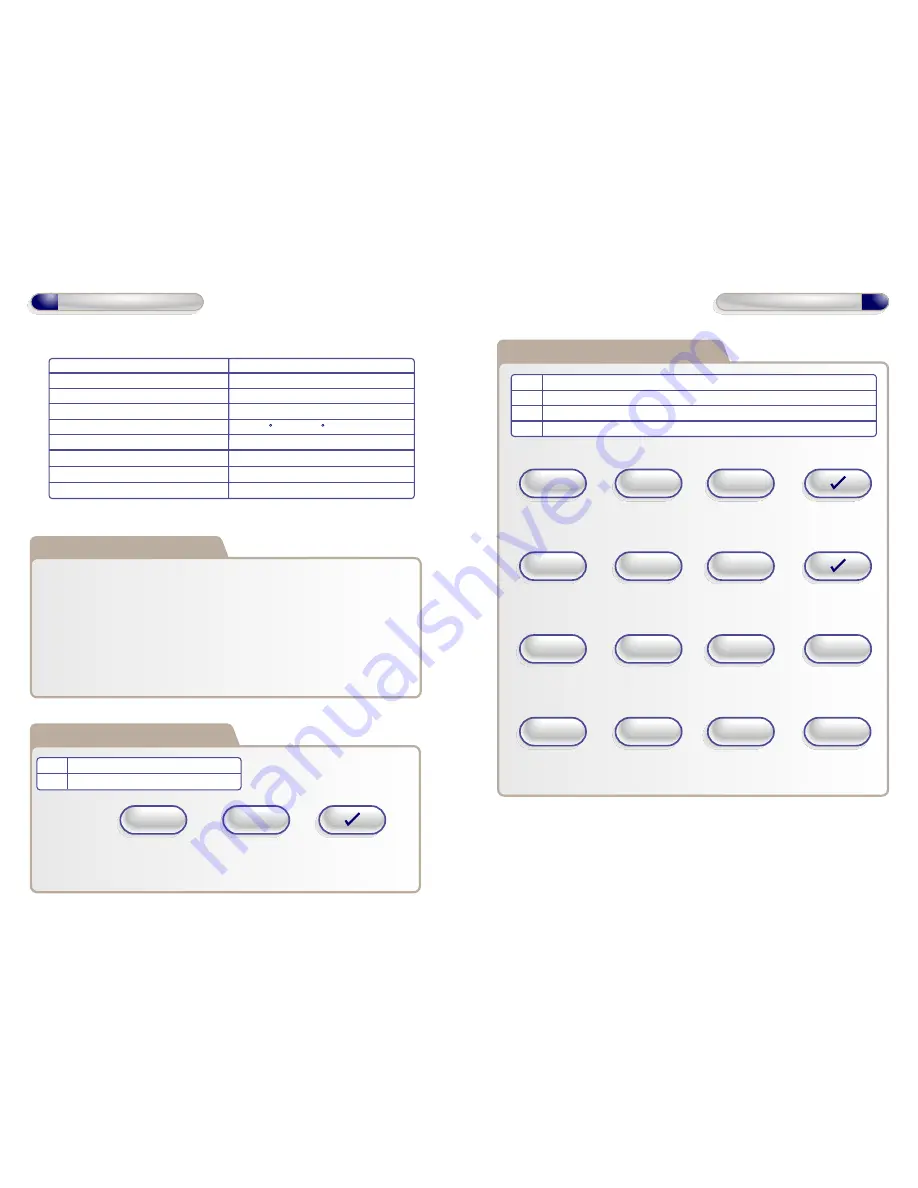
Factory Default PIN codes
The following PIN codes are the Factory Default Settings:
- User PIN ‘1111’ will grant access on door 1
- User PIN ‘2222’ will grant access on door 2
- The Default Engineer code is ‘6666’
Note: These User PINs (’1111’,’2222’) are deactivated when the first User PIN
is added to the keypad.
2
Operation Instructions
Technical Specs
Power Supply
12 - 24V AC or DC
Current consumption
100mA
Current consumption with load (max)
130mA
Relay Contact Rating
5 Amps /240V ac
Operating Temperature
- 20 C to +60 C
Moisture Resistance
IP 67
Dimensions - Flush Mount
W. 87mm D. 21mm H. 119mm
- Surface Mount
W. 87mm D. 35mm H. 119mm
Number of Users
1000
Restoring Factory Settings
Code Description
55 Restore Factory Default Settings
Example:
X key then
Engineer
Code
+
+
Code = 55
Note: If Engineer code is lost, Remove the Security Caps (see page 11) and
hold down the X key during power-up and enter the default Engineer
code ‘6666’ immediately. This will restore the factory settings.
3
Operation Instructions
Example: To Add User PIN ‘5656' to Door 1..
Example: To Remove User PIN ‘4545’ from any door..
Example: To Add Toggle User PIN ‘1234’ to Door 2..
Example: To Add Manager User PIN ‘5678’ to Door 2..
Adding and Removing User PINs
Code Description
01 Add a Standard User/Toggle User/Manager User PIN to Door 1
02 Add a Standard User/Toggle User/Manager User PIN to Door 2
03 Remove any User PIN
X key then
Engineer
Code
+
+
Code = 01
+
PIN = 5656
X key then
Engineer
Code
+
+
Code = 03
+
PIN = 4545
X key then
Engineer
Code
+
+
Code = 02
+
X key then
Engineer
Code
+
+
Code = 02
+
PIN = 5678
PIN = 1234
1
2
1 = Toggle User
2 = Manager User








